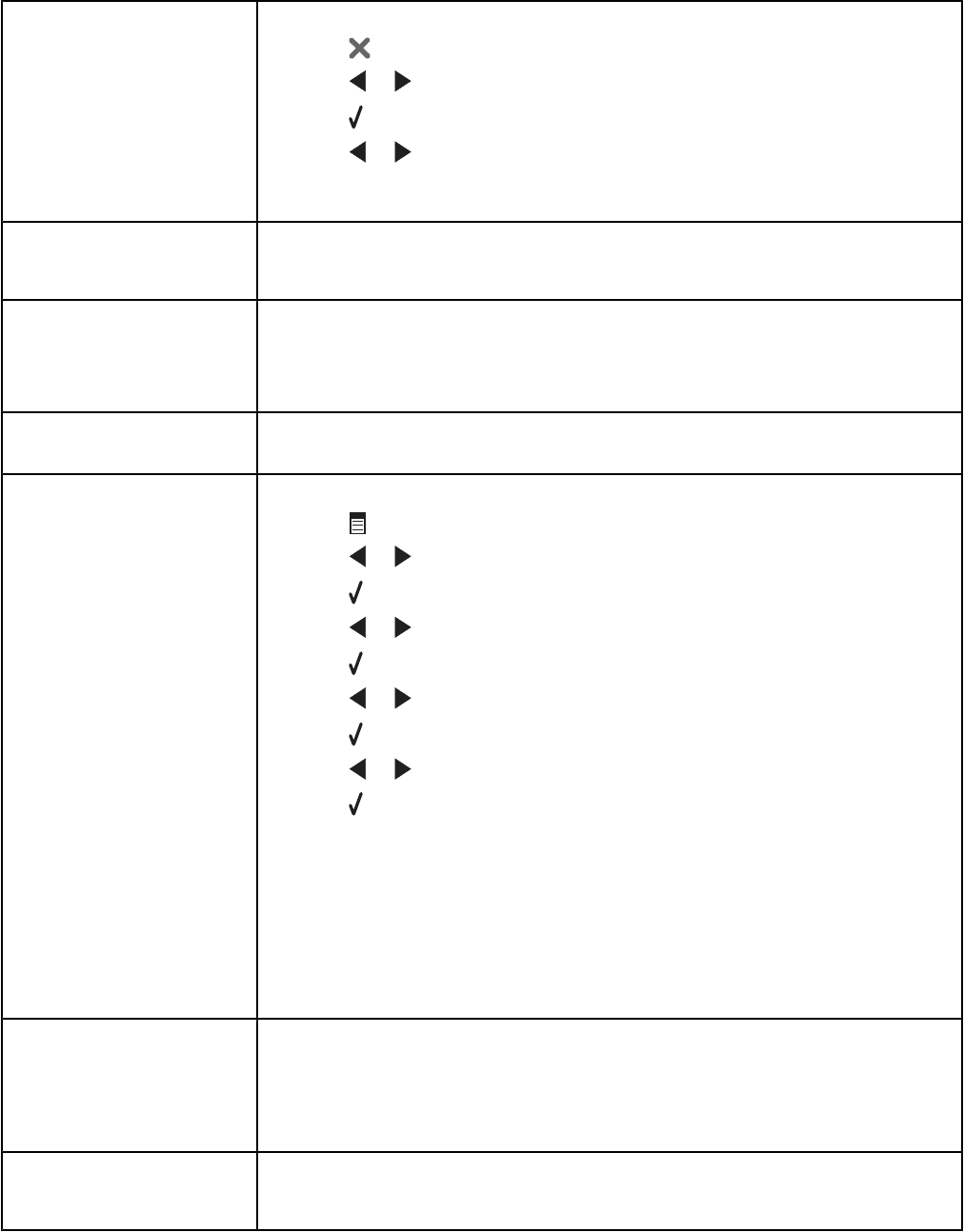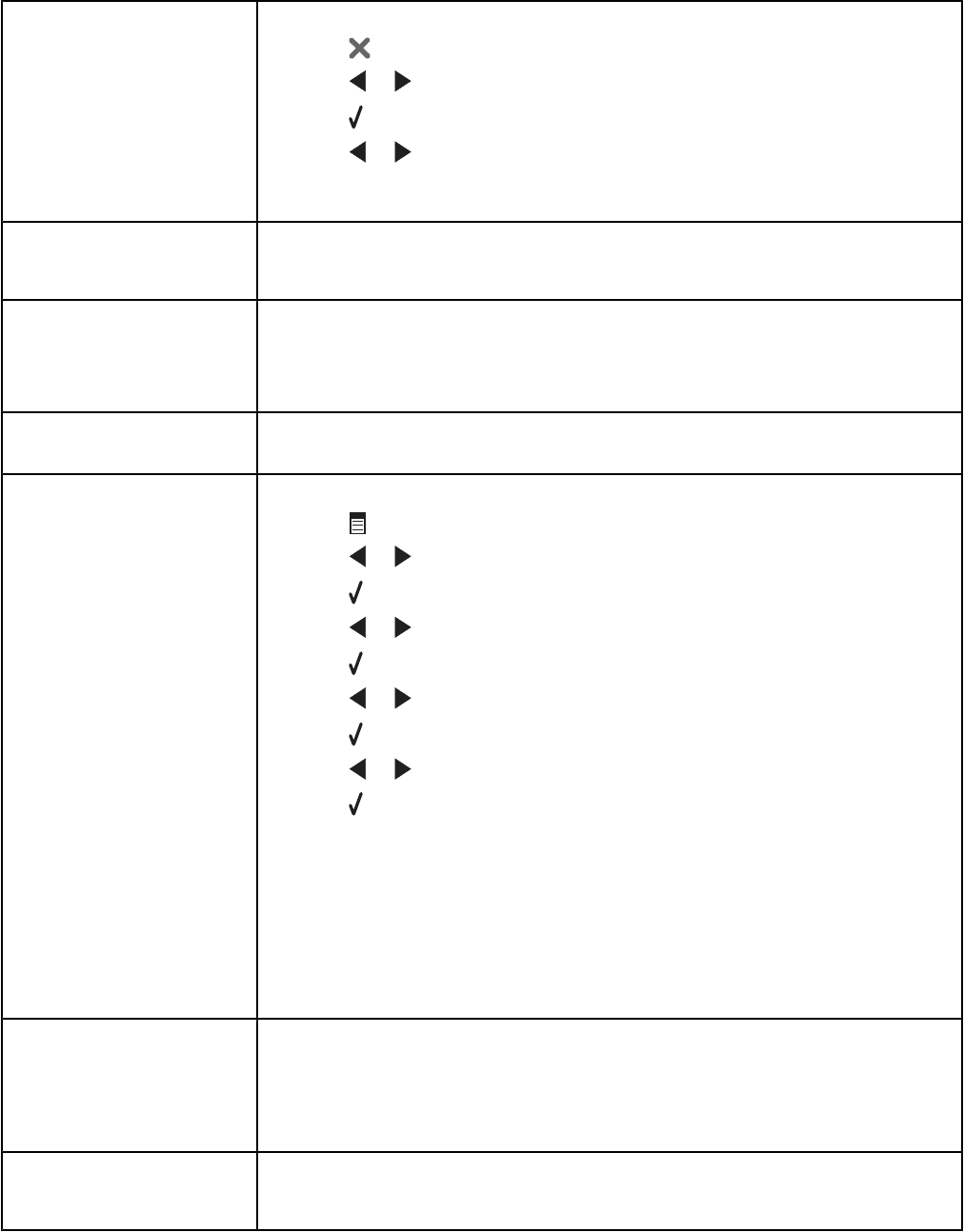
Photo Size Error Photo
must fit on page.
There are one or more photos larger than the paper size you selected.
1 Press to clear the error message.
2 Press or repeatedly until Paper Size appears on the display.
3 Press .
4 Press or repeatedly to select the paper size option that will fit your largest
photo size.
5 Press Start Color or Start Black to begin printing.
PictBridge
Communications Error
Remove and then reinsert the cable into the PictBridge port on the front of the printer.
For more information, see “Using a PictBridge-enabled digital camera to control printing
photos” on page 59.
Please remove camera
to use your memory
card
The printer can read either a PictBridge-enabled digital camera or a memory card, not
both at the same time.
1 Remove both the PictBridge-enabled digital camera and the memory card.
2 Reinsert only one of the devices mentioned above.
Remote Fax Error
(phone line problem)
Resend the fax. There may have been a problem with the quality of the telephone line
connection.
Remote Fax Error
(lower the transmission speed)
1 From the control panel, press Fax Mode.
2 Press
.
3 Press or repeatedly until Fax Setup appears.
4 Press .
5 Press
or
repeatedly until Dialing and Sending appears.
6 Press .
7 Press or repeatedly until Max Send Speed appears.
8 Press .
9 Press or repeatedly until a lower speed appears.
10 Press .
Notes:
• The lower the transmission speed, the longer it will take your fax to print.
• This solution will reduce the speed for future faxes until you reset the
transmission speed.
11 Resend the fax.
12 If the problem persists, repeat step 1 through step 11 to send the fax at successively
lower transmission speeds.
Some photos removed
from card by host.
Some of the photos on the photo proof sheet were deleted from the memory card through
the computer.
You must print a new photo proof sheet.
For more information, see “Printing photos stored on a memory device using the proof
sheet” on page 56.
There is a problem
reading the memory
card.
• See “Memory card cannot be inserted” on page 109.
• See “Nothing happens when memory card is inserted” on page 110.
116