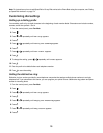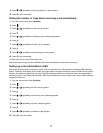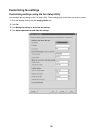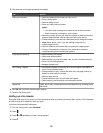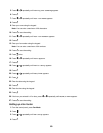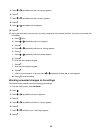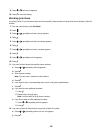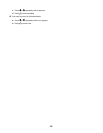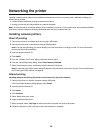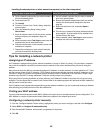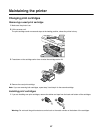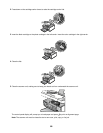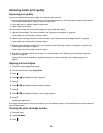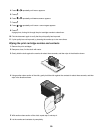Networking the printer
Installing a network printer allows users at different workstations to print to a common printer. Methods of setting up a
network printer include:
• a direct Ethernet connection through a Lexmark print server
• sharing a printer that is locally attached to a network computer
Note: You can also set up a wireless network using a Lexmark print server. If your printer came with a Lexmark N4050e
print server, follow the steps on the Setup Sheet that came with your product to set it up.
Installing network printers
Direct IP printing
1 Connect the printer to an external print server using a USB cable.
2 Connect the print sever to the network using an Ethernet cable.
Note: You may be connecting your printer directly into a wall connection or through a router. For more information,
see the print server documentation.
3 Insert the printer software CD.
4 Click Install.
5 From the “Connect Your Printer” dialog, select the network option.
6 From the “Networking Setup” dialog, select Direct Network Attached.
7 Select the printer/print server combination from the Network Printers list.
Note: If more than one is listed, match the MAC address of the print server to the one in the list. For more information,
see “Finding your MAC address” on page 85.
Shared printing
Installing software and sharing the printer on the network (on the host computer)
1 Connect the printer to a network computer using a USB cable.
If the Found New Hardware dialog appears, click Cancel.
2 Insert the printer software CD.
3 Click Install.
4 Click Continue.
5 Select Yes to share your printer.
6 Assign a shared printer name.
7 When prompted, select Test Page to make sure that the computer can print to the printer.
8 Follow the directions on the computer screen until installation is complete.
84