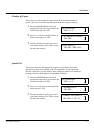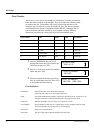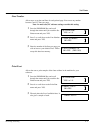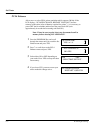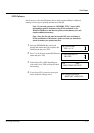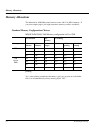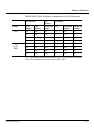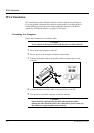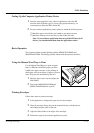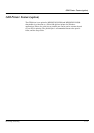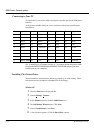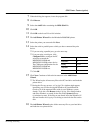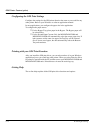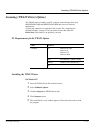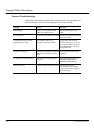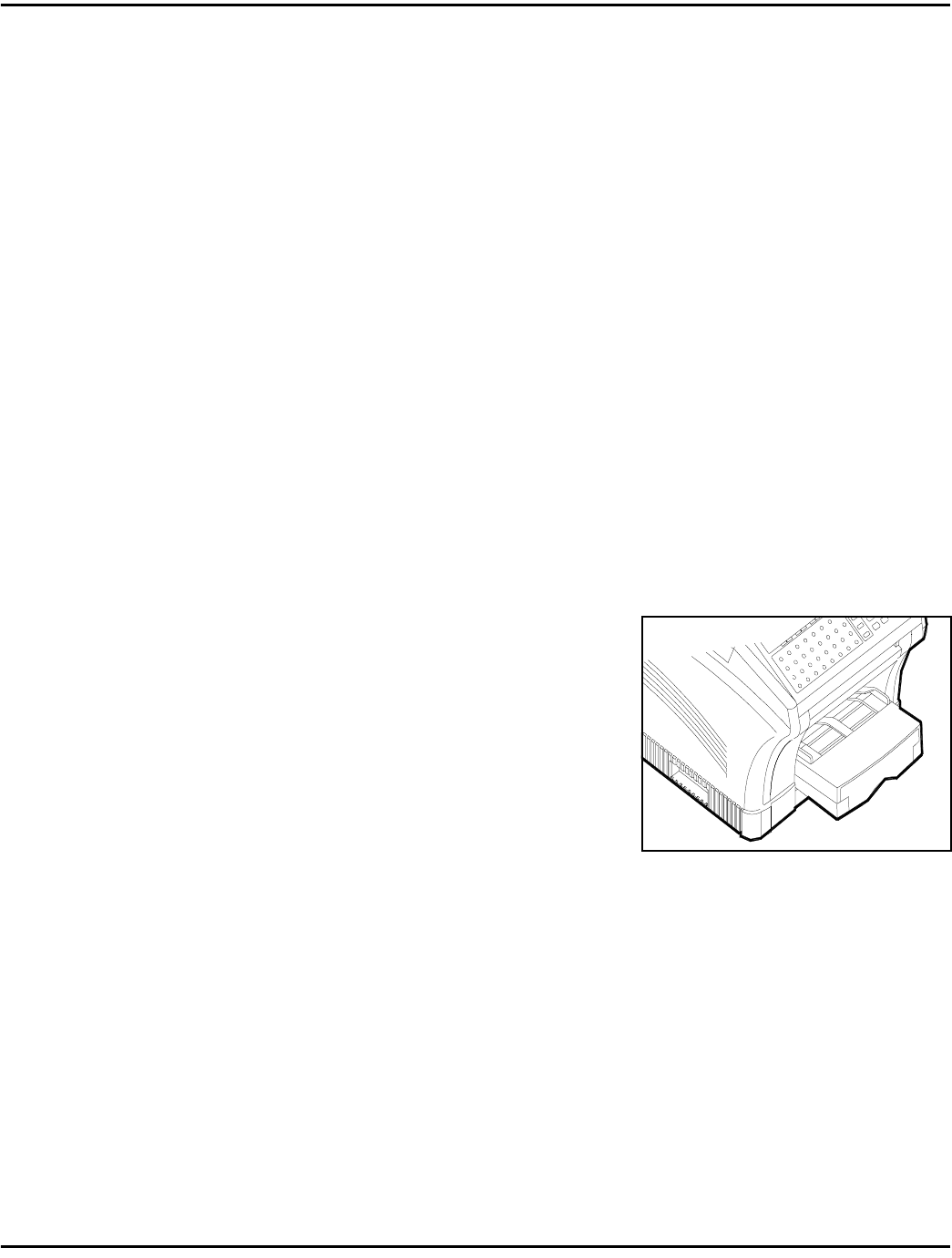
PCL4 Emulation
PC Printing & Scanning 6 - 10
Setting Up the Computer Application Printer Driver
1
From the setup program in your software application, select the HP
LaserJet Series II printer type. If you are using optional memory, we
recommend you select the HP LaserJet IIP.
2
Set your software applications printer options to match the following items:
•
Match the paper size with the size loaded in your paper cassette.
•
Match the memory size in the driver to that of the your unit.
Note: If your software application does not provide HP LaserJet II
drivers, you should obtain them from the application vendor.
Basic Operation
This section explains standard printing with the MINOLTAFAX2800 and
MINOLTAFAX3800. The display provides information about printer activities.
Using the Manual Feed Tray to Print
Use the Manual Feed Bypass to print on paper
that is a different size than the paper you have
loaded in the paper cassettes, or for printing on
thick paper, such as envelopes. If paper is present
in the Tray, the unit automatically selects it.
1
Place the paper on the tray and adjust the
Side Guides.
2
Print to the MINOLTAFAX2800 and
MINOLTAFAX3800 from your PC.
Printing Envelopes
Follow these steps to print an envelope.
1
In the application, configure the paper size for the envelope.
2
Place the envelope facing down in the manual feed tray with the narrow
end leading into the center of the unit.
3
Adjust the Side Guides to the edges of the envelope.
4
Perform the steps in the software application to print.