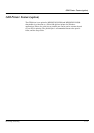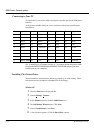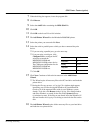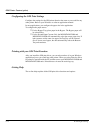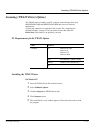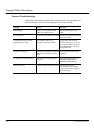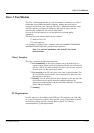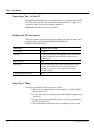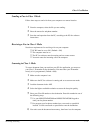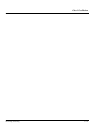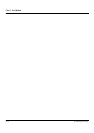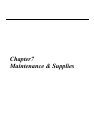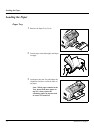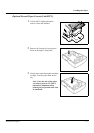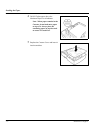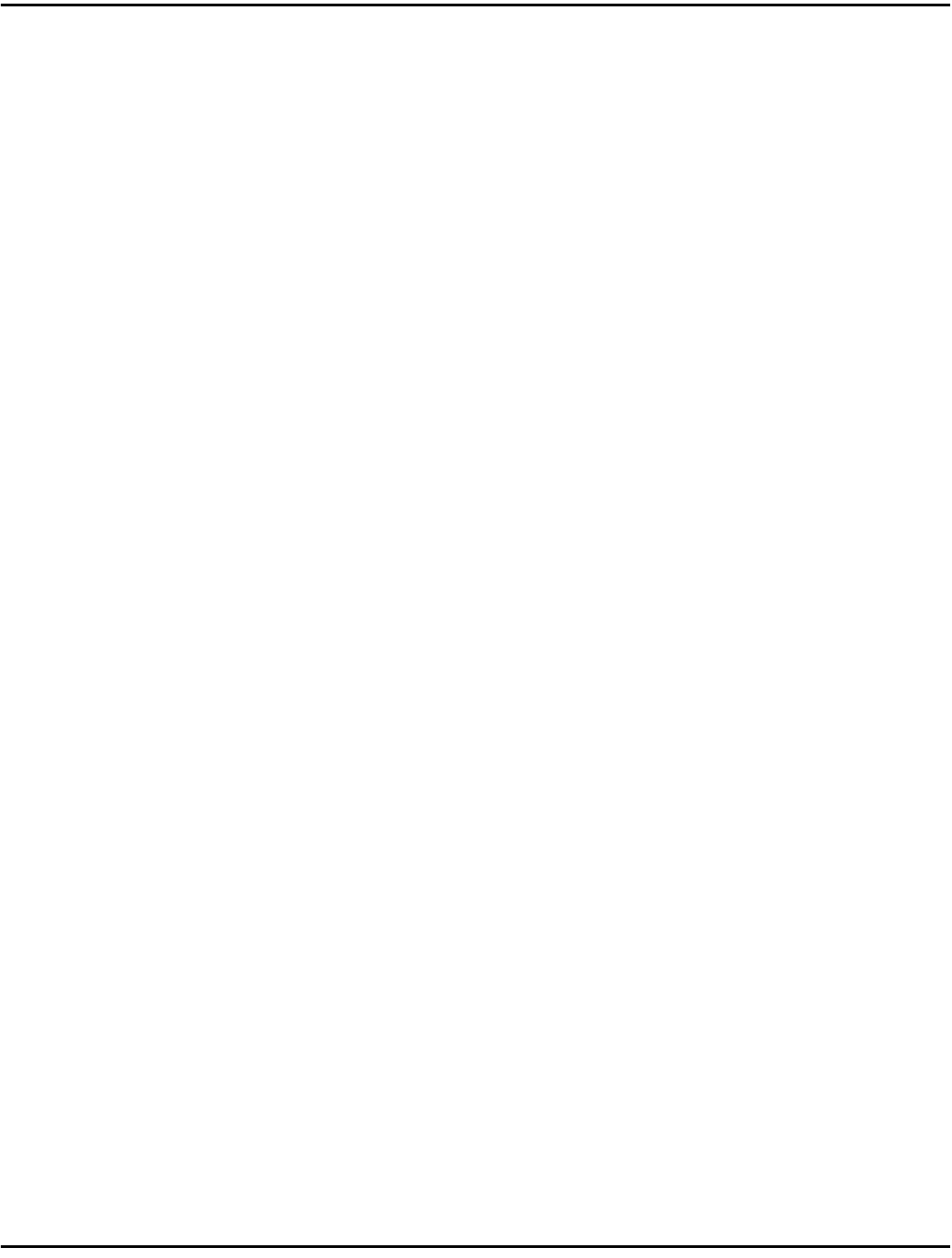
Class 1 Fax/Modem
PC Printing & Scanning 6 - 20
Sending a Fax in Class 1 Mode
Follow these steps to send a fax from your computer to a remote location.
1
From the computer, select the file you are sending.
2
Enter the remote fax telephone number.
3
Start the send operation from the PC, according to the PC-fax software
instructions.
Receiving a Fax in Class 1 Mode
Note these requirements for receiving a fax on your computer:
•
PC RX must be set to ON. (Default = ON)
•
The computer must be on.
•
The PC-fax software must be running and set to auto-answer.
•
Your unit routes the incoming call to the computer.
Scanning in Class 1 Mode
To scan a document from your unit into your PC-fax application, you must use
your Class 1 ID number for the destination. You must enter your ID number
exactly as it is programmed. (Default = 888)
1
Make sure the computer is on.
2
Make sure the PC-fax software is running and set to auto-answer mode.
3
Load the document in the ADF.
4
Select the highest available resolution to assure the best print quality.
5
Enter your Class ID number as the destination. Enter this number in one of
the following ways:
•
Use your MINOLTAFAX2800 and MINOLTAFAX3800 keypad to
enter your fax phone number.
•
Pre-program your fax phone number into a one-touch or speed dial
location. Use this one-touch or speed dial to enter the destination.
6
Your unit scans the document into memory, then faxes it to the computer.