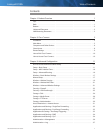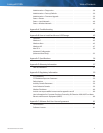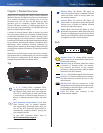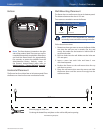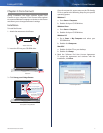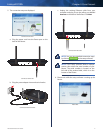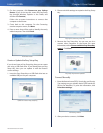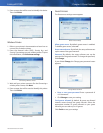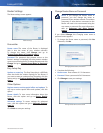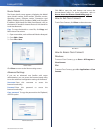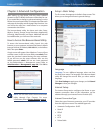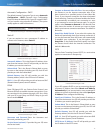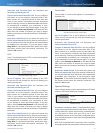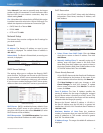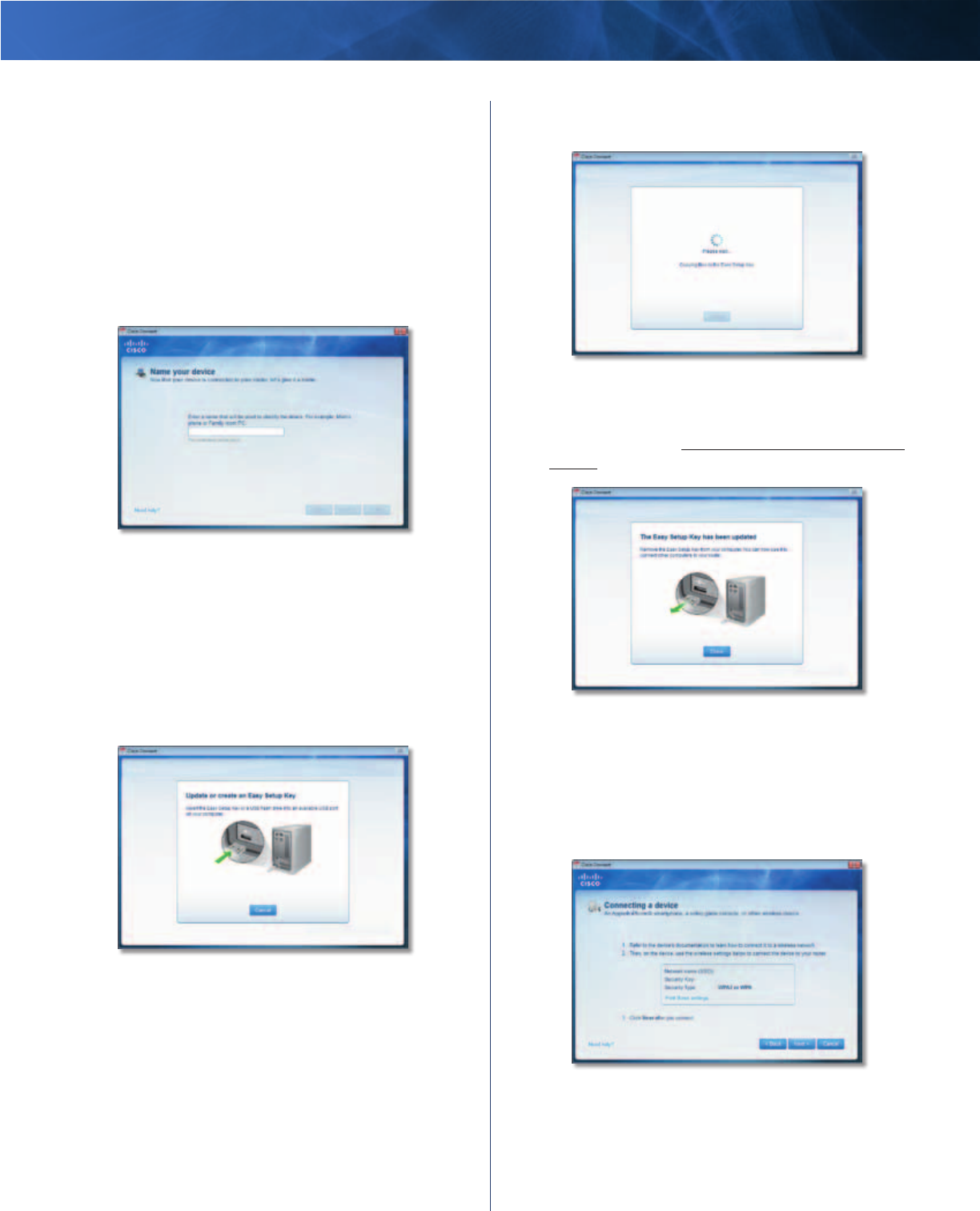
Linksys E2100L Chapter 2: Cisco Connect
7
Advanced Wireless-N Router
2. On that computer, click Connect to your Linksys
Router. (If you do not see this, access the Easy Setup
Key through Windows Explorer or the Finder, and
double-click Connect.)
Follow the on-screen instructions to connect that
computer to the Router.
3. Come back to this computer. On the Connecting
another computer screen, click Next.
4. Enter a name that will be used to identify the newly
added computer. Then click Finish.
Name Your Device
Create or Update the Easy Setup Key
If you do not have an Easy Setup Key, then you can create
one using a USB flash drive. If you already have an Easy
Setup Key, then you can update it with the Router’s
current settings.
1. Insert the Easy Setup Key or a USB flash drive into an
available USB port on your computer.
Update or Create an Easy Setup Key
2. Please wait while settings are copied to the Easy Setup
Key.
Copying Files to the Easy Setup Key
3. Remove the Easy Setup Key. You can now use it to
connect other computers to the Router (for more
information, refer to Connect with the Easy Setup Key,
page 6). Click Close.
Easy Setup Key Has Been Updated
Connect Manually
1. Enter the Network name (SSID), Security Key, and Security
Type settings on your wireless device (SSID stands for
Service Set Identifier). To print this information, click
Print these settings.
Connecting a Device
2. After your device connects, click Next.