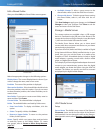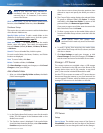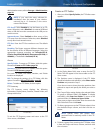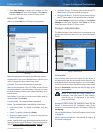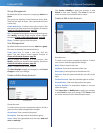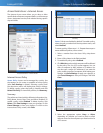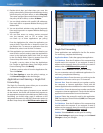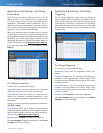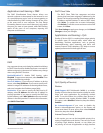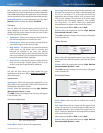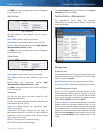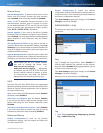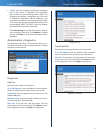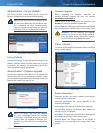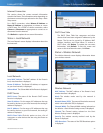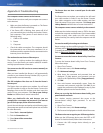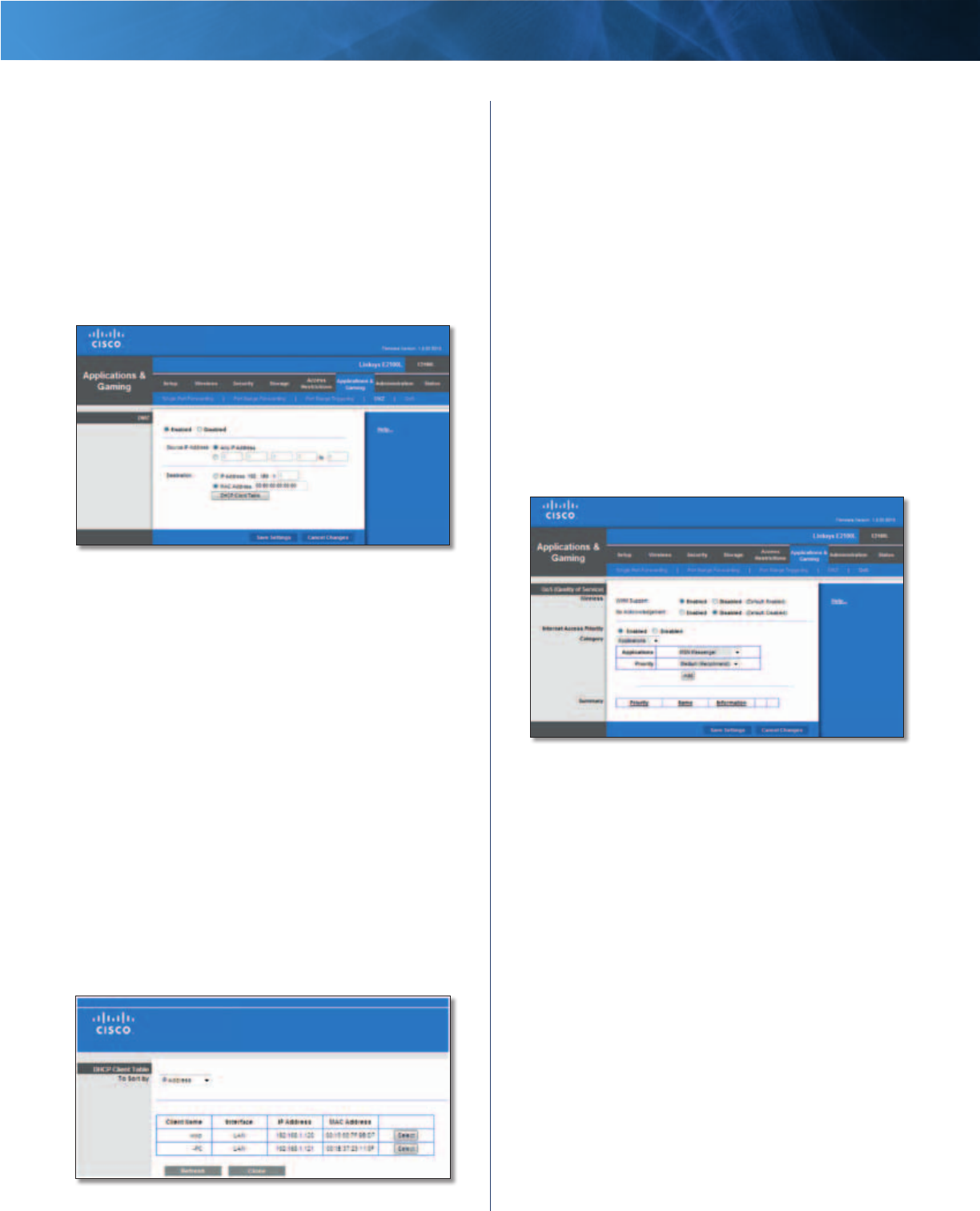
34
Advanced Wireless-N Router
Linksys E2100L Chapter 3: Advanced Configuration
Applications and Gaming > DMZ
The DMZ (Demilitarized Zone) feature allows one
network computer to be exposed to the Internet for use
of a special-purpose service such as Internet gaming or
videoconferencing. DMZ hosting forwards all the ports
at the same time to one computer. The Port Range
Forwarding feature is more secure because it only opens
the ports you want to have opened, while DMZ hosting
opens all the ports of one computer, exposing the
computer to the Internet.
Applications and Gaming > DMZ
DMZ
Any computer whose port is being forwarded should have
its DHCP client function disabled and have a new static IP
address assigned to it because its IP address may change
when using the DHCP function.
Enabled/Disabled To disable DMZ hosting, select
Disabled. To expose one computer, select Enabled. Then
configure the following settings:
Source IP Address If you want any IP address to be the
source, select Any IP Address. If you want to specify an IP
address or range of IP addresses as the designated source,
select and complete the IP address range fields.
Destination If you want to specify the DMZ host by IP
address, select IP Address and enter the IP address in
the field provided. If you want to specify the DMZ host
by MAC address, select MAC Address and enter the MAC
address in the field provided. To retrieve this information,
click DHCP Client Table.
DMZ > DHCP Client Table
DHCP Client Table
The DHCP Client Table lists computers and other
devices that have been assigned IP addresses by the
Router. The list can be sorted by Client Name, Interface,
IP Address, and MAC Address. To select a DHCP client,
click Select. To update the on-screen information,
click Refresh. To exit this screen and return to the DMZ
screen, click Close.
Click Save Settings to apply your changes, or click Cancel
Changes to clear your changes.
Applications and Gaming > QoS
Quality of Service (QoS) is a method that assigns priority
to specific types of network traffic, which often are
demanding, real-time applications, such as gaming,
videoconferencing, video streaming, and Voice over
Internet Protocol (VoIP) telephony. QoS helps to ensure
optimal performance for these types of uses.
Applications and Gaming > QoS
QoS (Quality of Service)
Wireless
WMM Support Wi-Fi Multimedia (WMM) is a wireless
Quality of Service feature that improves quality for audio,
video, and voice applications by prioritizing wireless
traffic. To use this feature, the wireless client devices in
your network must support Wireless WMM. To disable
this option, select Disabled. Otherwise, keep the default,
Enabled.
No Acknowledgement If you want to disable the
Router’s Acknowledgement option, so the Router will
not re-send data if an error occurs, then select Enabled.
Otherwise, keep the default, Disabled.
Internet Access Priority
In this section, you can set the bandwidth priority for a
variety of applications and devices. There are four levels
of priority: High, Medium, Normal, or Low. When you
set priority, do not set all applications to High, because