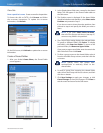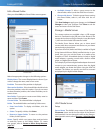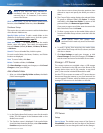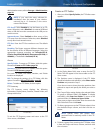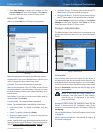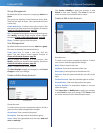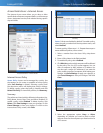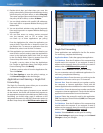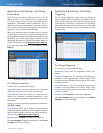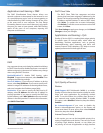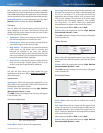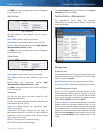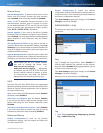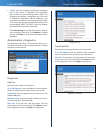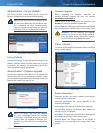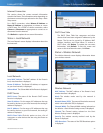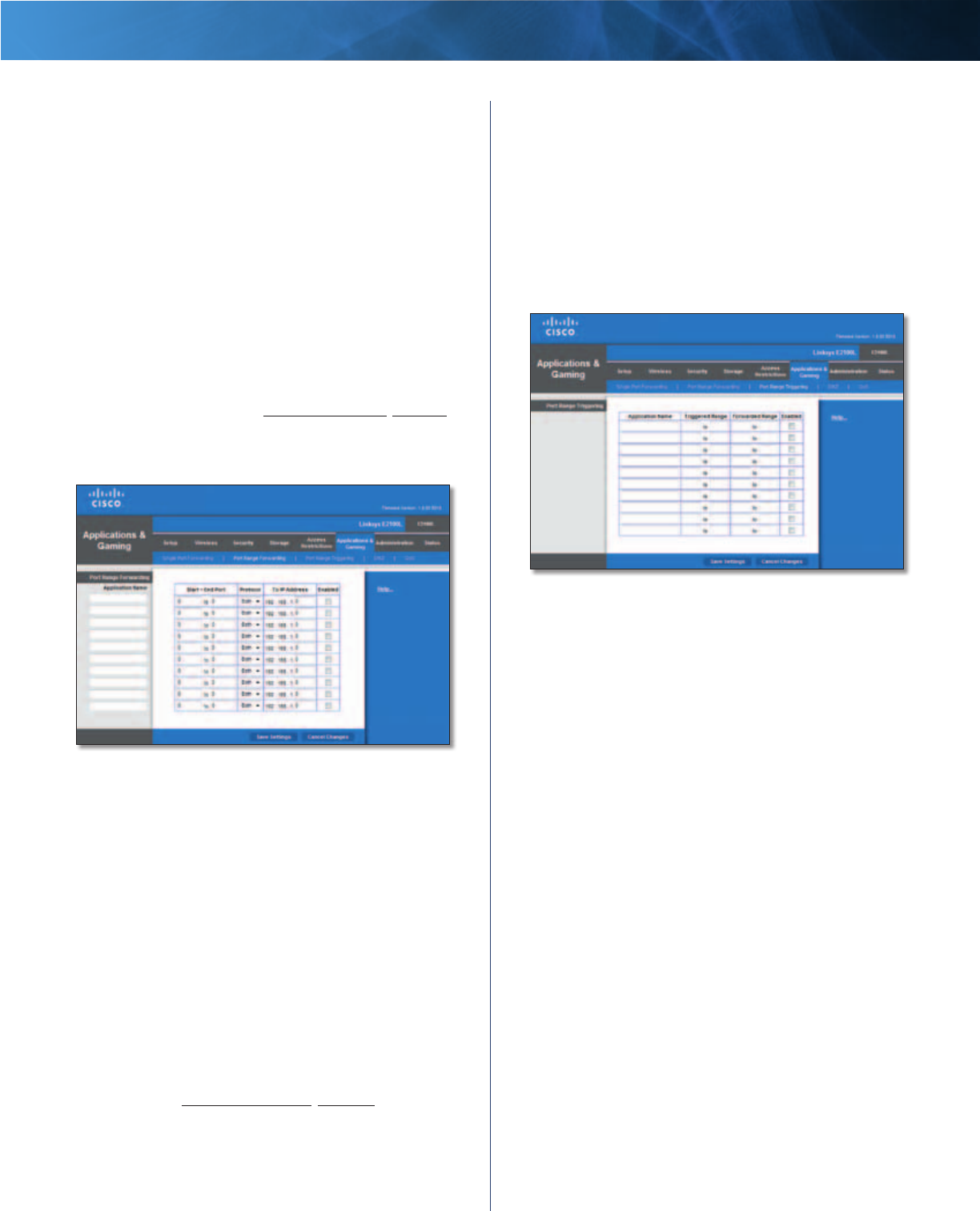
33
Advanced Wireless-N Router
Linksys E2100L Chapter 3: Advanced Configuration
Applications and Gaming > Port Range
Forwarding
The Port Range Forwarding screen allows you to set up
public services on your network, such as web servers,
FTP servers, e-mail servers, or other specialized Internet
applications. (Specialized Internet applications are any
applications that use Internet access to perform functions
such as videoconferencing or online gaming. Some Internet
applications may not require any forwarding.)
When users send these types of requests to your network
via the Internet, the Router will forward those requests to
the appropriate computers (also called servers). Before using
forwarding, you should assign static IP addresses to the
designated computers (use the DHCP Reservation option on
the Basic Setup screen; refer to DHCP Reservation, page 14).
If you need to forward all ports to one computer, click the
DMZ tab.
Applications and Gaming > Port Range Forwarding
Port Range Forwarding
For each entry, complete the following:
Application Name Enter the name you wish to give the
application. Each name can be up to 12 characters.
Start~End Port Enter the number or range of port(s)
used by the computer or Internet applications. Check
with the Internet application documentation for more
information.
Protocol Select the protocol(s) used for this application,
TCP, UDP, or Both.
To IP Address Enter the IP address of the computer
running the specific application. If you assigned a static IP
address to the computer, then you can look up its static IP
address; refer to DHCP Reservation, page 14.
Enabled Select Enabled to enable port forwarding.
Click Save Settings to apply your changes, or click Cancel
Changes to clear your changes.
Applications & Gaming > Port Range
Triggering
The Port Range Triggering screen allows the Router to
watch outgoing data for specific port numbers. The IP
address of the computer that sends the matching data is
remembered by the Router, so that when the requested
data returns through the Router, the data is pulled back
to the proper computer by way of IP address and port
mapping rules.
Applications and Gaming > Port Range Triggering
Port Range Triggering
For each entry, complete the following:
Application Name Enter the application name of the
trigger.
Triggered Range Enter the starting and ending port
numbers of the triggered port number range. Check
with the Internet application documentation for the port
number(s) needed.
Forwarded Range Enter the starting and ending port
numbers of the forwarded port number range. Check
with the Internet application documentation for the port
number(s) needed.
Enabled Select Enabled to enable port triggering.
Click Save Settings to apply your changes, or click Cancel
Changes to clear your changes.