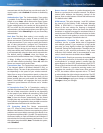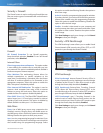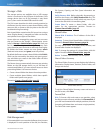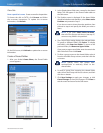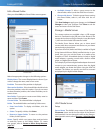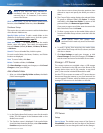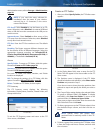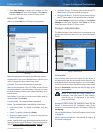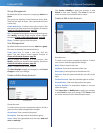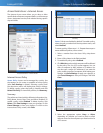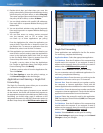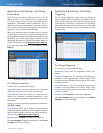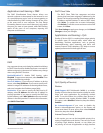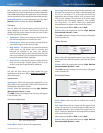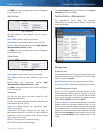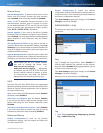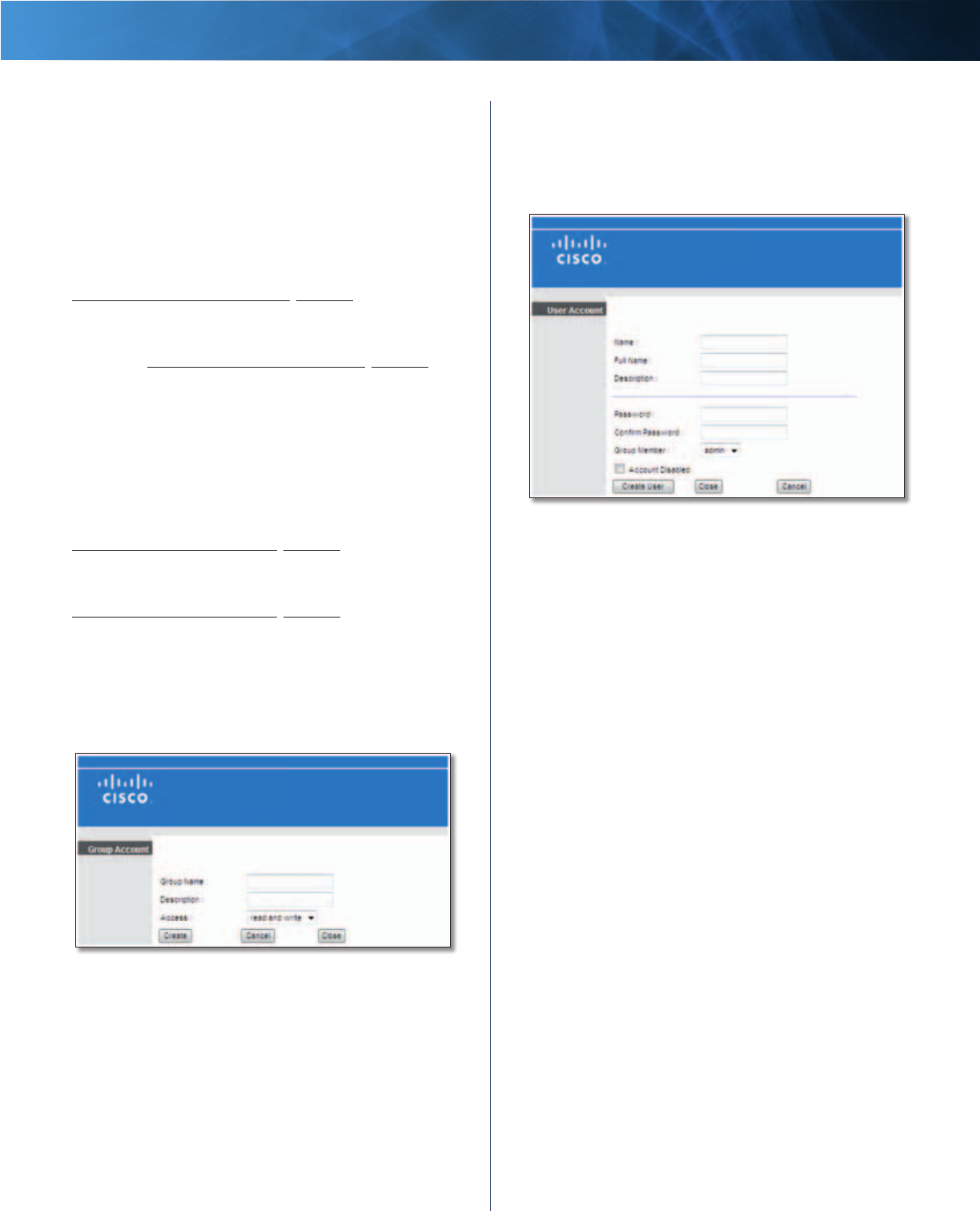
30
Advanced Wireless-N Router
Linksys E2100L Chapter 3: Advanced Configuration
Group Management
By default the Router creates two user groups, admin and
guest.
The groups are listed by Group Name and Access level.
There are two levels of access, r & w (read-and-write) and
r (read-only).
Create New Group To create a new group of users, click
this option. The Group Account screen appears. Proceed to
Create or Edit a Group Account, page 30.
Edit To change the description or access rights of a group,
click Modify, and the Group Account screen appears.
Proceed to Create or Edit a Group Account, page 30.
Delete To delete a group, click this option.
User Management
By default the Router creates two users, admin and guest.
The users are listed by User Name and Group.
Create New User To create a new user, click this
option. The User Account screen appears. Proceed to
Create or Edit a User Account, page 30.
Edit To change the settings of a user account, click
Modify, and the User Account screen appears. Proceed to
Create or Edit a User Account, page 30.
Delete To delete a user, click this option.
Click Save Settings to apply your changes, or click Cancel
Changes to clear your changes.
Create or Edit a Group Account
Group Account
Group Account
To create a group account, complete the options. To edit a
group account, make the appropriate changes.
Group Name Enter a name for the group.
Description Enter keywords to describe the group.
Access Select the appropriate level of access, read and
write or read only.
Click Create or Modify to apply your changes, or click
Cancel to clear your changes. Click Close to exit the
screen and return to the Administration screen.
Create or Edit a User Account
User Account
User Account
To create a user account, complete the options. To edit a
user account, make the appropriate changes:
Name Enter a name for the user.
Full Name Enter the actual name of the user.
Description Enter keywords to describe the user.
Password Enter the password that the user will use for
login.
Confirm Password Enter the password again to confirm.
Group Member Select the appropriate user group.
Account Disabled To temporarily disable an account,
select this option.
Click Create User or Modify User to apply your changes,
or click Cancel to clear your changes. Click Close to exit
the screen and return to the Administration screen.