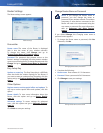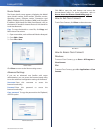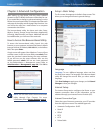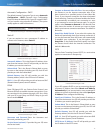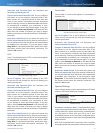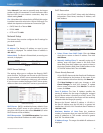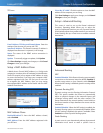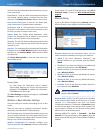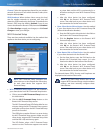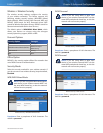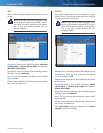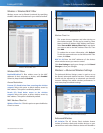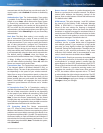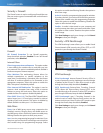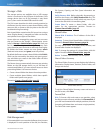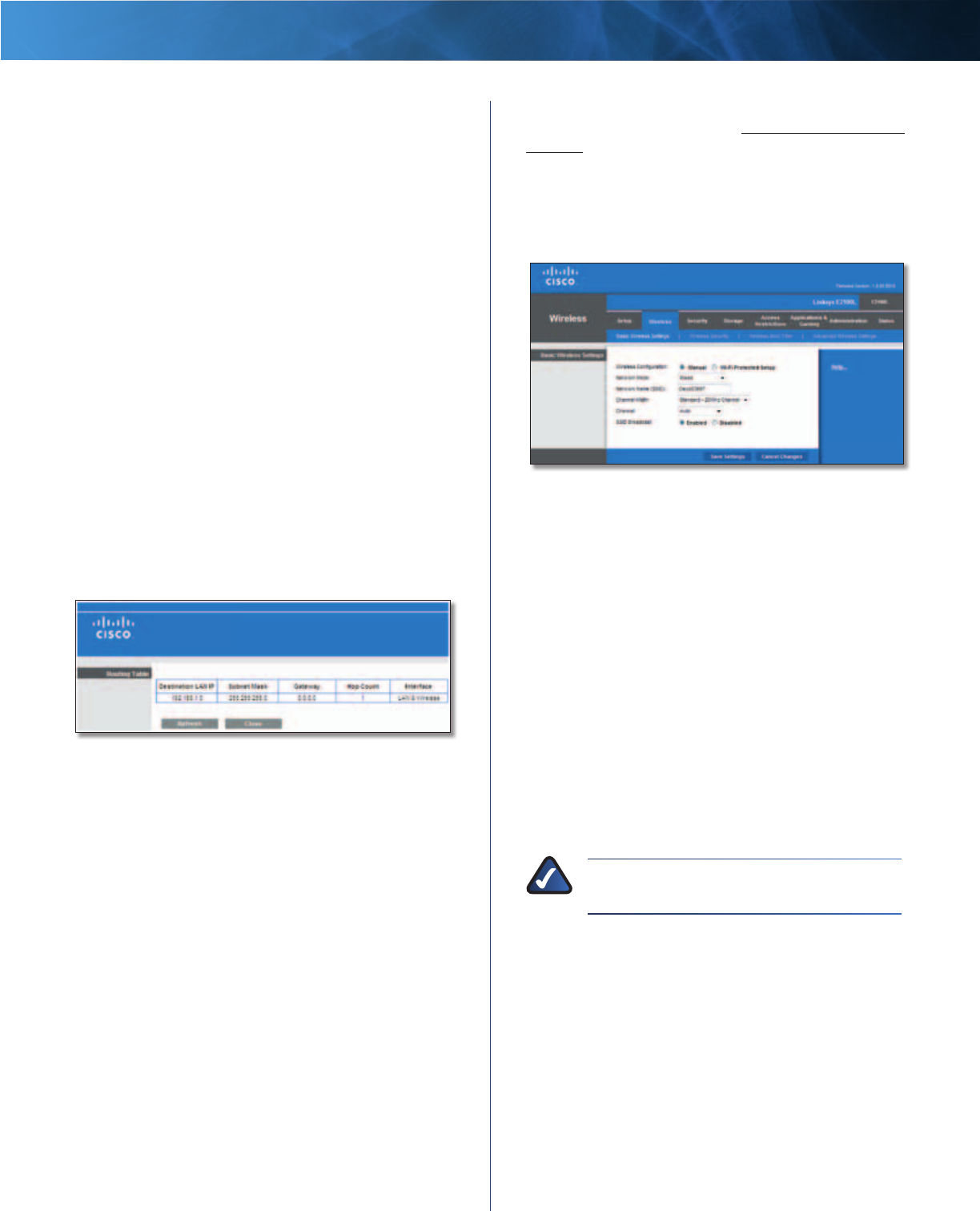
17
Advanced Wireless-N Router
Linksys E2100L Chapter 3: Advanced Configuration
network. Enter the information described below to set up
a new static route.
Route Entries To set up a static route between the Router
and another network, select a number from the drop-
down list. Click Delete This Entry to delete a static route.
Enter Route Name Enter a name for the Route here,
using a maximum of 25 alphanumeric characters.
Destination LAN IP The Destination LAN (Local Area
Network) IP is the address of the remote network or host
to which you want to assign a static route.
Subnet Mask The Subnet Mask determines which
portion of a Destination LAN IP address is the network
portion, and which portion is the host portion.
Gateway This is the IP address of the gateway device that
allows for contact between the Router and the remote
network or host.
Interface This interface tells you whether the Destination
IP Address is on the LAN & Wireless (Ethernet and wireless
networks) or the Internet (WAN). (WAN stands for Wide
Area Network.)
Click Show Routing Table to view the static routes you
have already set up.
Advanced Routing > Routing Table
Routing Table
For each route, the Destination LAN IP address,
Subnet Mask, Gateway, Hop Count, and Interface are
displayed. Click Refresh to update the information.
Click Close to exit this screen.
Click Save Settings to apply your changes, or click Cancel
Changes to clear your changes.
Wireless > Basic Wireless Settings
The basic settings for wireless networking are set on this
screen.
There are two ways to configure the Router’s wireless
network(s), manual and Wi-Fi Protected Setup.
Wi-Fi Protected Setup is a feature that makes it easy to set
up your wireless network. If you have client devices, such
as wireless adapters, that support Wi-Fi Protected Setup,
then you can use Wi-Fi Protected Setup.
Wireless Configuration To manually configure your
wireless networks, select Manual. Proceed to the Manual
Setup section. To use Wi-Fi Protected Setup, select Wi-Fi
Protected Setup. Proceed to Wi-Fi Protected Setup,
page 18.
Manual Setup
If you set the Wireless Configuration to Manual, the Basic
Wireless Settings screen displays the following fields.
Wireless > Basic Wireless Settings (Manual Setup)
Network Mode From this drop-down menu, you can
select the wireless standards running on your network.
• Mixed If you have Wireless-N, Wireless-G, and
Wireless-B devices in your network, keep the default,
Mixed.
• BG-Mixed If you have only Wireless-G and Wireless-B
devices in your network, select BG-Mixed.
• Wireless-N Only If you have only Wireless-N devices,
select Wireless-N Only.
• Wireless-G Only If you have only Wireless-G devices,
select Wireless-G Only.
• Wireless-B Only If you have only Wireless-B devices,
select Wireless-B Only.
• Disabled If you do not have any wireless devices in
your network, select Disabled.
NOTE: If you are not sure which mode to use,
keep the default, Mixed.
Network Name (SSID) The SSID (Service Set Identifier)
is the network name shared by all devices in a wireless
network. It is case-sensitive and must not exceed
32 keyboard characters. The default is Ciscoxxxxx (xxxxx
are the last five digits of the Router’s serial number). The
serial number is located on the left side of the product
label, which is on the bottom panel.
Channel Width The default is Standard - 20 MHz
Channel. For best performance, select Auto to have the
Router automatically select the Channel Width (20 MHz or
40 MHz).