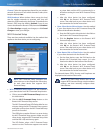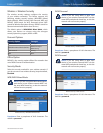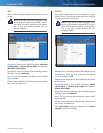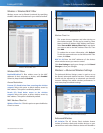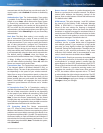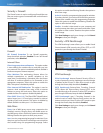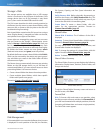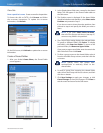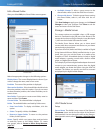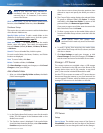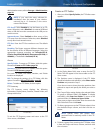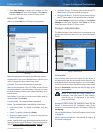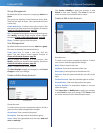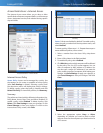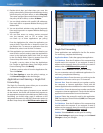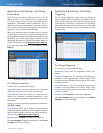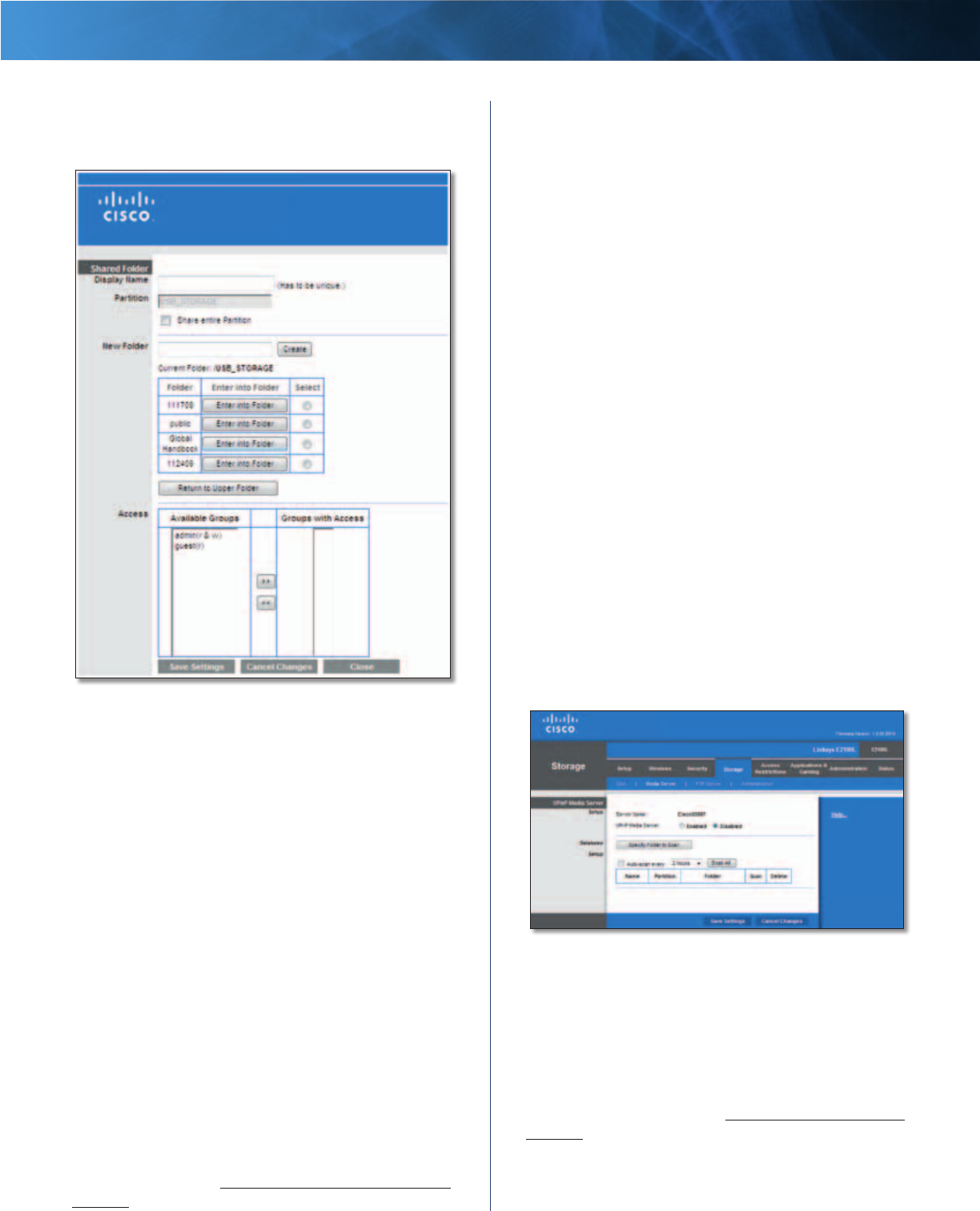
26
Advanced Wireless-N Router
Linksys E2100L Chapter 3: Advanced Configuration
Edit a Shared Folder
After you clicked Edit, the Shared Folder screen appears.
Shared Folder
Make the appropriate changes to the following options:
Display Name The current Display Name is shown. If you
want to change the name, enter a new name.
Partition The name of the partition is displayed.
Share entire Partition If the shared folder should include
the entire partition, select this option. If you do not want
to share the entire partition, then select the folder you do
want to share.
New Folder If you want to create a new folder, enter its
name and then click Create.
Current Folder The selected folder is displayed.
Folder The available folders are listed by Folder name.
• Enter into Folder To display sub-folders, click this
option.
• Select To specify a folder, click Select.
• Return to Upper Folder To return to the previous
folder, click this option.
Access Specify which user groups have read-and-write
or read-only access to the shared folders. (To create
user groups, refer to Create or Edit a Group Account,
page 30.)
• Available Groups To allow a group access to the
shared folder, select it, and then click the >> button.
• Groups with Access To block a group from accessing
the shared folder, select it, and then click the <<
button.
Click Save Settings to apply your changes, or click Cancel
Changes to clear your changes. Click Close to exit the
screen and return to the Disk screen.
Storage > Media Server
The storage options are available when a USB storage
device is connected to the USB port of the Router. If the
storage device does not fit (for example, it may block port
1), then use the included USB extension cable.
The Media Server feature allows you to share stored
content with other computers and devices on your home
network and on the Internet.
If you have UPnP AV (Audio and Video)-enabled or Digital
Living Network Alliance (DLNA)-certified devices in your
home, then you can use the Router as a media server.
Examples of UPnP AV-enabled devices include a digital
media adapter, a gaming console with a built-in media
player, or a digital picture frame.
For example, if you have a digital media adapter that sends
content to your entertainment system, then the digital
media adapter can locate the Router using the UPnP AV
standard. The folders you specify can then be accessed
and played by the digital media adapter.
Storage > Media Server
UPnP Media Server
Setup
Server Name The default server name of the Router is
Ciscoxxxxx (xxxxx are the last five digits of the Router’s
serial number). You can change this name on the Storage >
Administration screen; refer to Storage > Administration,
page 29.