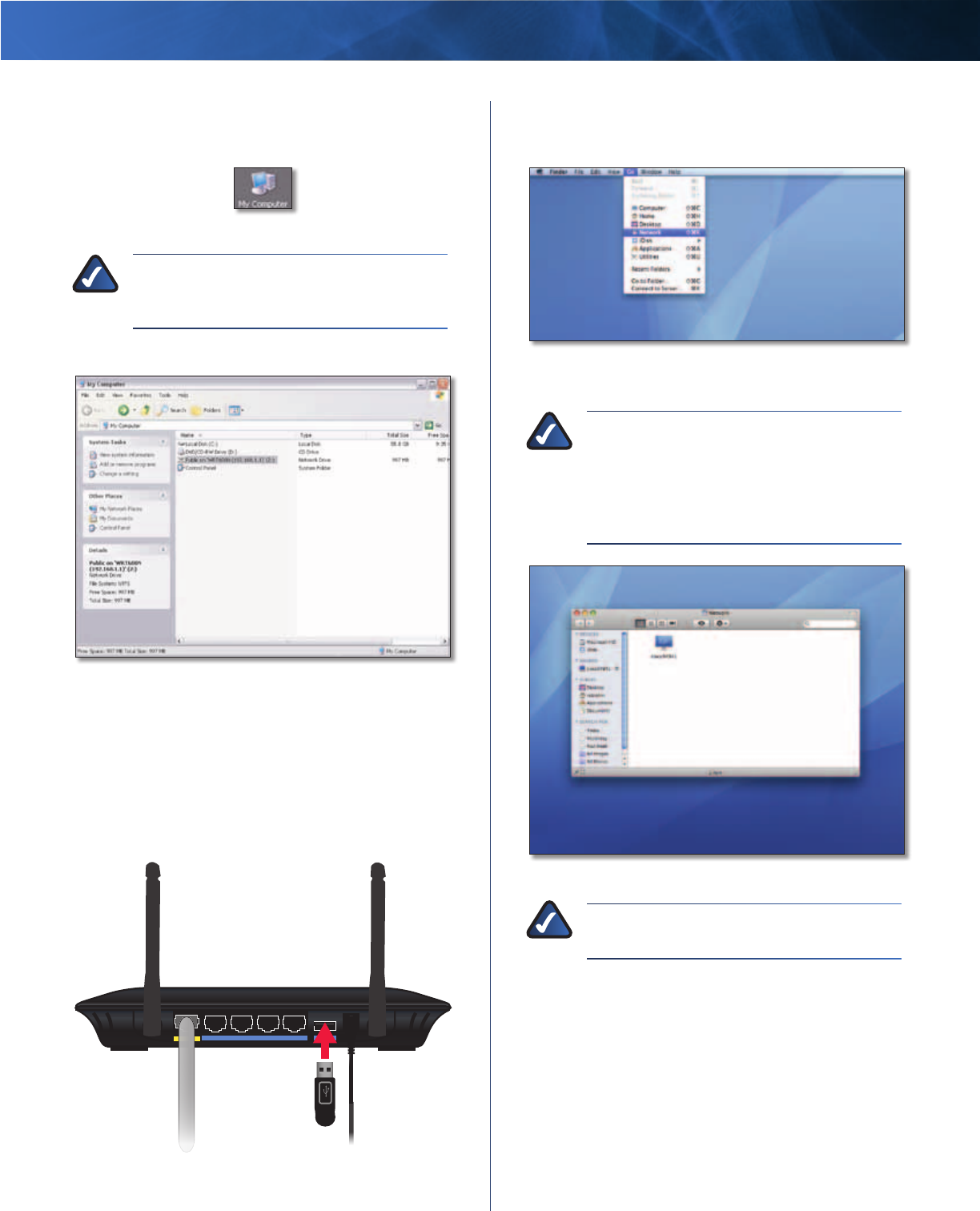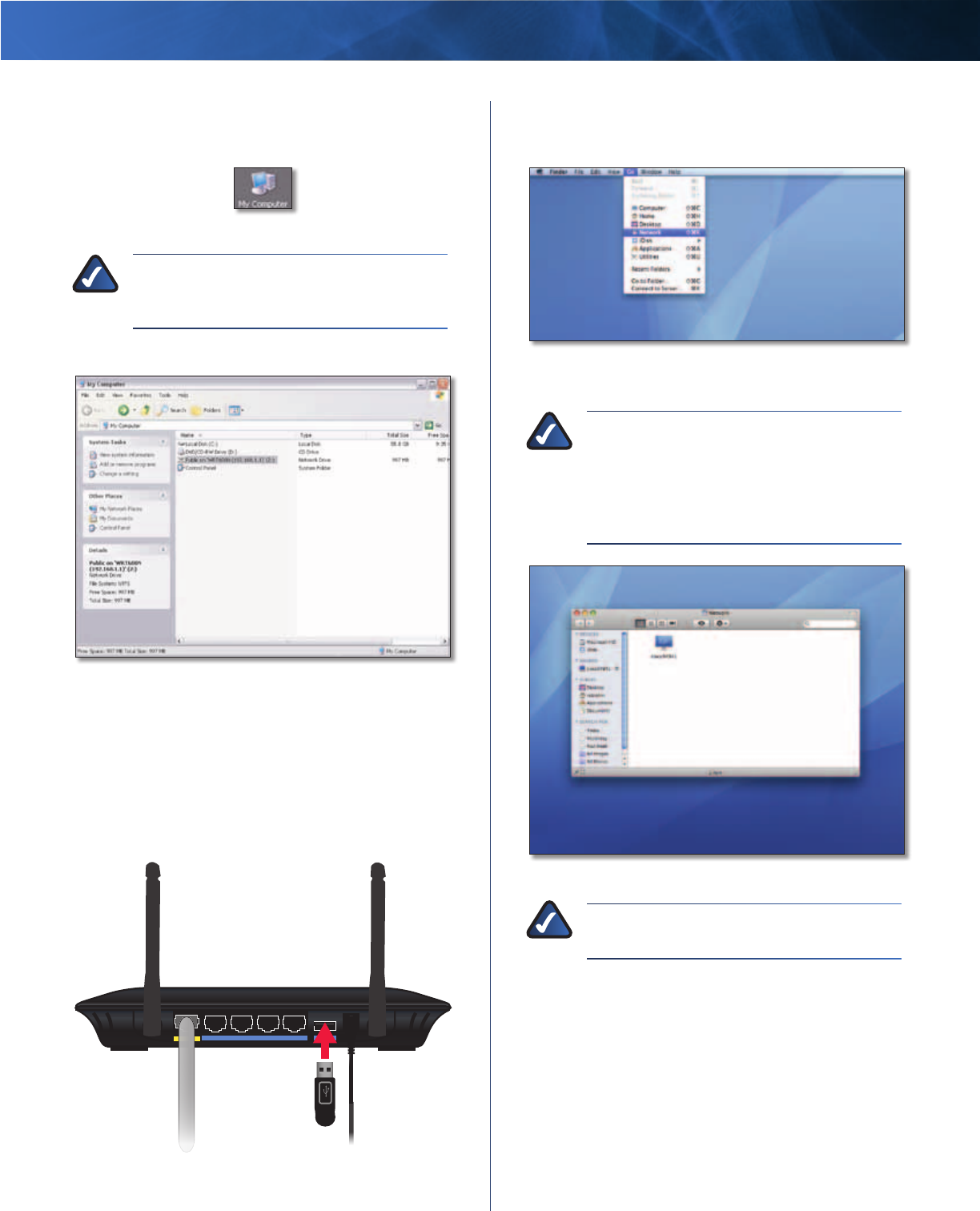
Linksys E2100L Appendix B: How to Install and Access USB Storage
50
Advanced Wireless-N Router
Access the Mapped Drive
1. On your desktop, double-click the My Computer icon.
My Computer Icon
NOTE: If the My Computer icon is not displayed,
then go to Start > All Programs > Accessories
> Windows Explorer.
2. Double-click the mapped drive to access it.
Double-Click Mapped Drive
Mac OS X
Install the USB Storage Device
1. Make sure your computer has a wired or wireless
connection to the Router.
2. Connect an external USB hard disk drive or USB flash
drive to the USB port of the Router.
Internet Ethernet4 3 2 1
Power
12VDC
USB
Access the USB Storage Device
1. From your desktop, select Go > Network.
Select Go > Network
2. Double-click the server name.
NOTE: If you used the setup software to install
your Router, then the name of your wireless
network will be the server name (up to 15
characters). If not, the name will appear as
Ciscoxxxxx (xxxxx represents the last five digits
of the Router’s serial number.)
Double-Click Ciscoxxxxx
NOTE: It may take a few moments before the
Router is detected. Please wait.