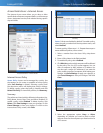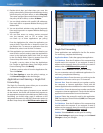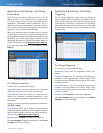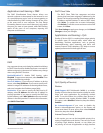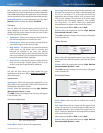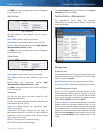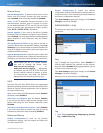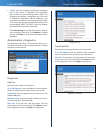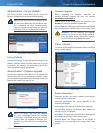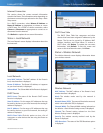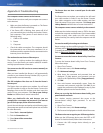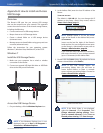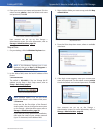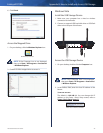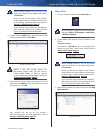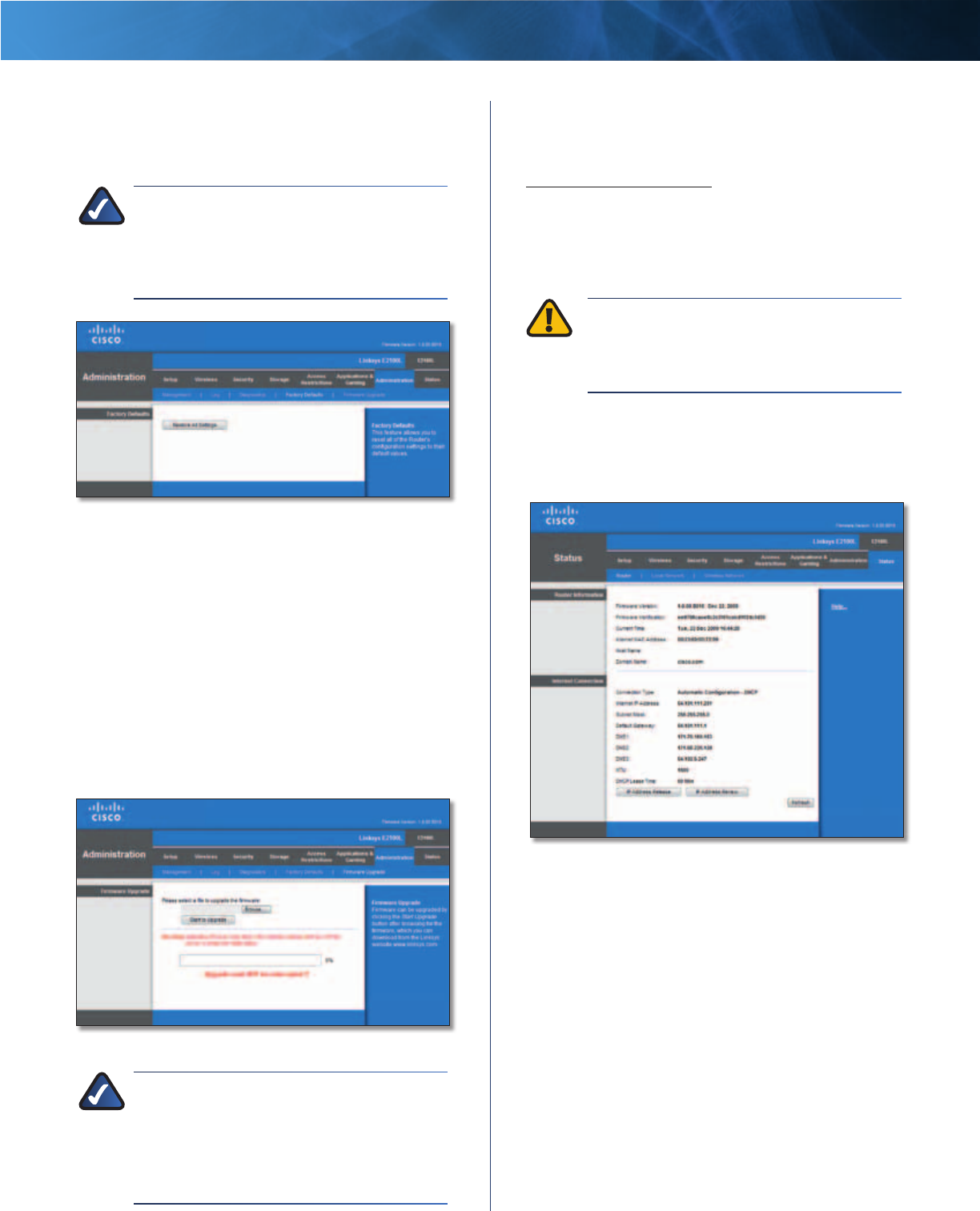
39
Advanced Wireless-N Router
Linksys E2100L Chapter 3: Advanced Configuration
Administration > Factory Defaults
The Factory Defaults screen allows you to restore the
Router’s configuration to its factory default settings.
NOTE: Do not restore the factory defaults unless
you are having difficulties with the Router and
have exhausted all other troubleshooting
measures. Once the Router is reset, you will have
to re-enter all of your configuration settings.
Administration > Factory Defaults
Factory Defaults
Restore All Settings To reset the Router’s settings to the
defaults, click this option and then follow the on-screen
instructions. Any settings you have saved will be lost
when the default settings are restored.
Administration > Firmware Upgrade
The Firmware Upgrade screen allows you to upgrade the
Router’s firmware. Do not upgrade the firmware unless
you are experiencing problems with the Router or the new
firmware has a feature you want to use.
Administration > Firmware Upgrade
NOTE: The Router may lose the settings
you have customized. Before you upgrade
its firmware, write down all of your custom
settings. After you upgrade its firmware, you
will have to re-enter all of your configuration
settings.
Firmware Upgrade
Before upgrading the firmware, download the
Router’s firmware upgrade file from the website,
www.linksys.com/support.
Please select a file to upgrade the firmware Click
Browse and select the firmware upgrade file.
Start to Upgrade After you have selected the appropriate
file, click this option, and f
ollow the on-screen instructions.
WARNING: Do not interrupt the upgrade
process. You should not turn off the power or
press the Reset button during the upgrade
process. Doing so may disable the Router.
Status > Router
The Router screen displays information about the Router
and its current settings.
Status > Router
Router Information
Firmware Version The version number of the Router’s
current firmware is displayed.
Firmware Verification The unique identifier of the
firmware is displayed.
Current Time The time set on the Router is displayed.
Internet MAC Address The Router’s MAC Address, as
seen by your ISP, is displayed.
Host Name The Host Name of the Router is displayed (if it
was entered on the Setup > Basic Setup screen).
Domain Name The Domain Name of the Router is
displayed (if it was entered on the Setup > Basic Setup
screen).