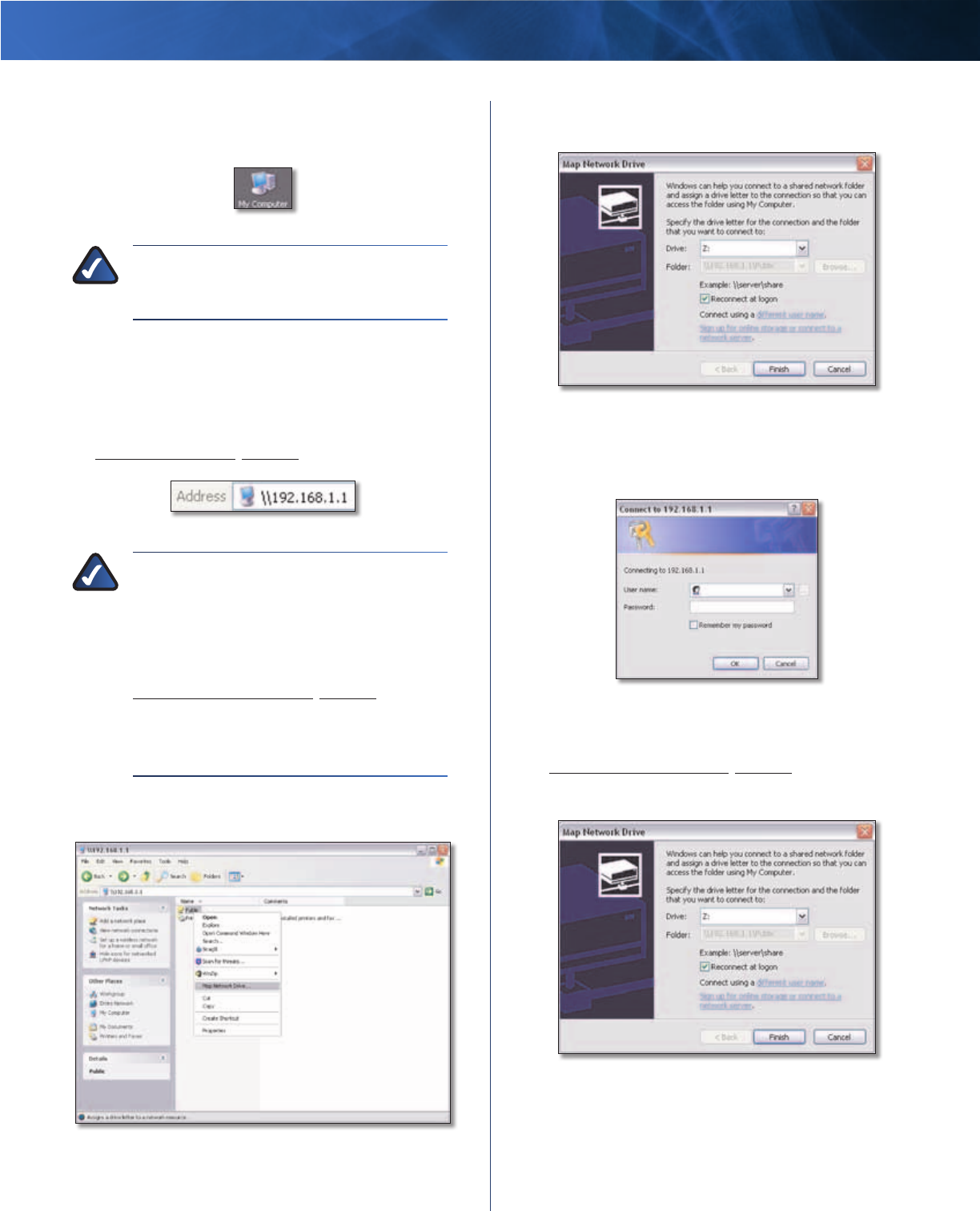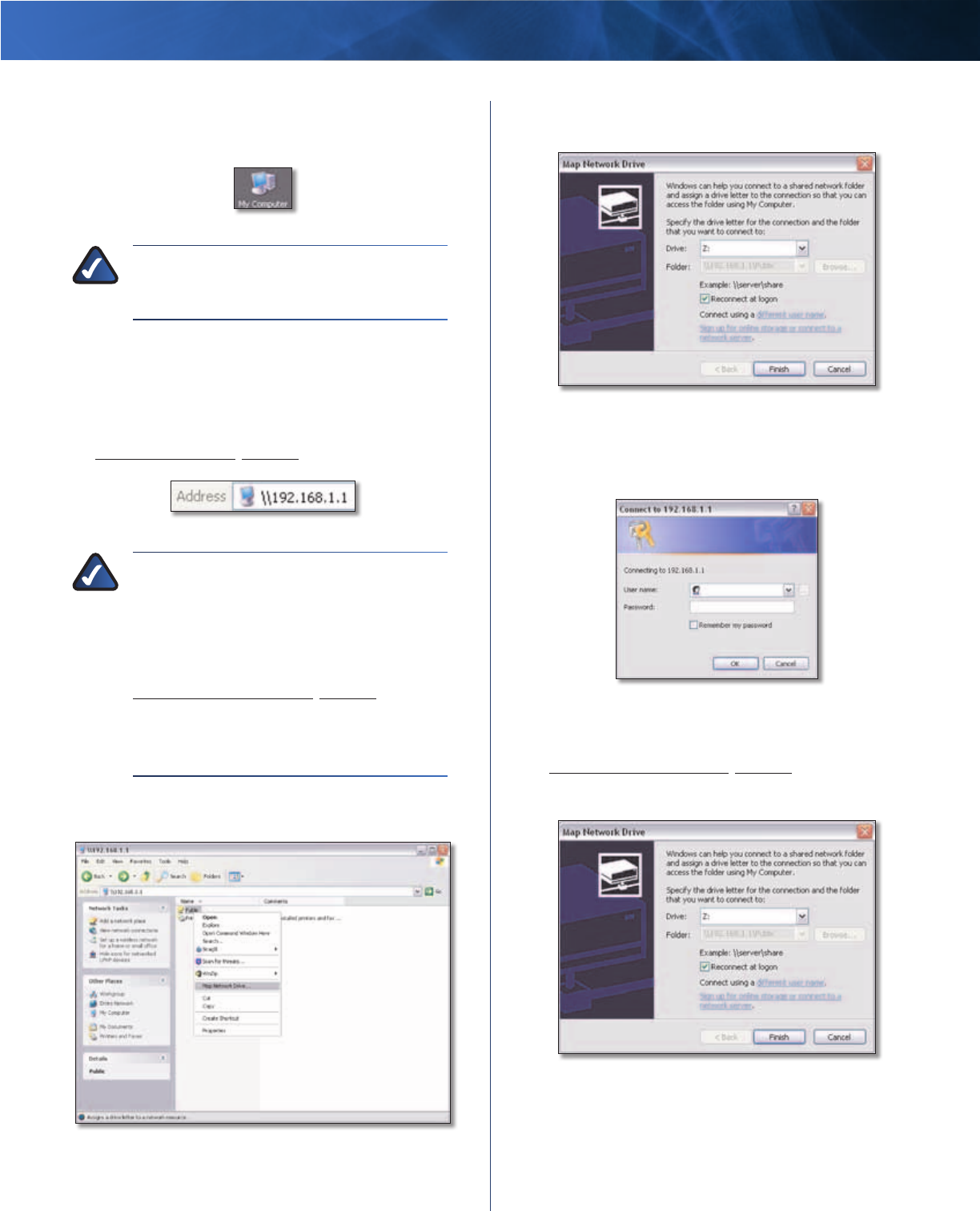
Linksys E2100L Appendix B: How to Install and Access USB Storage
49
Advanced Wireless-N Router
Map a Drive
1. On your desktop, double-click the My Computer icon.
My Computer Icon
NOTE: If the My Computer icon is not displayed,
then go to Start > All Programs > Accessories
> Windows Explorer.
2. In the Address field, enter the local IP address of the
Router:
\\xxx.xxx.xxx.xxx
The default is 192.168.1.1. You can change this IP
address on the Setup > Basic Setup screen; refer to
Setup > Basic Setup, page 11.
Enter Local IP Address of Router
NOTE: Another option is to use the server
name of the Router. In the Address field, enter:
\\Ciscoxxxxx
(xxxxx are the last five digits of the Router’s
serial number.) You can change the server name
on the Storage > Administration screen; refer to
Storage > Administration, page 29.
If you used the setup software for installation,
then enter the name of your wireless network
(up to 15 characters) in the Address field.
3. Right-click the folder you want to map, and click Map
Network Drive.
Map Network Drive
4. From the Drive drop-down menu, select an available
drive letter.
Select Drive Letter
5. If the login screen appears, enter your account user
name and password. (For the admin account, admin
is both the default user name and password.) Click OK.
Enter Account User Name and Password
User accounts are set up on the Storage >
Administration screen; for more information, refer to
Storage > Administration, page 29.
6. Click Finish.
Click Finish