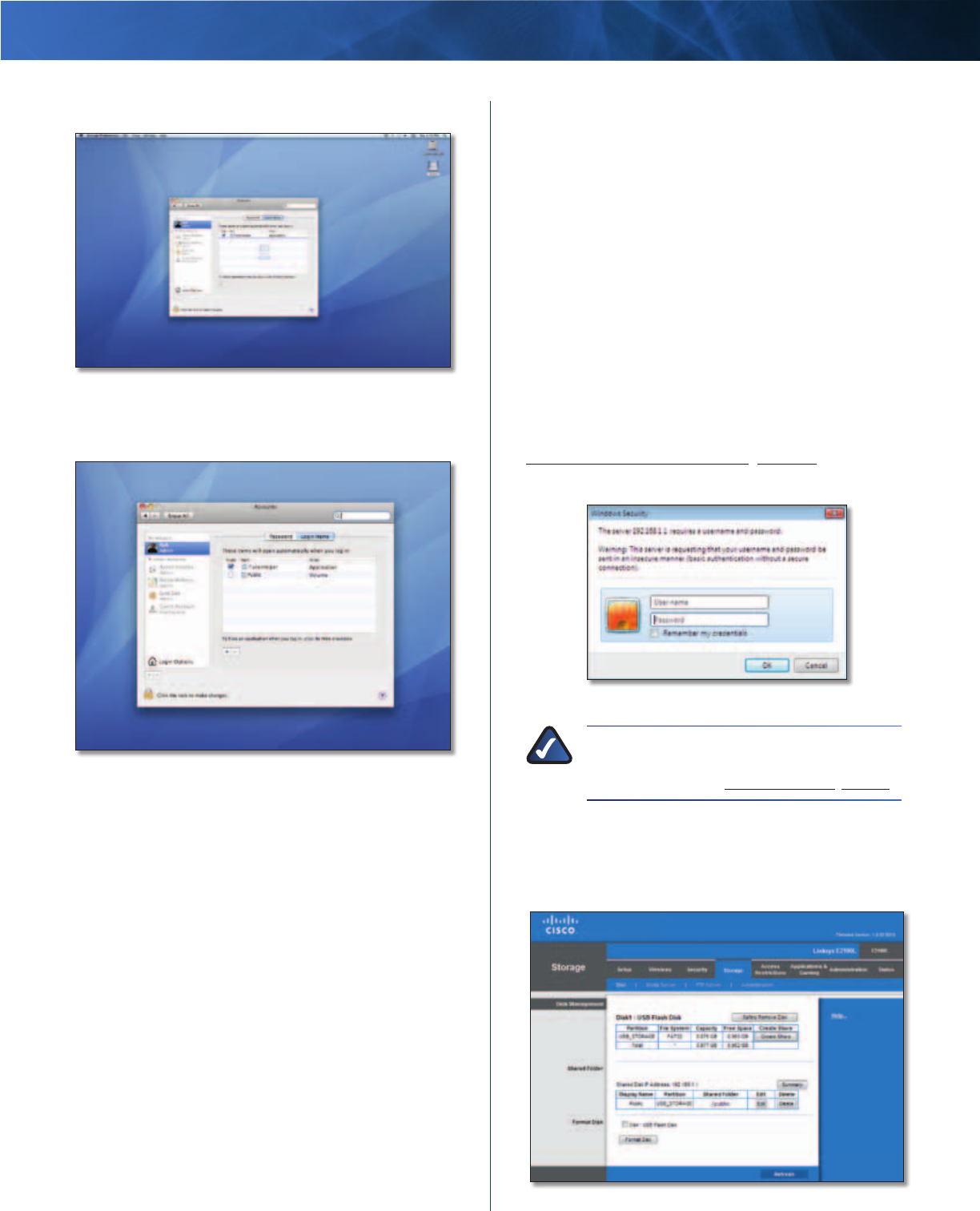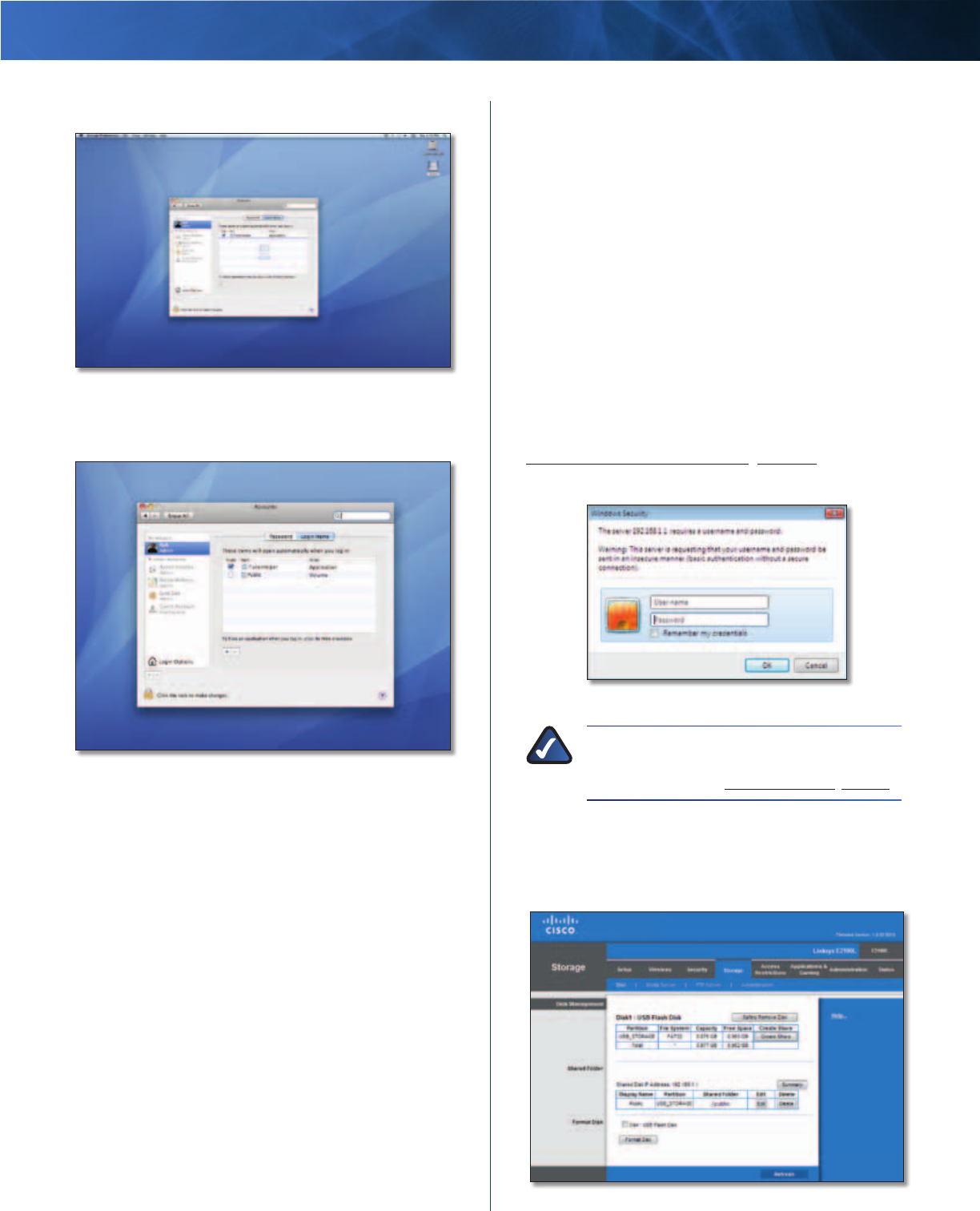
Linksys E2100L Appendix B: How to Install and Access USB Storage
53
Advanced Wireless-N Router
4. Drag the shared folder to the Login Items window.
Drag Shared Folder
5. The folder will appear in the list of Login Items. Click
the red x to close the window.
Close Window
Advanced Configuration
(Advanced Users Only)
To manage access to the USB storage device, you can
create shared folders, user groups, and user accounts.
Access the Browser-Based Utility
To access the browser-based utility, launch the web
browser on your computer, and enter the Router’s default
IP address, 192.168.1.1, in the Address field. Then press
Enter.
A login screen will appear. (Non-Windows 7 users will see
a similar screen.) In the User name field, enter admin. Then
enter the password created during the setup software.
(If you did not run the setup software, then use the
default password, admin. You can set a new password
on the Administration > Management screen. Refer to
Administration > Management, page 36.) Click OK to
continue.
Login Screen
NOTE: You can also access the browser-based
utility through Cisco Connect. For more
information, refer to Router Settings, page 9.
Create a Shared Folder
1. Click the Storage tab.
2. Click the Disk tab.
Storage > Disk