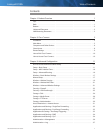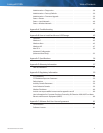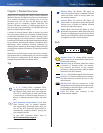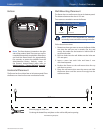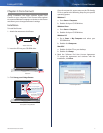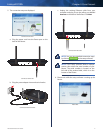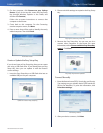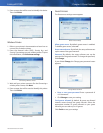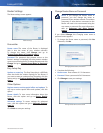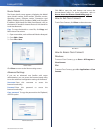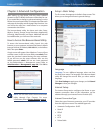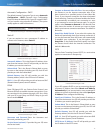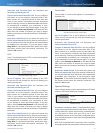Linksys E2100L Chapter 1: Product Overview
1
Advanced Wireless-N Router
Chapter 1: Product Overview
Thank you for choosing the Linksys E2100L Advanced
Wireless-N Router. The Router lets you access the Internet
via a wireless connection or through one of its four
switched ports. You can also use the Router to share
resources such as computers, printers and files. The
Router’s USB port connects to a USB storage device, so
you can access your portable files. (A USB hard drive may
require an external power supply.)
A variety of security features help to protect your data
and your privacy while you are online. Security features
include Wi-Fi Protected Access 2 (WPA2) security, which
encrypts data on your wireless network; a Stateful Packet
Inspection (SPI) firewall to help block unauthorized access
to your Router; and Network Address Translation (NAT)
technology, which enhances network protection by
allowing your computers to share Internet access through
a single, public Internet (IP) address. (IP stands for Internet
Protocol.)
Setup and use of the Router is easy using Cisco Connect,
the software that is installed when you run the included
CD. Advanced configuration of the Router is available
through the provided browser-based utility.
Top
1, 2, 3, 4 (Blue) These numbered LEDs,
corresponding with the numbered ports on
the Router’s back panel, serve two purposes.
The LED is continuously lit when the Router
is connected to a device through that port. It
flashes to indicate network activity over that
port.
Wi-Fi Protected Setup Button If you have
client devices, such as wireless adapters,
that support Wi-Fi Protected Setup, then you
can use the Wi-Fi Protected Setup button to
automatically configure wireless security for
your wireless network.
To use Wi-Fi Protected Setup, refer to
Wi-Fi Protected Setup, page 18.
Wireless (Blue) The Wireless LED lights up
when the wireless feature is enabled. It flashes
when the Router sends or receives data over
the wireless network.
Internet (Blue) The Internet LED lights up
when there is a connection made through the
Internet port. It flashes to indicate network
activity over the Internet port.
Power (Blue) The Power LED lights up when
the Router is powered on. When the Router goes
through its self-diagnostic mode during every
boot-up, the LED flashes. When the diagnostic
is complete, the LED is continuously lit.
Back
Internet Ethernet4 3 2 1
Power
12VDC
USB
Antenna Ports The female R-SMA antenna
ports connect to the male R-SMA connectors of
the included antennas.
Internet Using an Ethernet cable (also called
a network or Internet cable), the Internet
port connects the Router to your Internet
connection, which is typically a cable or Digital
Subscriber Line (DSL) modem.
4, 3, 2, 1 Using Ethernet cables, these Ethernet
ports (4, 3, 2, 1) connect the Router to computers
and other Ethernet network devices on your
wired network.
USB Port The USB port connects to a USB
storage device. If the storage device does not fit
(for example, it may block port 1), then use the
included USB extension cable.
Power The Power port connects to the
included power adapter.