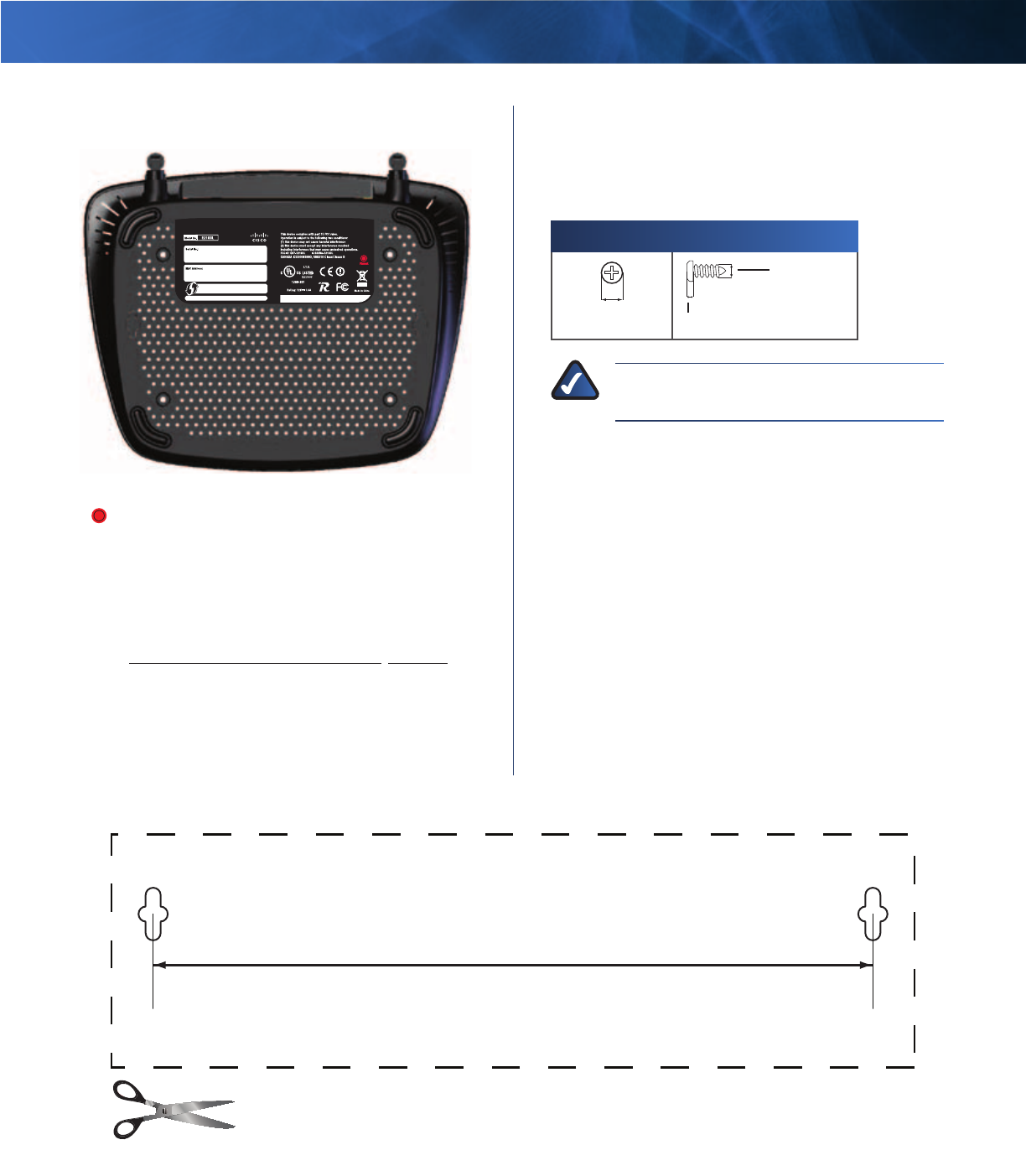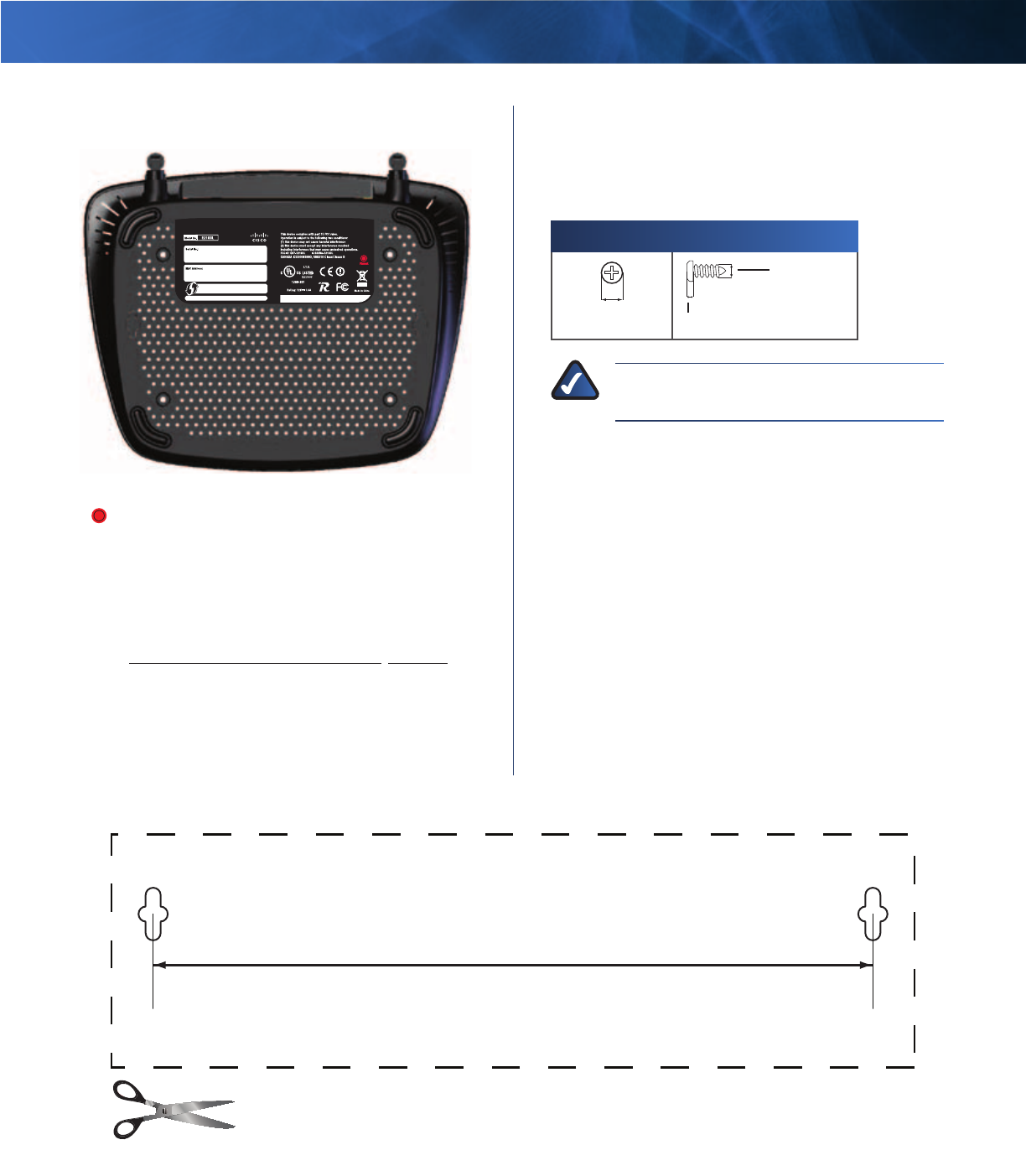
Linksys E2100L Chapter 1: Product Overview
2
Advanced Wireless-N Router
Bottom
Reset The Reset button is located on the right
side of the product label. There are two ways to
reset the Router to its factory defaults. Either press
and hold the Reset Button for approximately
five seconds, or restore the defaults from the
Administration > Factory Defaults screen in
the Router’s browser-based utility (refer to
Administration > Factory Defaults, page 39).
Horizontal Placement
The Router has four rubber feet on its bottom panel. Place
the Router on a level surface near an electrical outlet.
Wall-Mounting Placement
The Router has two wall-mount slots on its bottom panel.
The distance between the slots is 152 mm.
Two screws are needed to mount the Router.
Suggested Mounting Hardware
2.5-3.0 mm
4-5 mm 1-1.5 mm
NOTE: Cisco is not responsible for damages
incurred by unsecured wall-mounting hardware.
Follow these instructions:
1. Determine where you want to mount the Router. Make
sure that the wall you use is smooth, flat, dry, and
sturdy. Also make sure the location is within reach of
an electrical outlet.
2. Drill two holes into the wall. Make sure the holes are
152 mm apart.
3. Insert a screw into each hole and leave 3 mm
of its head exposed.
4. Position the Router so the wall-mount slots line up
with the two screws.
5. Place the wall-mount slots over the screws and slide
the Router down until the screws fit snugly into the
wall-mount slots.
152 mm
Wall-Mounting Template
Print this page at 100% size.
Cut along the dotted line, and place on the wall to drill precise spacing.