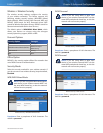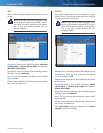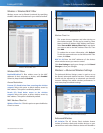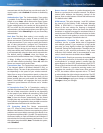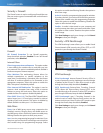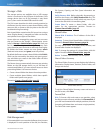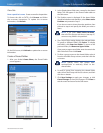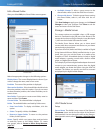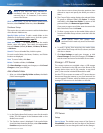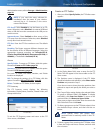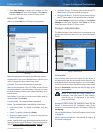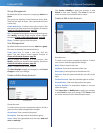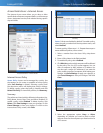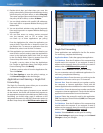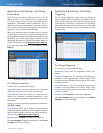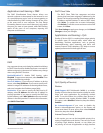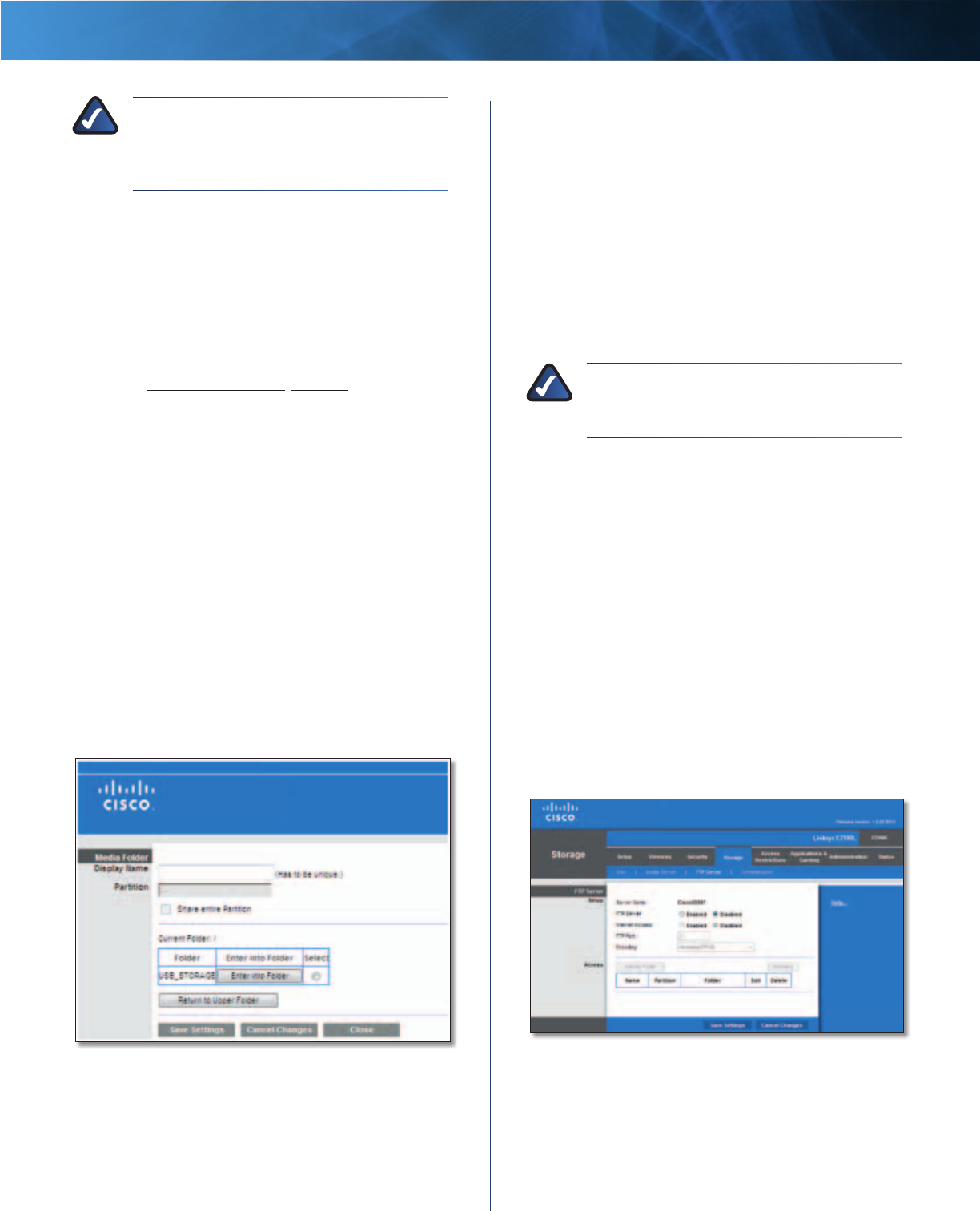
27
Advanced Wireless-N Router
Linksys E2100L Chapter 3: Advanced Configuration
NOTE: If you used the setup software for
installation, then the name of your wireless
network (up to 15 characters) is the server
name of the Router.
UPnP Media Server To use the Router’s media server
function, select Enabled. Otherwise, select Disabled.
Database Setup
This section lets you select content to add to the database
of the Router’s media server.
Specify Folder to Scan To add a media folder to the
database of the Router’s media server, click this option.
Proceed to Add a Media Folder, page 27.
Auto-scan every __ To automatically scan the media
folders, select this option. Then select the appropriate
interval: 2 Hours (default), 6 Hours, 12 Hours, 24 Hours,
or 48 Hours.
Scan All To scan all media files, click this option.
For each media folder, the Name, Partition, and Folder
location are displayed.
Scan To scan a folder, click Scan.
Delete To delete a folder, click Delete.
Click Save Settings to apply your changes, or click Cancel
Changes to clear your changes.
Add a Media Folder
1. After you clicked Specify Folder to Scan, the Media
Folder screen appears.
Media Folder
2. In the Display Name field, enter a name for the media
folder. This will appear in the Database table on the
Media Server screen.
3. The Partition name is displayed. If the media folder
should include the entire partition, select Share entire
Partition and proceed to step 5.
If you do not want to share the entire partition, then
proceed to step 4 and specify the folder you want to
share.
4. The Current Folder setting displays the selected folder.
To specify a different folder, click Select. To display
sub-folders, click Enter into Folder. To return to the
previous folder, click Return to Upper Folder.
If you want to create a new folder, enter its name in the
New Folder field. Then click Create.
5. To allow a group access to the media folder, select it
from the Available Groups column, and then click the
>> button.
NOTE: Specify which user groups have
read-and-write or read-only access to the media
folder.
6. To block a group from accessing the media folder,
select it from the Groups with Access column, and then
click the << button.
7. Click Save Settings to apply your changes, or click
Cancel Changes to clear your changes. Click Close to
exit the screen and return to the Media Server screen.
Storage > FTP Server
The storage options are available when a USB storage
device is connected to the USB port of the Router. If the
storage device does not fit (for example, it may block
port 1), then use the included USB extension cable.
Use the FTP Server screen to create an FTP server that can
be accessed from the Internet or your local network. You
can also create FTP folders, which are folders you create to
manage FTP client access to the folders on the disk.
Storage> FTP Server
FTP Server
Setup
Server Name The default server name of the Router is
CiscoXXXXX (xxxxx are the last five digits of the Router’s
serial number). You can change this name on the Storage >