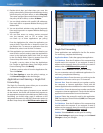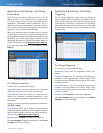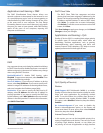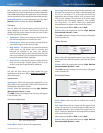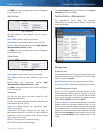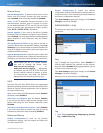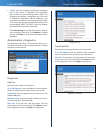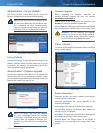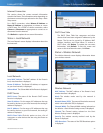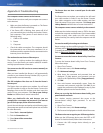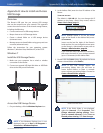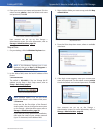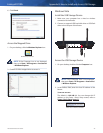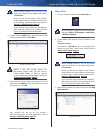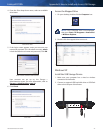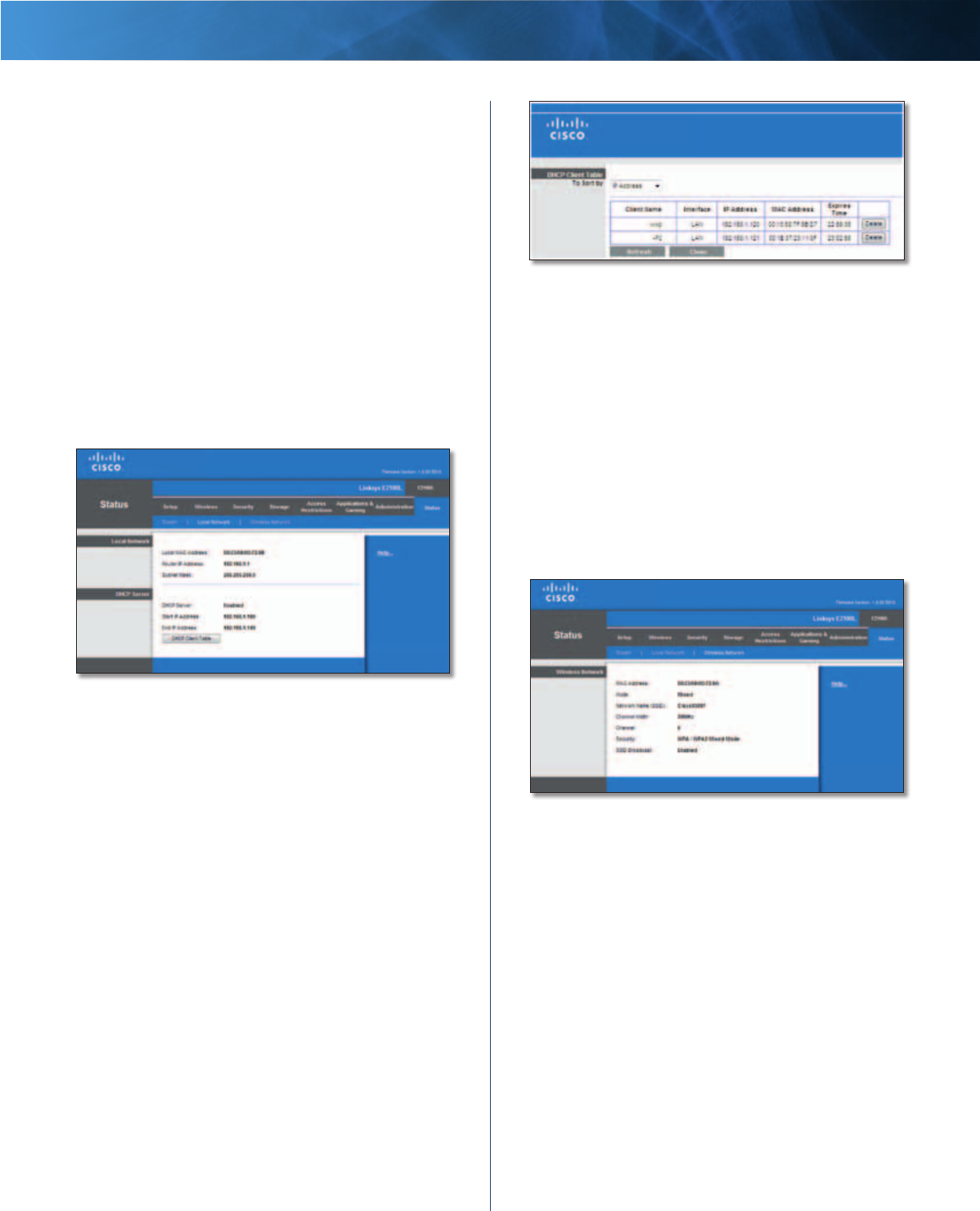
40
Advanced Wireless-N Router
Linksys E2100L Chapter 3: Advanced Configuration
Internet Connection
This section shows the current network information
stored in the Router. The information varies depending on
the Internet connection type selected on the Setup > Basic
Setup screen.
For a DHCP connection, select Release IP Address or
Renew IP Address as appropriate to release or renew
a DHCP lease. For a PPPoE or similar connection, select
Connect or Disconnect as appropriate to connect to or
disconnect from the Internet.
Click Refresh to update the on-screen information.
Status > Local Network
The Local Network screen displays information about the
local network.
Status > Local Network
Local Network
Local MAC Address The MAC address of the Router’s
local, wired interface is displayed.
Router IP Address The Router’s IP address, as it appears
on your local network, is displayed.
Subnet Mask The Subnet Mask of the Router is displayed.
DHCP Server
DHCP Server The status of the Router’s DHCP server
function is displayed.
Start IP Address For the range of IP addresses that can
be used by devices on your local network, the starting IP
address is displayed.
End IP Address For the range of IP addresses that can
be used by devices on your local network, the ending IP
address is displayed.
DHCP Client Table Click this option to view a list of
computers or other devices that are using the Router as
a DHCP server.
DHCP Client Table
DHCP Client Table
The DHCP Client Table lists computers and other
devices that have been assigned IP addresses by the
Router. The list can be sorted by IP Address, MAC
Address, Interface, and Client Name. To remove a
DHCP client, click Delete. To update the on-screen
information, click Refresh. To exit this screen and
return to the Local Network screen, click Close.
Status > Wireless Network
The Wireless Network screen displays information about
your wireless network.
Status > Wireless Network
Wireless Network
MAC Address The MAC address of the Router’s local,
wireless interface is displayed.
Mode The wireless mode used by the network is
displayed.
Network Name (SSID) The name of the wireless network,
which is also called the SSID, is displayed.
Channel Width The Channel Width setting (selected on
the Wireless > Basic Wireless Settings screen) is displayed.
Channel The Channel setting selected on the Basic
Wireless Settings screen is displayed.
Security The wireless security method used by the
Router is displayed.
SSID Broadcast The status of the SSID Broadcast option
is displayed.