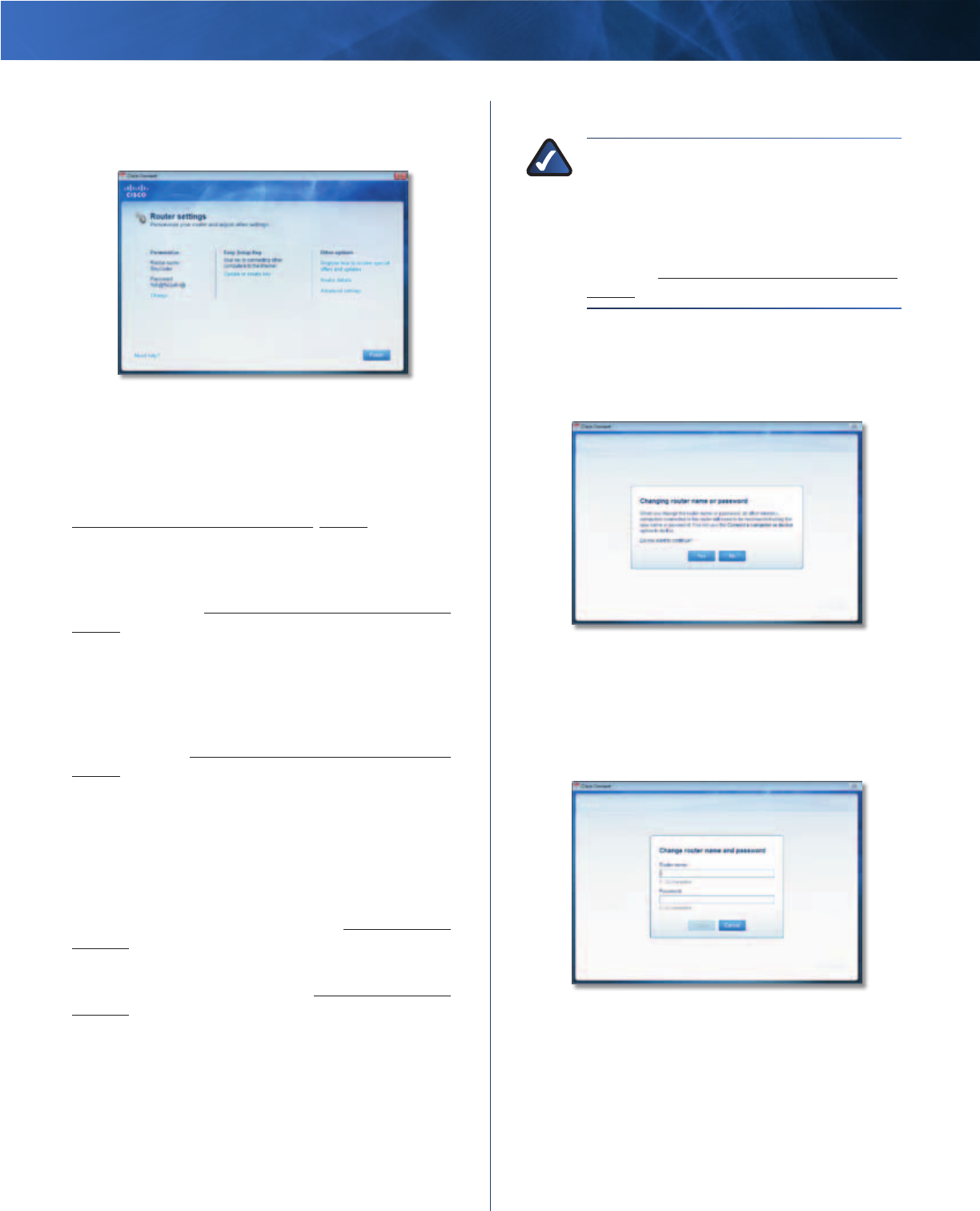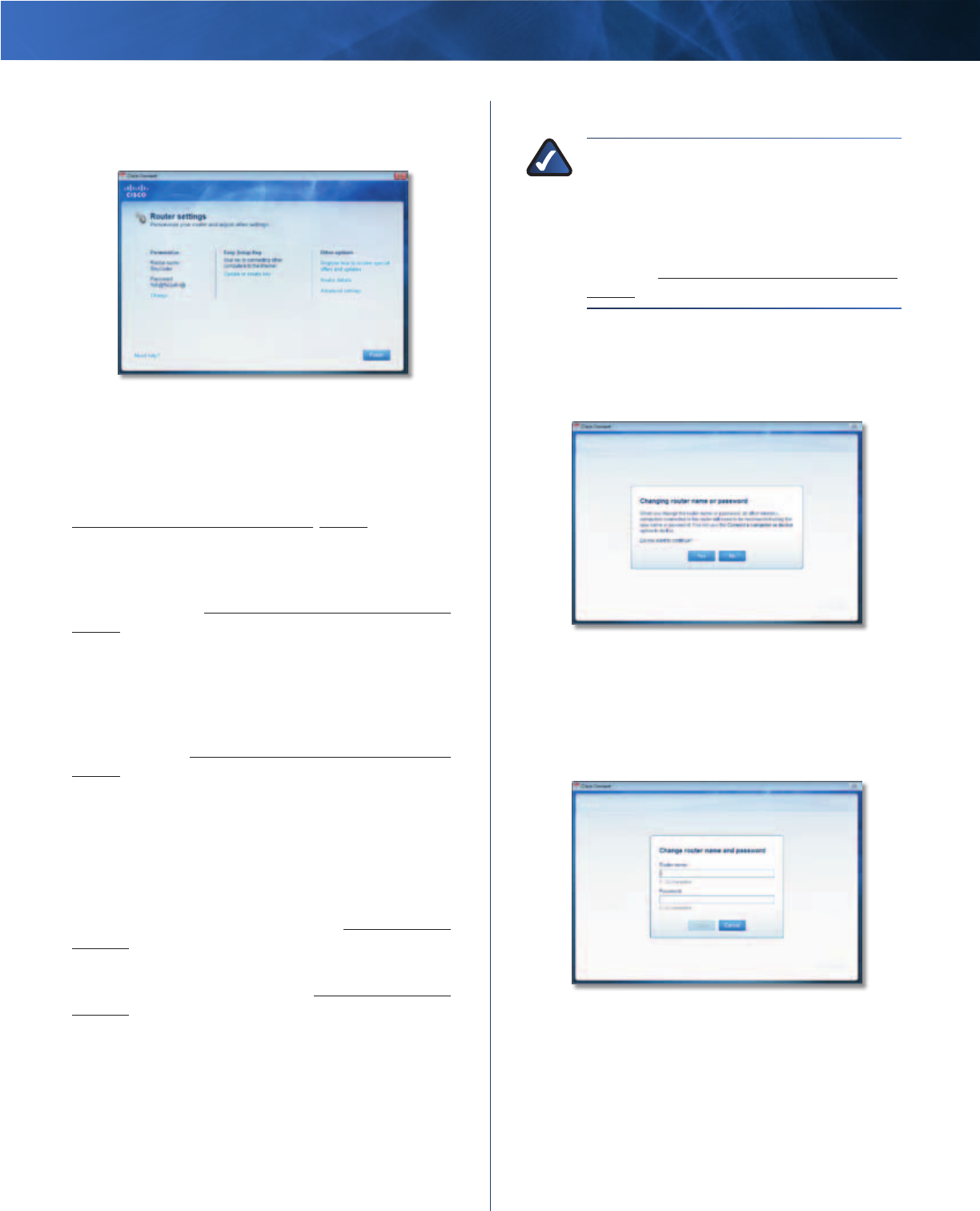
Linksys E2100L Chapter 2: Cisco Connect
9
Advanced Wireless-N Router
Router Settings
The Router settings screen appears.
Router Settings
Personalize
Router name The name of the Router is displayed
(this is also the name of your wireless network).
To change the name, click Change and go to
Change Router Name or Password, page 9.
Password The password that protects access to the
Router’s settings is displayed (this also protects wireless
access to your local network). To change the password, click
Change and go to Change Router Name or Password,
page 9.
Easy Setup Key
Update or create key The Easy Setup Key is a USB flash
drive that holds the wireless settings for the Router. If
you want to create or update an Easy Setup Key, click this
option and go to Create or Update the Easy Setup Key,
page 7.
Other Options
Register now to receive special offers and updates To
sign up to receive special offers and updates, click this
option.
Router details To view more information about the
Router, click this option and go to Router Details,
page 10.
Advanced settings To access settings for advanced
users, click this option and go to Advanced Settings,
page 10.
Click Finish to save your settings.
Change Router Name or Password
NOTE: If you change the Router name or
password, you also change the name or
password of your wireless network. The wireless
computers or other devices connected to the
Router will need to be reconnected using the
new name or password (for more information,
refer to Computers and Other Devices,
page 6).
If you clicked Change, the Changing router name or
password screen appears.
1. To change the Router name or password, click Yes.
Otherwise, click No.
Changing Router Name or Password
2. Complete the following:
• Router name Enter a name of 1-32 characters.
• Password Enter a password of 8-63 characters.
• Click Change to save your settings.
Change Router Name and Password