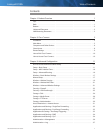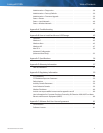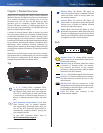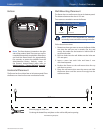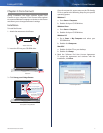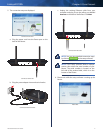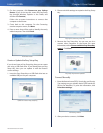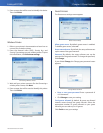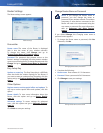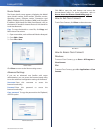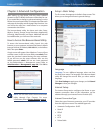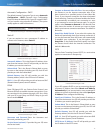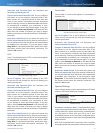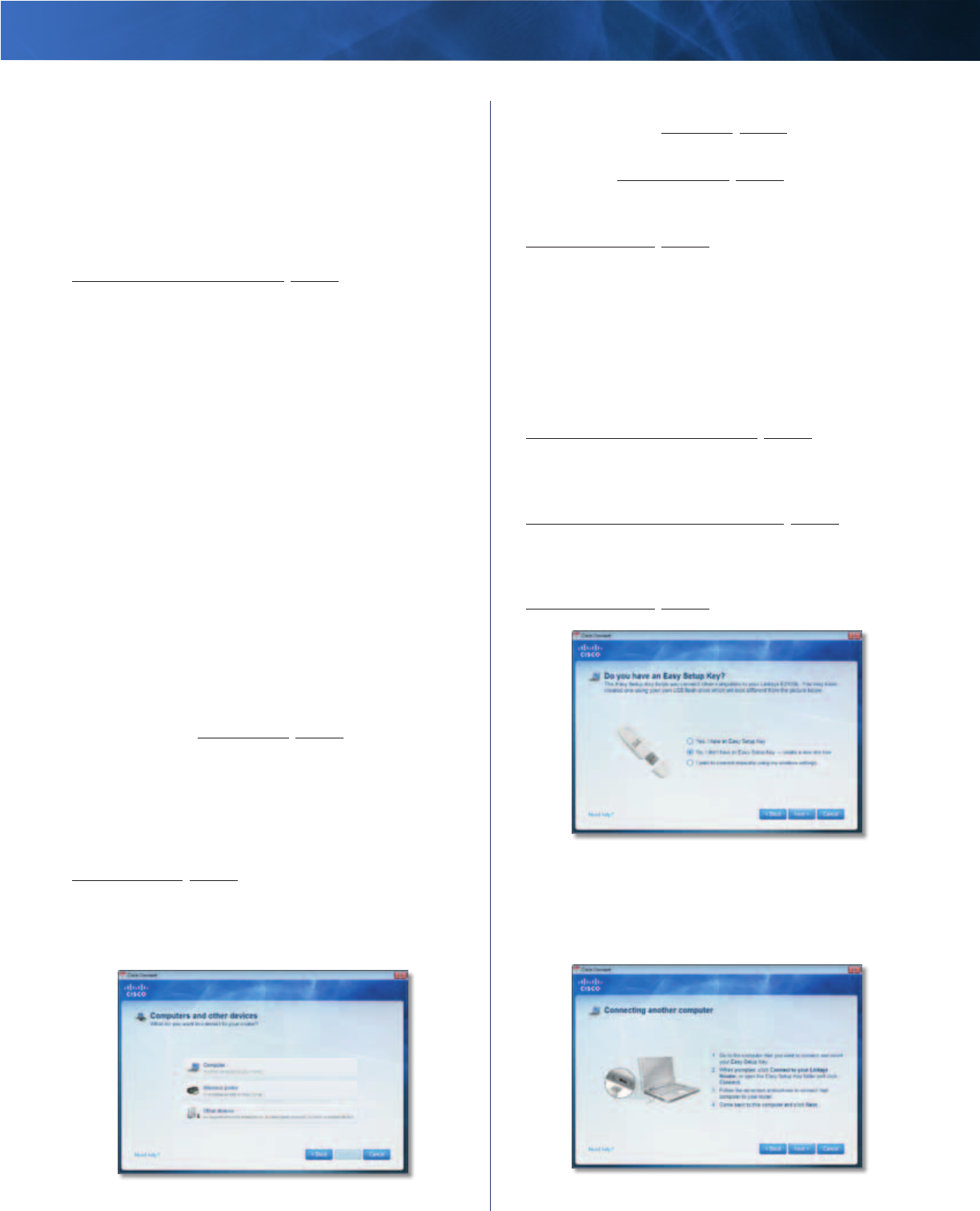
Linksys E2100L Chapter 2: Cisco Connect
6
Advanced Wireless-N Router
Main Menu – Computers and Devices
Use this option to connect another computer or device to
the Router.
There is x device(s) connected to your router The
number of devices connected to the Router is displayed.
Add device To connect another computer or
device to the Router, click Add device and go to
Computers and Other Devices, page 6.
Main Menu – Guest Access
Guest access provides Internet access only; it does not
provide access to the local network and its resources. For
example, the guest computer cannot print to a printer on
the local network or copy files to a computer on the local
network.
Guest access helps minimize exposure of your local
network. To grant Internet access to friends or family,
provide the guest network name and password displayed
on this screen.
Guests can connect to x-guest using the password
xyz When a guest wants Internet access in your home,
have the guest do the following:
1. Connect to the wireless guest network, which is the
name of your wireless network followed by -guest.
2. Open a web browser.
3. On the login screen, enter the password of your guest
network. Then click Login.
Change To disable guest access or change settings, click
Change and go to Guest Access, page 8.
Main Menu – Router Settings
Use this option to personalize the Router’s settings.
Router name is x The name of the Router is displayed.
Change To change settings, click Change and go to
Router Settings, page 9.
Computers and Other Devices
The Computers and other devices screen appears.
Computers and Other Devices
Computer Click this option to connect another computer
in your home. Go to Computer, page 6.
Wireless Printer Click this option to connect a wireless
printer. Go to Wireless Printer, page 8.
Device Click this option to connect a device that is not a
computer, such as a smartphone or game console. Go to
Connect Manually, page 7.
Computer
You can use a USB flash drive to create an Easy Setup Key,
which holds the wireless settings for the Router. Then
you can use the Easy Setup Key to connect additional
computers to the Router. Select the appropriate option:
Yes, I have an Easy Setup Key If you already have an
Easy Setup Key, select this option. Click Next and go to
Connect with the Easy Setup Key, page 6.
No, I don’t have an Easy Setup Key — create a new
one now If you want to create or update an Easy
Setup Key, select this option. Click Next and go to
Create or Update the Easy Setup Key, page 7.
I want to connect manually using my wireless
settings If you want to connect manually (without an
Easy Setup Key), select this option. Click Next and go to
Connect Manually, page 7.
Do You Have an Easy Setup Key?
Connect with the Easy Setup Key
1. Insert the Easy Setup Key into an available USB port on
the computer that you want to connect to the Router.
Connecting Another Computer