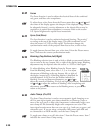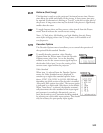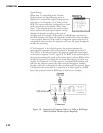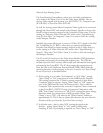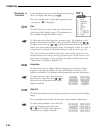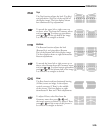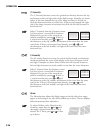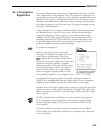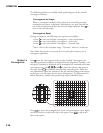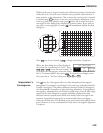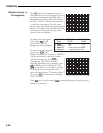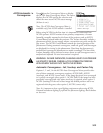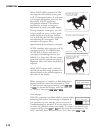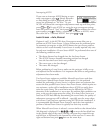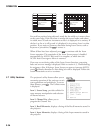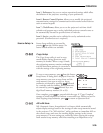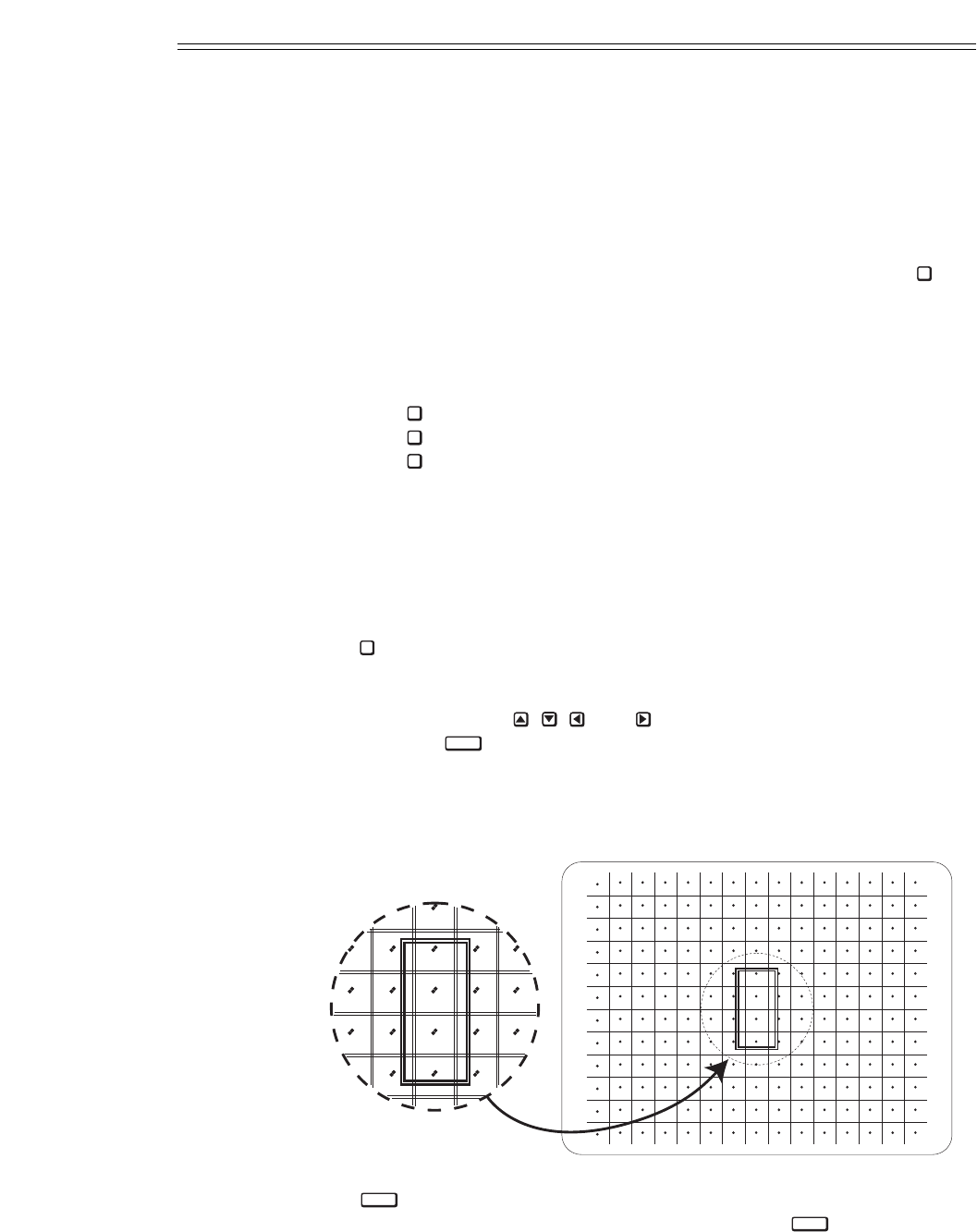
The following options are available while performing any of the manual
convergence routines:
Convergence on Image
When a convergence method is first selected, an internally generated
crosshatch test pattern is displayed. Alternatively, you may override the
use of the test pattern and have the external image displayed. Press to
cycle to the external image.
Convergence Reset
During convergence, the following reset options are available:
• Press to reset red and blue convergence – static and dynamic.
• Press to reset red and blue convergence – static only.
• Press to reset red and blue convergence – dynamic only.
“Static” refers to the complete image. “Dynamic” refers to a zonal area.
Note: Allow the projector to warm up for at least forty five minutes prior to
convergence registration.
Guided ➤
Convergence
Press from the Convergence menu to select Guided Convergence. An
internally generated crosshatch is displayed for the alignment. Initially, a red
and green crosshatch is displayed and a rectangular box surrounds the center
convergence zone. Use , , , and to move the red onto the green in
the zone. Press to similarly move the blue onto the green. These first
two adjustments adjust the position of the red and blue images with respect
to the green over the entire screen (static adjustments). The adjustments to
follow (dynamic), modify color positioning within individual zones.
Press to move the rectangular box to the next convergence zone. Again,
use the arrow keys to adjust the red on the green. Press to adjust the
blue on the green.
ENTER
ENTER
ENTER
1
2
1
0
#
OPERATION
3.28