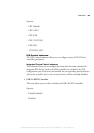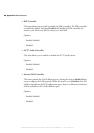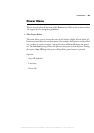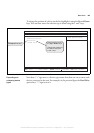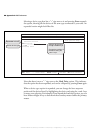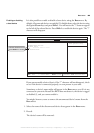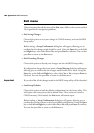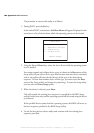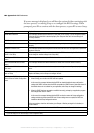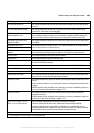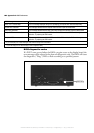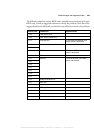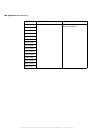Overriding the device sequence 101
•Discard Changes.
Choose this option to discard the changes that you made. The program will then
load the previous settings from CMOS memory. The Exit menu remains open
after the settings are loaded.
Before loading the previous settings, a Setup Confirmation dialog box will appear,
allowing you to confirm that you have chosen to load the previous Setup
configuration. Using the Space key or the Left and Right keys, select either Yes
or No, and press Enter to continue. You can also press Esc to return to the Exit
menu.
• Save Changes.
Choose this option to save the new settings into CMOS memory. The Exit menu
remains open after the settings are saved.
Before saving, a Setup Confirmation dialog box will appear, allowing you to save
your changes. Using the Space key or the Left and Right keys, select either Yes or
No, and press Enter to continue. You can also press Esc to return to the Exit menu.
Overriding the device sequence
When you turn on your unit, the BIOS checks the boot-devices for an operating
system, according to the sequence specified in the Boot menu. However, it is
possible to override this sequence and have the BIOS check a device that you
specify, regardless of its position in the Boot menu. This is possible using the
boot-device selection utility.
Overriding the boot-device sequence is useful in cases when you occasionally need
to boot the operating system from another device. This utility overrides the BIOS
settings for the current boot, but returns to the original settings for any subsequent
boot. The advantage of this utility is that you do not have to enter the BIOS Setup
utility to change the settings, and then enter the program a second time to change
these settings back to their original configuration.
MATROX IMAGING est distribué par TECHWAY - www.techway.fr - info@techway.fr - +33 (0)1 64 86 58 30