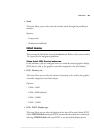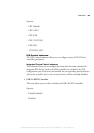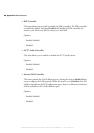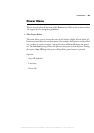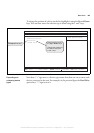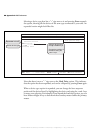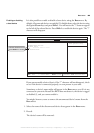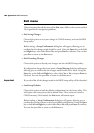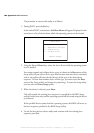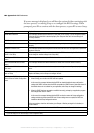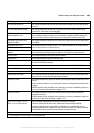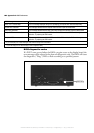Boot menu 99
Enabling or disabling
a boot device
It is also possible to enable or disable a boot device using the Boot menu. By
default, all connected devices are enabled. To disable them, select the device using
the Up and Down keys and press Shift+1. You will notice the “!” character appear
to the left of the selected device. Press Shift+1 to enable the device again. The “!”
character will disappear.
If you cannot enable a device (that is, if the “!” character will not disappear), check
to see if the device is connected properly, or even present in your unit.
Sometimes, a device’s name might still appear in the Boot menu, even if it is not
connected to your unit. Because the BIOS does not detect it, the device is tagged
as disabled (!), and you cannot enable it.
You might, however, want to remove the unconnected device’s name from the
Boot menu:
1. Select the name of the disconnected device that appears in the Boot menu.
2. Press d.
The device’s name will be removed.
Main Advanced Intel Power ExitBoot
Item Specific Help
Matrox 4Sight-M Setup Utility
F1 -/+ F9
Esc Enter F10
Help Select Item Change Values Setup Defaults
Exit Select Menu Select Sub-Menu Save and Exit
#$
fg
Removable Devices
CD/DVD Drive
Hard Drive
Bootable Add-in Cards
!
-
!
Indicates disabled device
(press to enable).Shift+1
MATROX IMAGING est distribué par TECHWAY - www.techway.fr - info@techway.fr - +33 (0)1 64 86 58 30