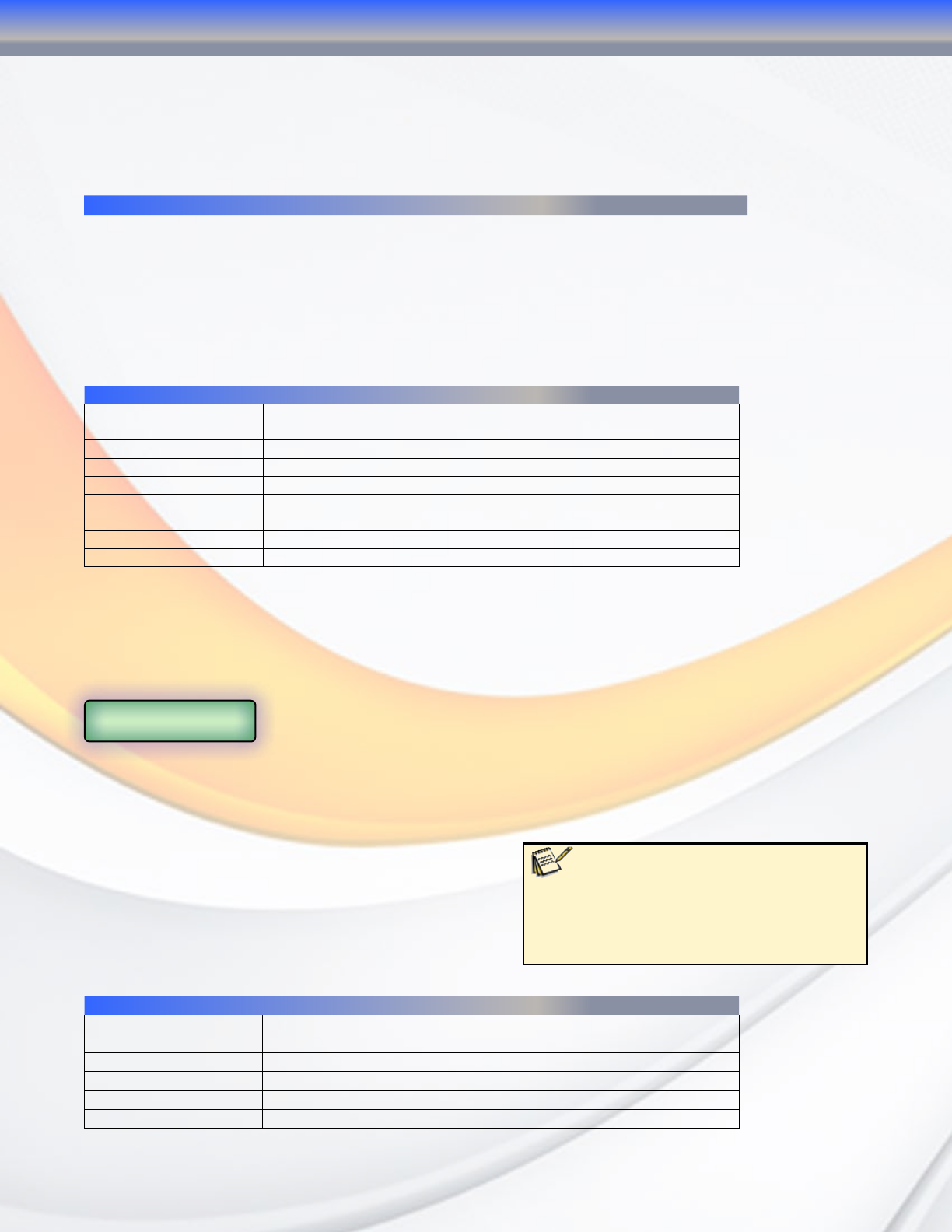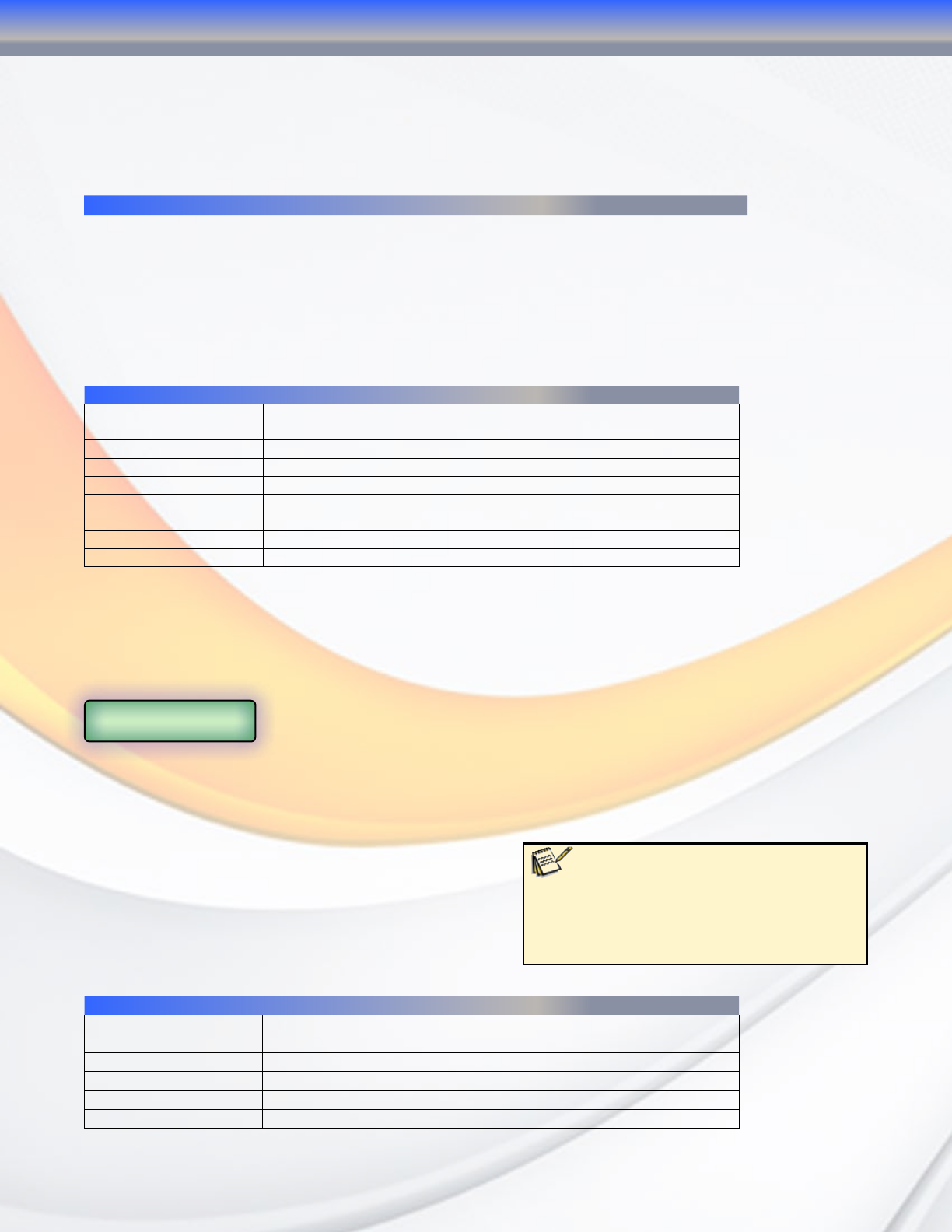
MaxNAS Owner’s Manual
15
3. LCD Operation
The MaxNAS R8 is equipped with an LCD on the front for easy status display and setup. There
are four buttons on the front panel to control the LCD functions: Up (▲), Down (▼), Enter
(↵) and Escape (ESC) keys. The following table illustrates the keys on the front control panel:
Icon Function Description
▲ Up Button Select the previous configuration settings option.
▼ Down Button Select the next configuration settings option.
↵
Enter Enter the selected menu option, sub-menu, or parameter setting.
ESC Escape Escape and return to the previous menu.
During normal operation, the LCD will be in Display Mode. The following information will
rotate every two seconds on the LCD display.
Item Description
Host Name Current host name of the system.
WAN Current WAN IP setting.
LAN Current LAN IP setting.
Link Aggregation Current Link Aggregation status
Disk Info Current status of disk slot has been installed
RAID Current RAID status.
System Fan Current system fan status.
CPU Fan Current CPU fan status
2008/06/16 12:00 Current system time.
3.1 USB Copy
The USB Copy function enables you to copy files stored on USB devices such as USB disks
and digital cameras to the MaxNAS R8 with a press of a button. To use USB copy, Plug your
USB device into the front USB port, and press the Down Button (▼). The LCD will display
MicroNet MaxNAS R8
USB Copy?
Press Enter (↵) to initiate the process. All of data on the external disk will be copied into
system share named “USBcopy”.
3.2 Management Mode
To enter into front panel management mode,
press Enter (↵). An “Enter Password” prompt will
show on the LCD. The default LCD password is
“0000”. Enter the system password followed by
Enter (↵).
Item Description
LAN Setting IP address and netmask of your LAN1 port.
WAN Setting IP address and netmask of your LAN2 ports.
Link Agg. Setting Select Load Balance or Failover.
Change Admin Passwd Change administrator’s password for LCD operation.
Reset to Default Reset system to factory defaults.
Exit Exit Management Mode and return to Display Mode.
2-Connecting the MaxNAS R8
Note:
You can also change the admin password
using the Web Administration Interface (“System”
-> “Administrator Password.”) For more on the Web
Administration Interface, see Chapter 3: System
Management.