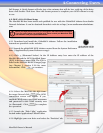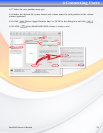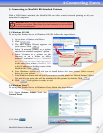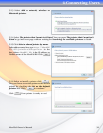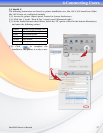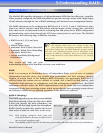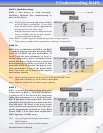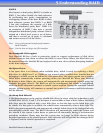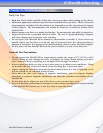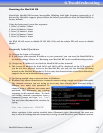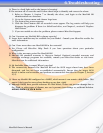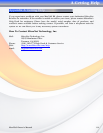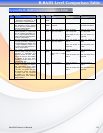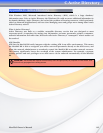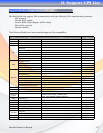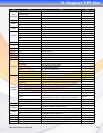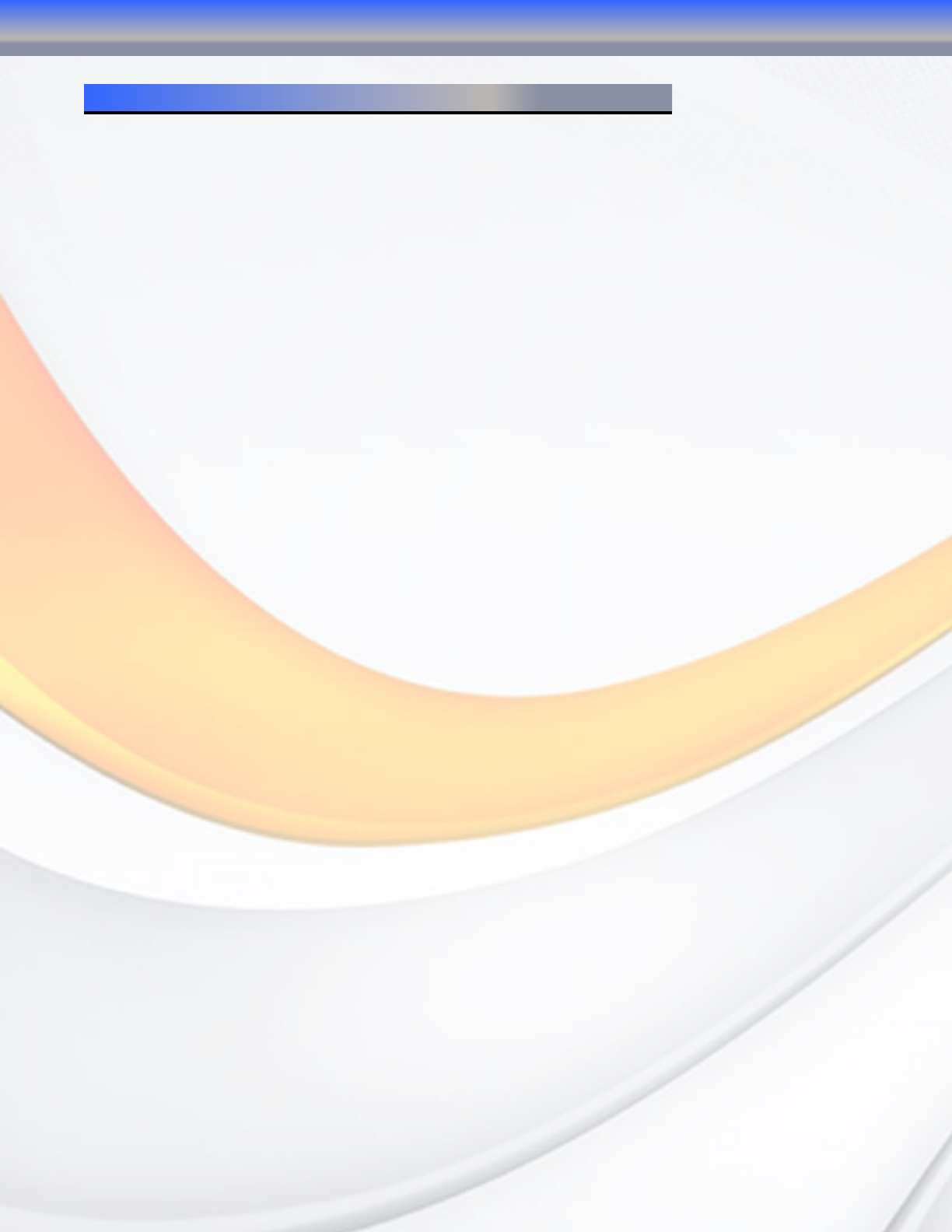
MaxNAS Owner’s Manual
61
Daily Use Tips
• Read this User’s Guide carefully. Follow the correct procedure when setting up the device.
• Additional application software may have been included with your drive. Please review the
documentation included with this software for information on the operation and support
of this software. The documentation can usually be found in an electronic format on the
included CD.
• Always operate your drive on a steady, level surface. Do not move the unit while it is turned on.
• Plug your drive into a grounded electrical outlet. The use of “ground-defeating” adapters
will cause damage not covered by your warranty.
• Do not open your MaxNAS R8 or attempt to disassemble or modify it. Never insert any
metallic object into the drive to avoid any risk of electrical shock, fire, short-circuiting or
dangerous emissions. If it appears to be malfunctioning, please contact MicroNet Support.
• Do not power off the MaxNAS R8 from the power button, as it may cause data loss.
General Use Precautions
• Do not expose the MaxNAS R8 to temperatures outside the range of 5°C (41°F) to 45°C
(104°F). Doing so may damage the drive or disfigure its casing. Avoid placing your drive
near a source of heat or exposing it to sunlight (even through a window.)
• Never expose your device to rain, or use it near water, or in damp or wet conditions. Doing
so increases the risk of electrical shock, short-circuiting, fire or personal injury.
• Always unplug the hard drive from the electrical outlet if there is a risk of lightning or if it
will be unused for an extended period of time.
• Don’t place the drive near sources of magnetic interference, such as computer displays,
televisions or speakers. Magnetic interference can affect the operation and stability of your
MaxNAS R8.
• Do not place heavy objects on top of the drive or use excessive force on it.
• Never use benzene, paint thinners, detergent or other chemical products to clean the outside
of the MaxNAS R8. Instead, use a soft, dry cloth to wipe the device.
6-Troubleshooting
Chapter 6- Troubleshooting