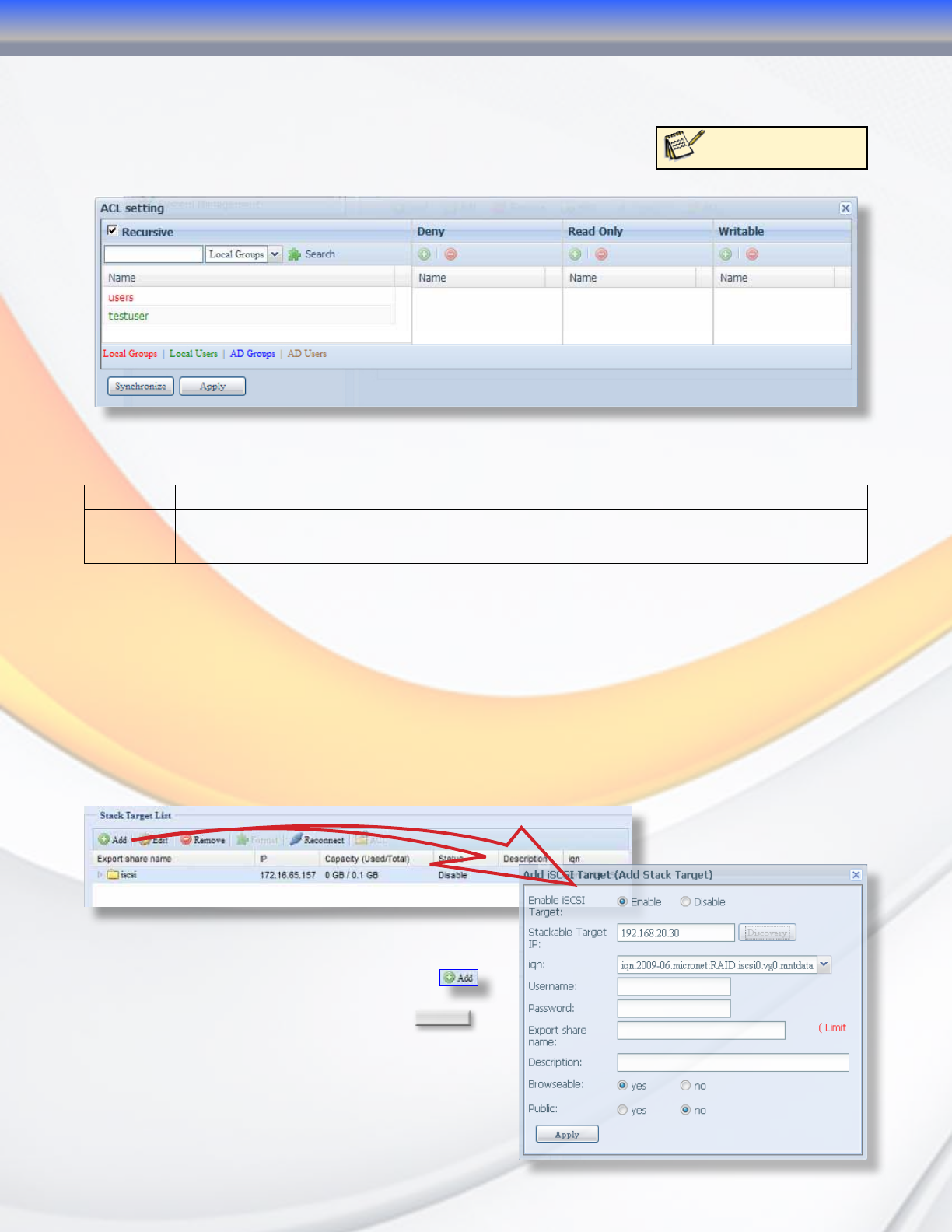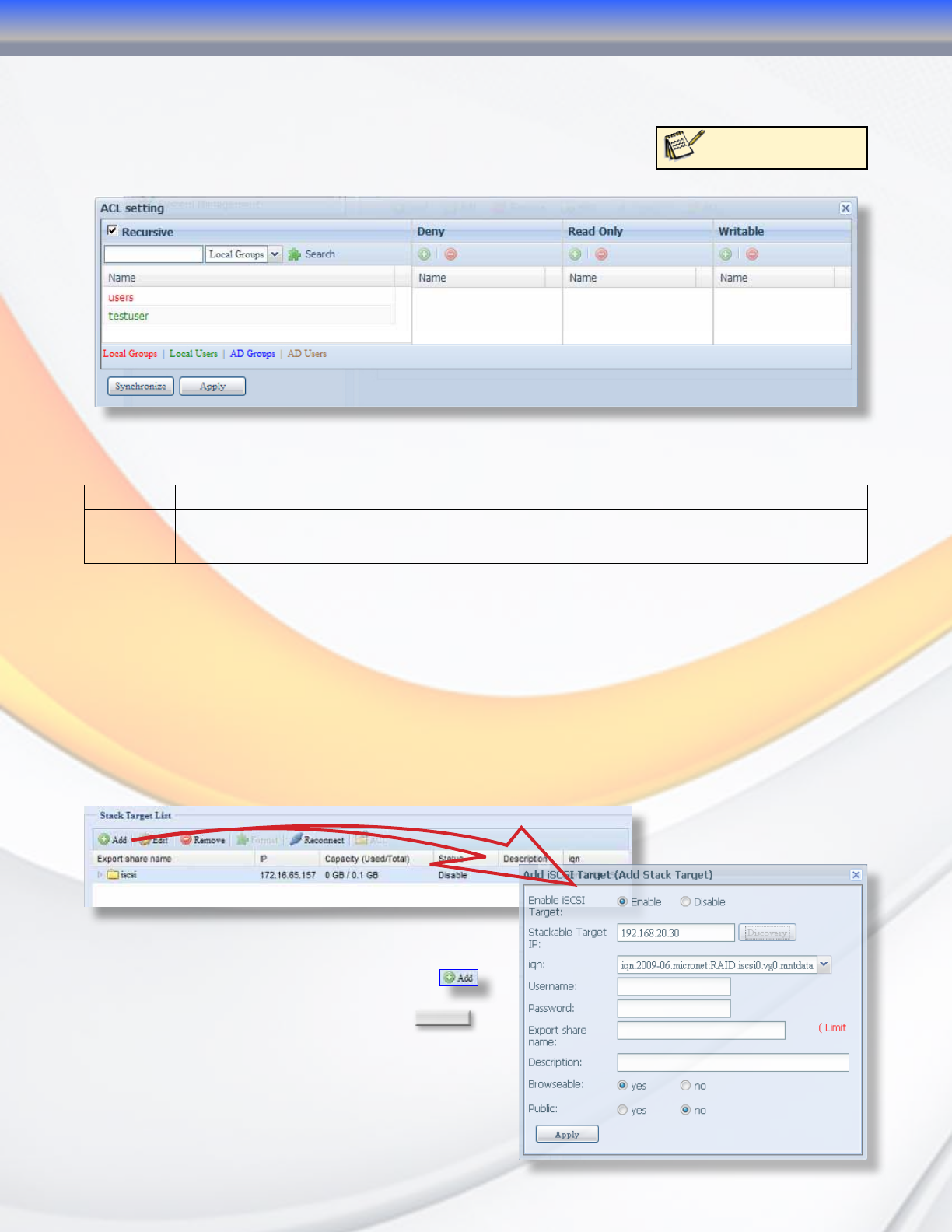
MaxNAS Owner’s Manual
36
4.4.6 Access Control
ACLs, or Access Control Lists are how you manage SMB/CIFS and FTP rights to your shared
folders and sub-folders on the MaxNAS R8. To open the ACL menu,
click on a shared private folder (a folder that is not set to public)
and then click the ACL button.
To add or remove permissions for your chosen share simply click on the User or Group name
on the left and click the plus or minus sign for the permission level you wish to assign.
Deny Denies all access to the share for that user or group
Read Only Allows a user or group access, but not modify files on this share.
Writable Allows a user or group full access for both read and write to the share in question
You may also set all user and group rights to be recursive, and the permissions will apply to
all sub-folders within the share.
4.5 iSCSI Stacking Configuration
The MaxNAS R8 can aggregate up to five external iSCSI targets and offer all networking
services to those targets, regardless of where the storage is physically located. The “Stackable”
menu is where the Stack Host Target list can be found.
Other functions of this menu include removing, formatting, reconnecting and permissions
management (ACL) of the attached iSCSI volumes.
4.5.1 Adding an iSCSI Stack Target.
To create a new iSCSI Stack Target, click
on
this page. In the “Add iSCSI Target” menu that
pops up, add the Target IP and click
Discovery
.The
MaxNAS R8 will automatically populate the IQN
drop-down list with the IQNs of any relevant
iSCSI Targets on that host. Select the IQN that
corresponds to the iSCSI volume you want to
attach. If CHAP is enabled on the target, enter the
username and password to the target.
Note: ACLs cannot be
set for public folders
3-Administering the MaxNAS R8