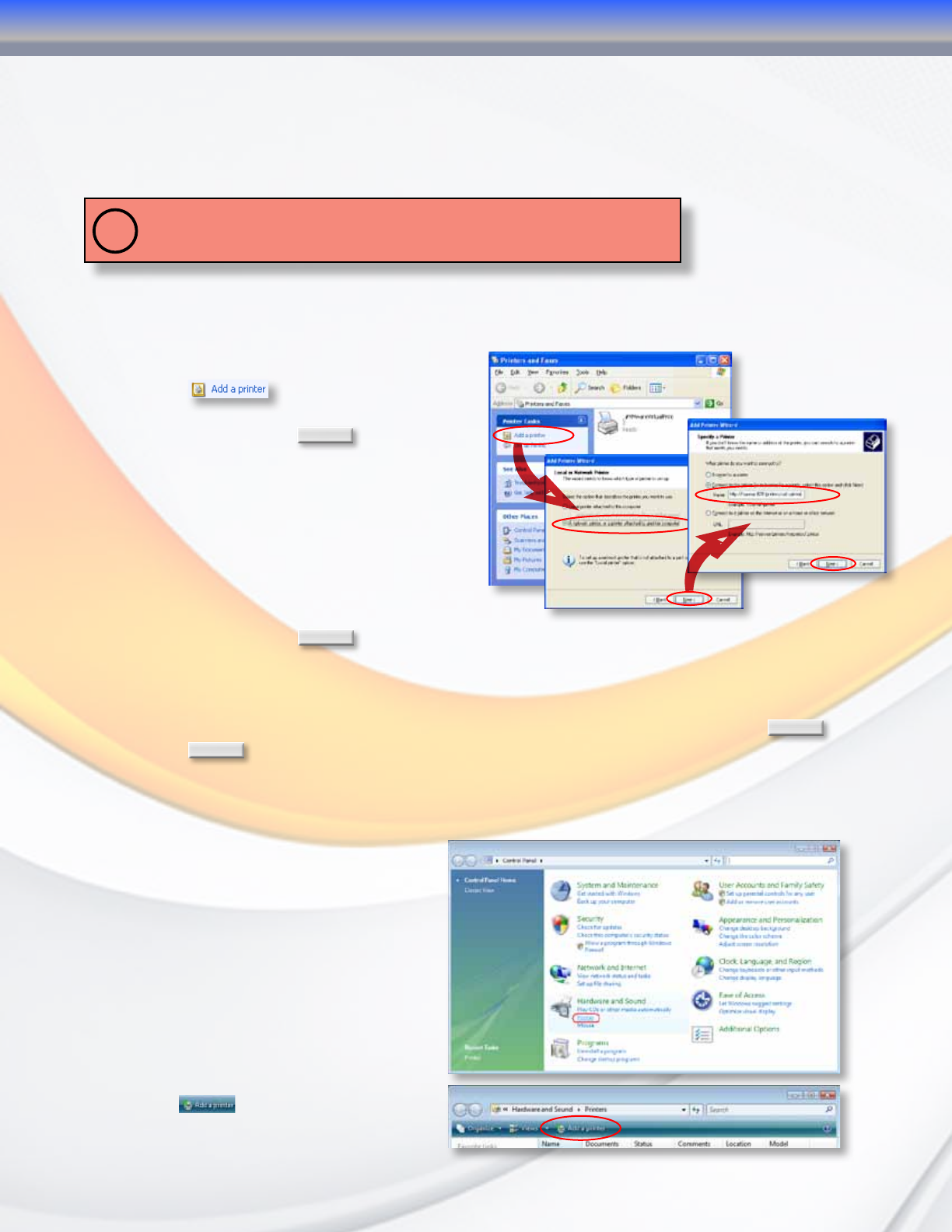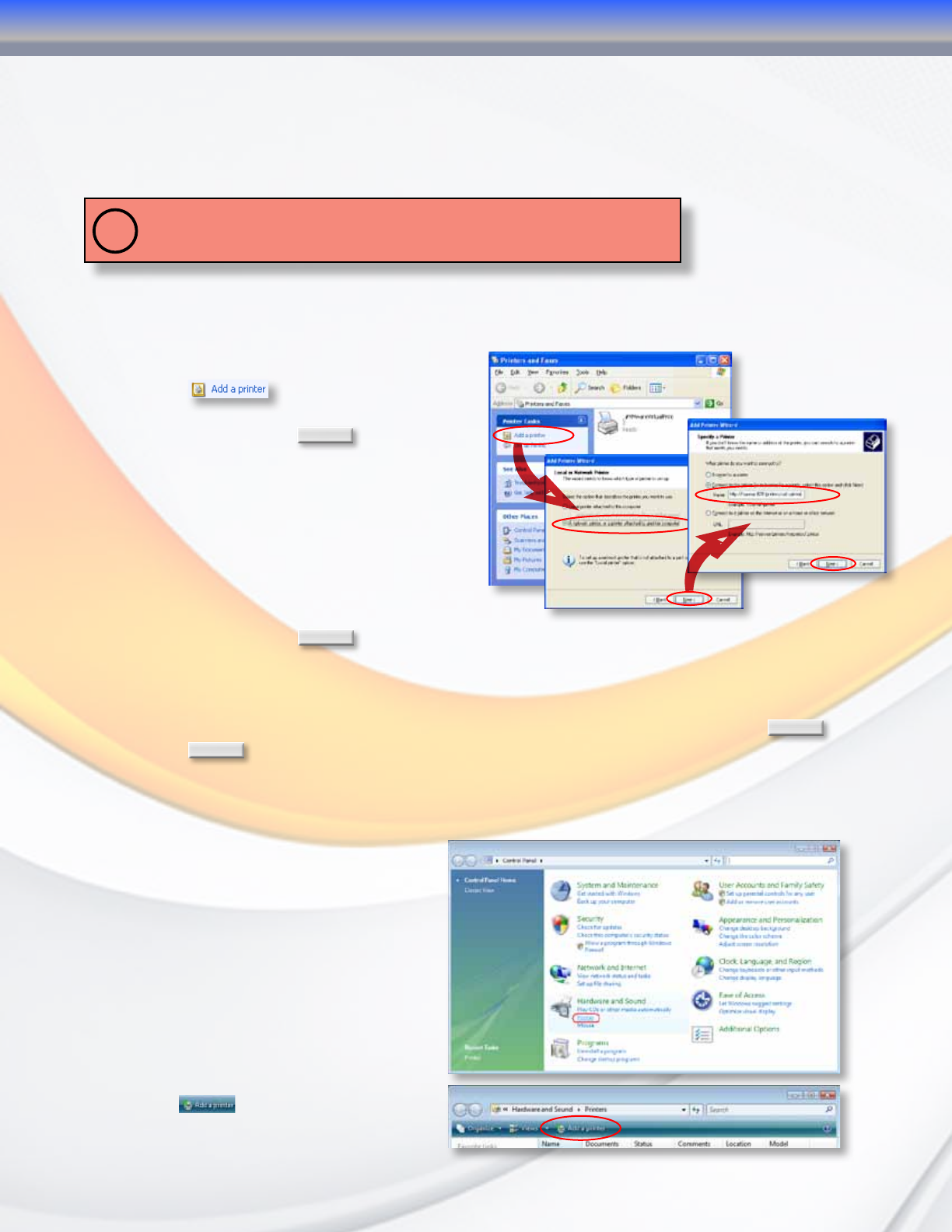
MaxNAS Owner’s Manual
55
5. Connecting to MaxNAS R8 Attached Printers
With a USB Printer attached, the MaxNAS R8 can offer central network printing to all your
networked computers.
!
IMPORTANT! Before you begin, please make sure the driver for your printer is properly
installed on your computer. Please consult your printer manufacturer for up to date drivers
for your host operating system
5.1 Windows XP SP2
To set up the Printer Server in Windows XP SP2, follow the steps below:
1. Go to Start > Printers and Faxes.
2. Click
.
3. The Add Printer Wizard appears on
your screen. Click
Next
.
4. Select “A network printer, or a printer
attached to another computer” option.
5. Select “Connect to a printer on the
Internet or on a home or office
network”, and enter “http://<MaxNAS
R8>:631/printers/usb-printer
in the entry box, where <MaxNAS R8>
is the IP address or Netbios name of the
MaxNAS R8. Click
Next
.
6. Your Windows system will ask you to install drivers for your printer. Select correct
driver for your printer.
7. Your Windows system will ask you if you want to set this printer as “Default Printer”. Select
Yes and all your print jobs will be submitted to this printer by default. Click
Next
.
8. Click
Finish
. Your printer is ready to use!
5.2 Windows Vista/7
To set up the Printer Server in Windows Vista, follow the steps below:
5.2.1 Open Printer Folder from the
Control Panel.
5.2.2 Click
.
4-Connecting Users