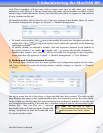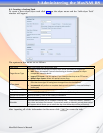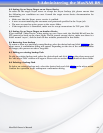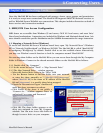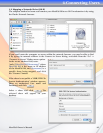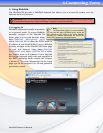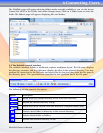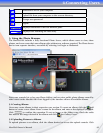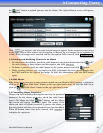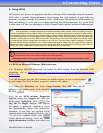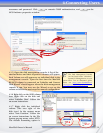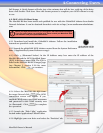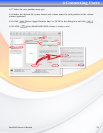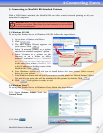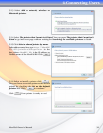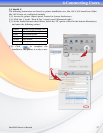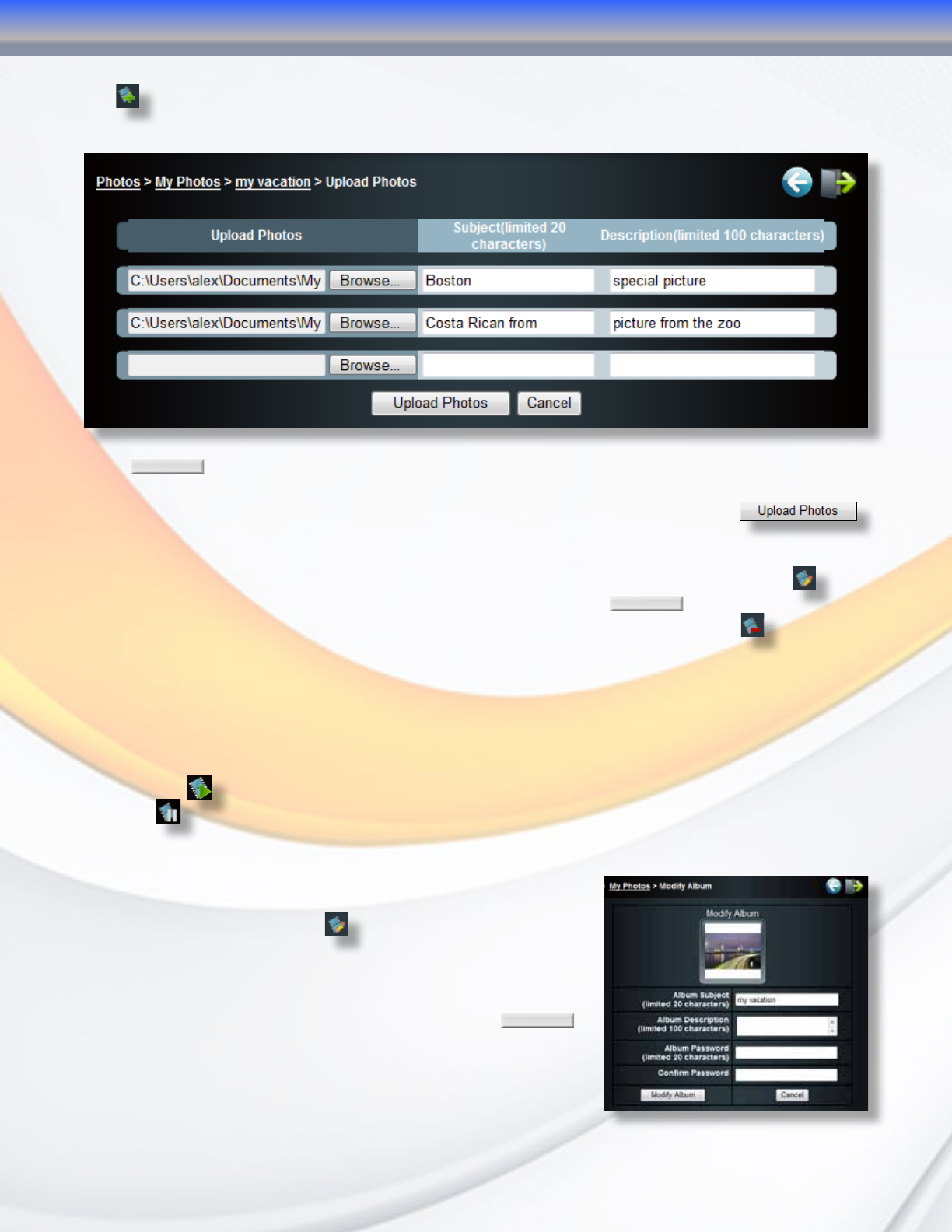
MaxNAS Owner’s Manual
50
the “Add” button to upload pictures into the album. The Upload Photos screen will appear,
as illustrated:
Click
Browse...
to navigate and select the desired image to upload. In the respective entry boxes
to the right, enter a short subject and description as desired. Up to 8 images can be uploaded at
a time. When all images were selected and the description fields entered, click
.
3.3 Deleting and Modifying Pictures in an Album
• To edit picture descriptions, check the radio button by the picture desired and click
“edit.”
You may change or enter subject and description, and click
Modify Photo
.
• To delete a picture, check the radio button by the picture desired and click
“delete.”
• While viewing pictures, you can display the EXIF information for each photo- Simply click
the EXIF button to the right of the image. To hide this information, click the EXIF button
again.
3.4 Slide Shows
Slide shows are a great way to enjoy pictures stored on your MaxNAS R8. To engage a slideshow,
click on the
“Start Slide Show” button on the top right hand corner. To stop the slide show,
click on
“Stop Slide Show” button at the top right hand corner.
3.5 Controlling Album Properties
Albums can have individual descriptions and may be password
protected. To edit album properties, check the radio button
next to the album and click
“Edit” button, and the Album
Edit screen will appear (illustrated right.) The owner of the
album can enter an album password to protect the album, so
that only people with the correct password can view the album.
When all desired values have been entered, click
Modify Album
to
complete the operation.
4-Connecting Users