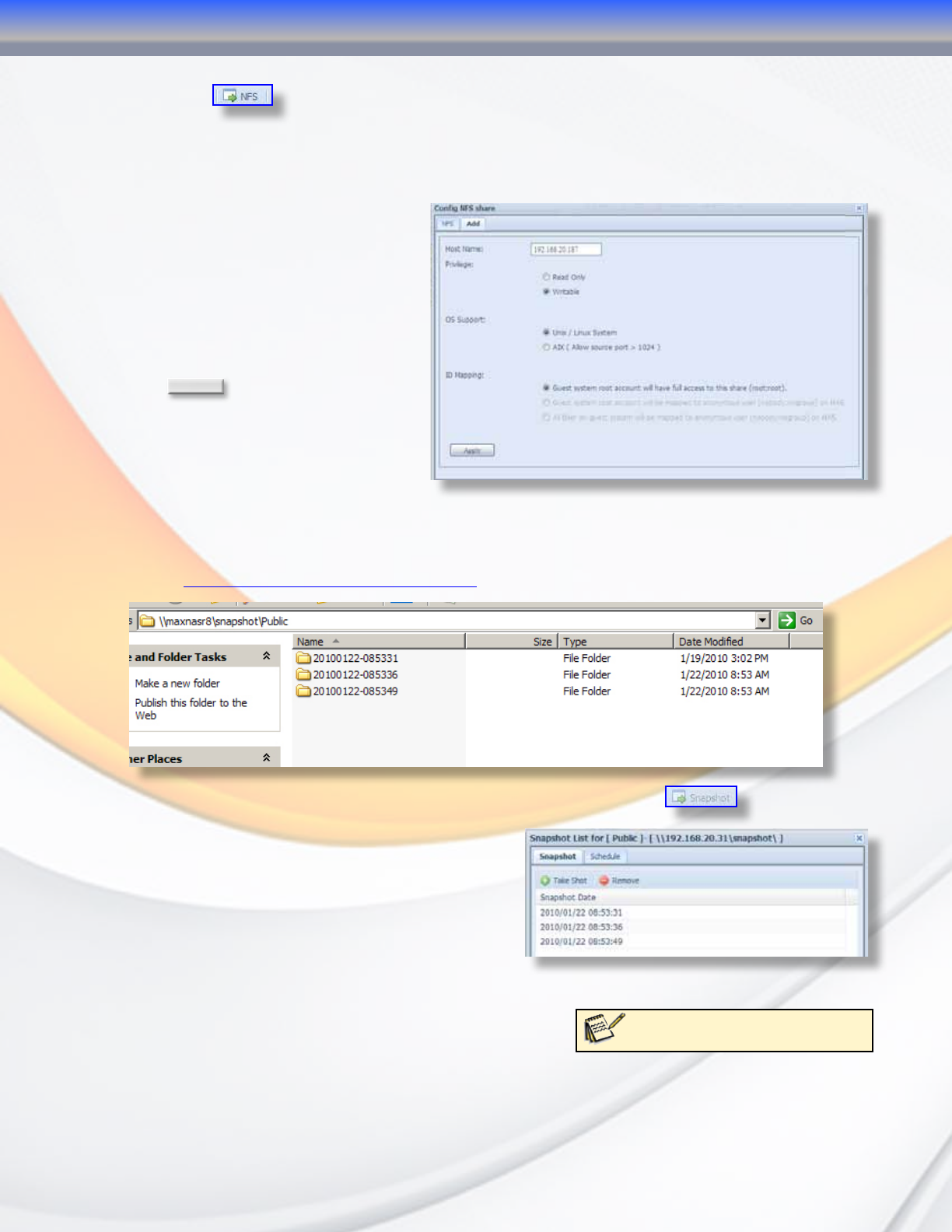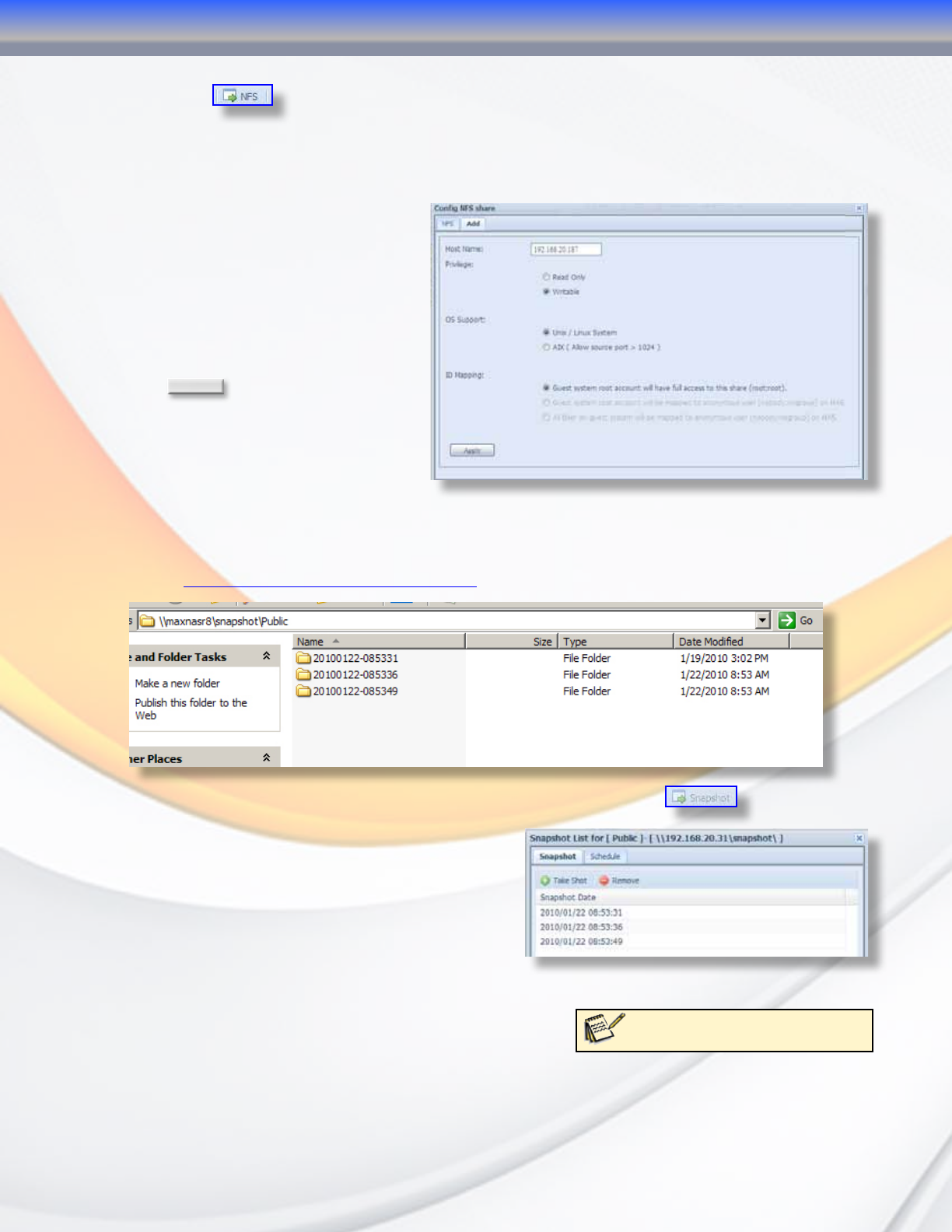
MaxNAS Owner’s Manual
35
and then click . The NFS Config menu has two tabs, pictured below. The “NFS” tab
lists every host for which you’ve assigned NFS access rights, as well as edit or remove host
access rights.
to control host access rights to the NFS share, select the “Add” tab. The following is a
description of the access controls:
• Put the host name or IP in the Host
Name field.
• Set Read Only or Writable privileges
for that host.
• Choose the OS Support setting that
best matches your needs
• Set the ID Mapping you desire.
• Click
Apply
to save any settings
changes.
4.4.5 ZFS Snapshots
The MaxNAS R8 has the ability take
snapshots of any ZFS volume on the
RAID system. A Snapshot is a read-only copy of a volume that can be created almost instantly.
Each snapshot contains the state of the file system at the time of its creation. The MaxNAS
R8 stores snapshots in a hidden shared folder that can be accessed by pointing your network
explorer to \\[MaxNAS name or IP]\snapshot\
To access the Snapshot menu, click the relevent ZFS share and click
snapshot
. The Snapshot
menu has two tabs.
The Snapshot tab displays a list of past snapshots
along with a date and time-stamp. You can create
and remove snapshots at any time by clicking the
“Take shot” and “Remove” buttons on this menu.
The Schedule tab allows you schedule, monthly,
weekly or daily snapshots for this folder. You also
have the option of configuring the MaxNAS R8 to delete the oldest Snapshot in the list when
a new one is created (This does not apply to Snapshots
that are manually created, through the Snapshot tab).
Note: There can be a maximum of 16
snapshots per ZFS share volume.
3-Administering the MaxNAS R8