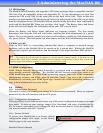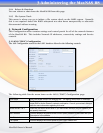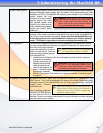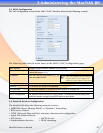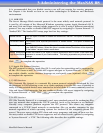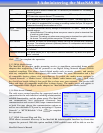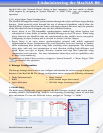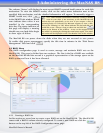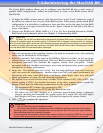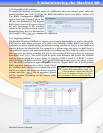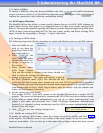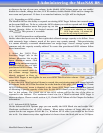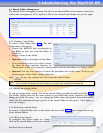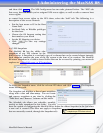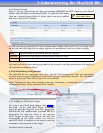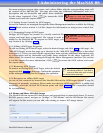MaxNAS Owner’s Manual
30
The Create RAID window allows you to configure your MaxNAS R8 into a wide range of
possible RAID configurations. Follow the steps below to create a new RAID system on the
MaxNAS R8:
1. To begin the RAID creation process click the check box in the “Used” column for each of
the drives you want to use as a part of the RAID system. When using a parity-based RAID
configuration it is advisable to configure at least one drive as the hot spare for that RAID
set. To set up a hot spare check the box in the “Spare” column for the disk you’d like to
act as a hot spare.
2. Choose your RAID Level (JBOD, RAID 0, 1, 5, 6 or 10). For a detailed discussion of RAID,
RAID levels and techniques please see Chapter 5, Understanding RAID.
3. Select the percentage of the resulting volume to be used for network access. Any remaining
space may be allocated for iSCSI targets.
4. RAID ID (optional): This is the name of the RAIDset, This has no effect on the use of the
volume except as an organizational tool. Each new RAID set must have a unique RAID ID.
5. Encryption (optional): The MaxNAS R8 supports volume level encryption. Enable
encryption with this checkbox and assign a user name and password to protect your files.
Encryption can reduce performance.
6. Stripe size. The default stripe size is 64k. You can assign different stripe sizes based on
your own particular requirements. Smaller stripe sizes will yield better performance for
filesystems with many small files such as databases, while larger stripe sizes will yield
better performance on large file and streaming applications.
7. File System: You can also choose from a number of file systems (EXT3, ZFS or XFS). The
default setting is EXT3. For detailed discussion of the three options please consult the
glossay. Please note the following considerations for file system choice:
• The maximum EXT3 volume size supported is 8TB
• NFS Shares are supported on EXT3 and XFS filesystems only.
• ZFS offers the best data integrity as it performs copy-on-write clones, continuous
integrity checking and automatic file system repair. As a result, ZFS will yield higher
data integrity but lower performance. ZFS does not require file system checks.
8. Click
Apply
to complete the operation.
IMPORTANT:
• Only one RAID Set may be formatting at a time.
• You cannot create shares or allocate space while a RAIDset is rebuilding or during initial formatting.
• Allocating space to data can be expanded later, but not reduced. Be sure to plan your space utilization
before allocating space to the network le system.
• All active services are temporarily disabled when creating, deleting or modifying a RAID set. It is advised
that any RAID set procedure be done only during off-peak hours or in a non-production environment.
!
Master RAID
By default, the rst RAID set dened will be designated as the Master RAID volume. The Master RAID volume
will store all installed modules and system settings. If the Master RAID is changed to another location (i.e. assigning
HDD 2 to be the Master RAID volume after HDD 1 had been previously assigned), then all modules must be reinstalled.
In addition, all system folders that were contained on the Master RAID volume will be invisible. Reassigning this volume
to be the Master RAID will make these folders visible again.
3-Administering the MaxNAS R8