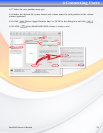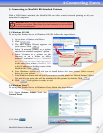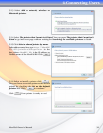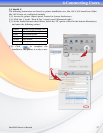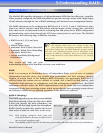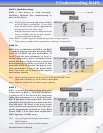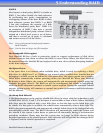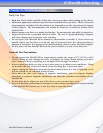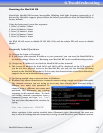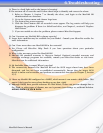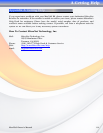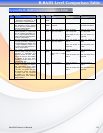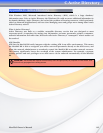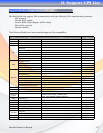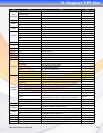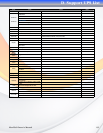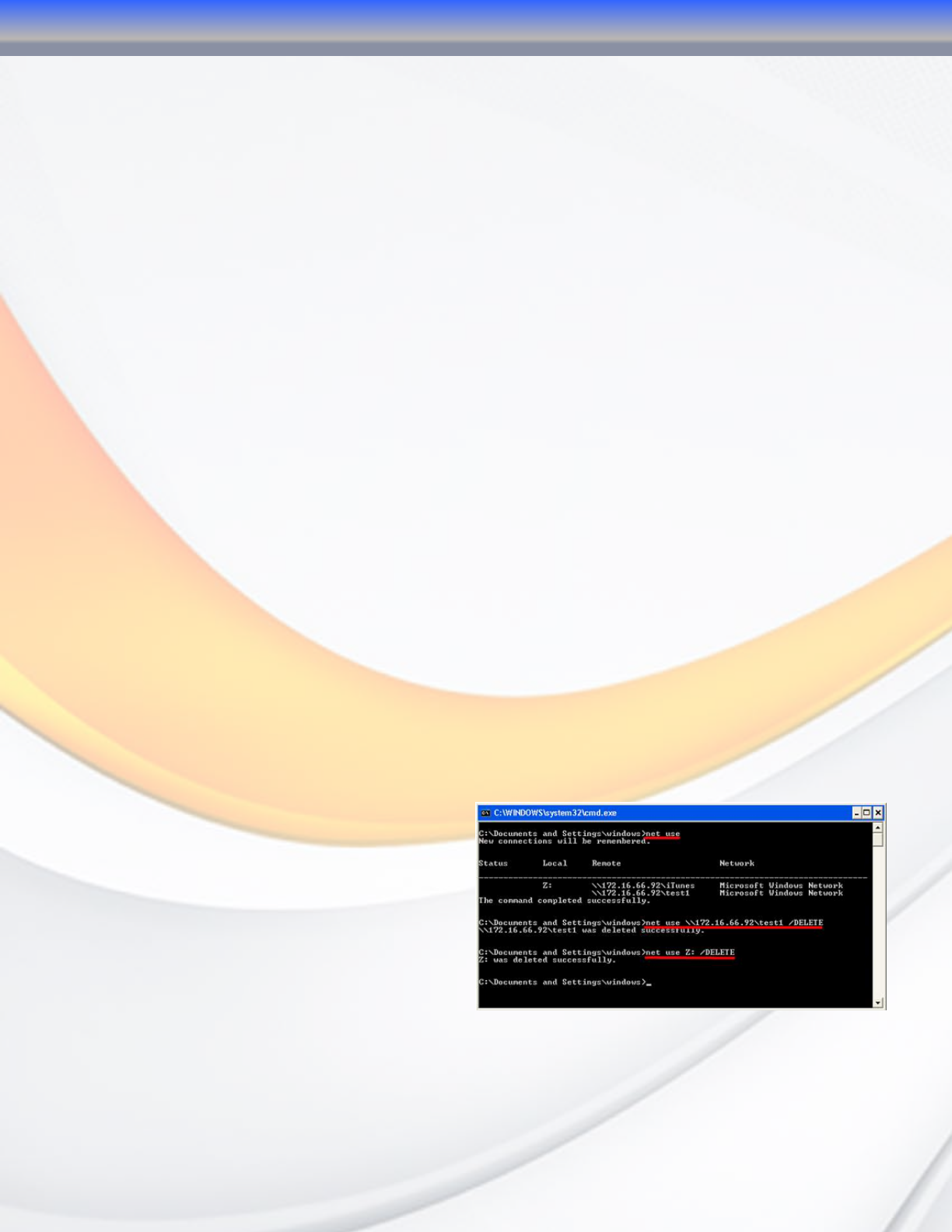
MaxNAS Owner’s Manual
62
Resetting the MaxNAS R8
Should the MaxNAS R8 become inaccessible (blinking fault light, forgotten password) or if
directed by MicroNet support, please follow the below procedure to reset the MaxNAS R8 to
factory default:
Using the front panel, press this sequence:
1. Press [↵] button 5 times
2. Press [
▼] button 2 times
3. Press [↵] button 1 times
4. Press [▼] button 2 times
5. Press [↵] button 1 times
the WAN IP will revert to default IP 192.168.1.100, and the admin PW will revert to default
admin “.
Frequently Asked Questions
Q: I Forgot the Login or Password
A: If you forget your network IP address or your password, you can reset the MaxNAS R8 to
its default settings. Please see “Resetting your MaxNAS R8” in the troubleshooting section.
Q: I forgot my IP Address/I can’t find the MaxNAS R8 on the network!
A: The current IP Address for both LAN1 and LAN2 will be displayed on the LCD screen. If
you do not have physical access to the MaxNAS R8, you may use the MaxNAS R8 Setup
wizard on the MaxNAS R8 product CD. You may also download the wizard from MicroNet’s
support site at www.micronet.com/support
Q: I’m having trouble map a network share in Windows
A: Windows only allows connection to a network resource using a single set of user credentials.
The network resource you are trying to acces may have already been accessed using a
different user name and password. To
connect using a different user name and
password, first disconnect any existing
mappings to this network share. To check
out existing network connections, open a
command prompt and type “net use”;
You may then disconnect the sessions by
typing
“net use <session> /DELETE”
where <session> is the session revealed above (illustrated right.) Alternatively, the most sure
way to clear all existing network connection is to log out and back in to your Windows session.
6-Troubleshooting