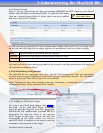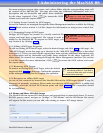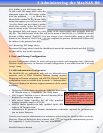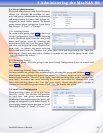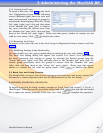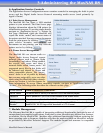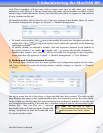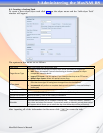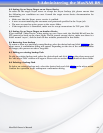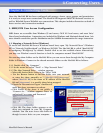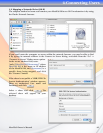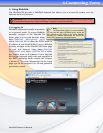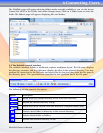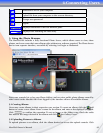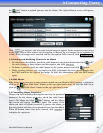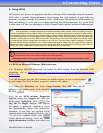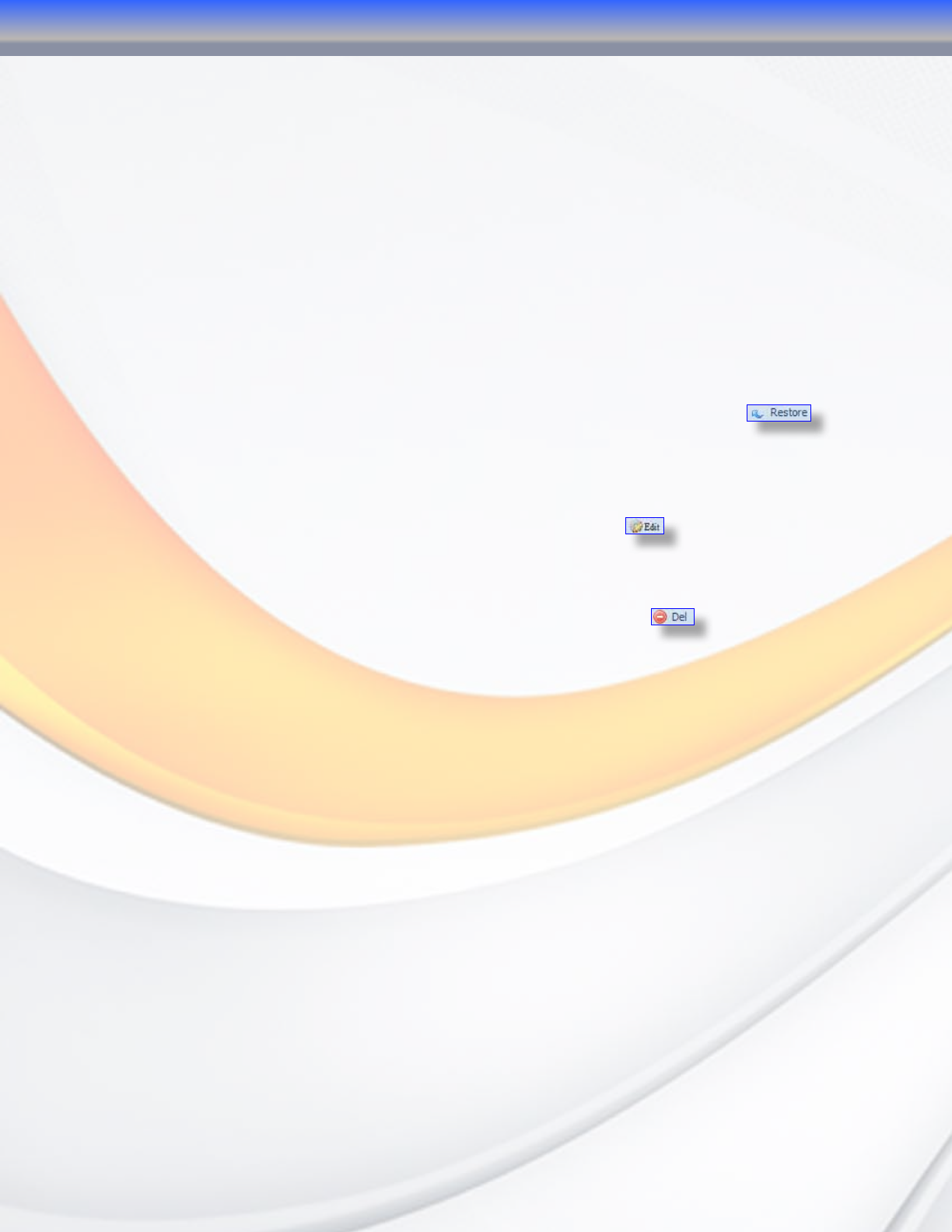
MaxNAS Owner’s Manual
44
8.2 Setting Up an Nsync Target on an Nsync Device
In order for the target Nsync server to accept the Nsync backup job, please ensure that
the following are conditions are met. Consult the target server device documentation for
instructions:
• Make sure that the Nsync server service is enabled.
• A user account matching the username and password specified in the Nsync job
• The user account has write access to the nsync folder.
• If the target device is firewalled, make sure to accept connections for TCP port 1194
8.3 Setting Up an Nsync Target on Another Device
If you selected “Other Device” when setting up your Nsync task, the MaxNAS R8 will use the
FTP protocol to back up the share folder. On the remote storage device, make sure there is a
folder named “nsync”, and the Auth ID has writable permission in that folder.
8.4 Restoring from backup
To restore a share to a previously created backup, select the desired task and click
on the
nSync menu. A confirmation dialog will appear. Depending on the size of the archive and delta
of changes, this process can take a long time.
8.5 Editing an existing backup Task
To edit an existing backup task, select the desired task and click
on the nSync menu and
the “edit nSync Task” window will appear. Please refer to section 8.1 for details on these fields.
8.6 Deleting a backup Task
To delete an existing backup task, select the desired task and click
on the nSync menu.
Confirm the operation in the subsequent confirmation dialog.
3-Administering the MaxNAS R8