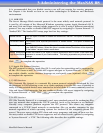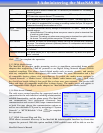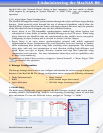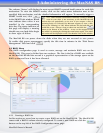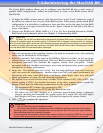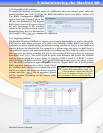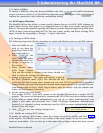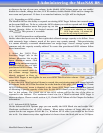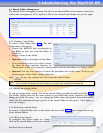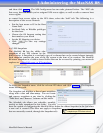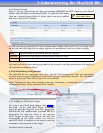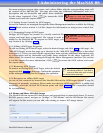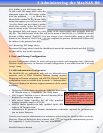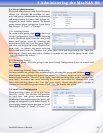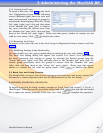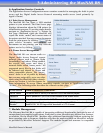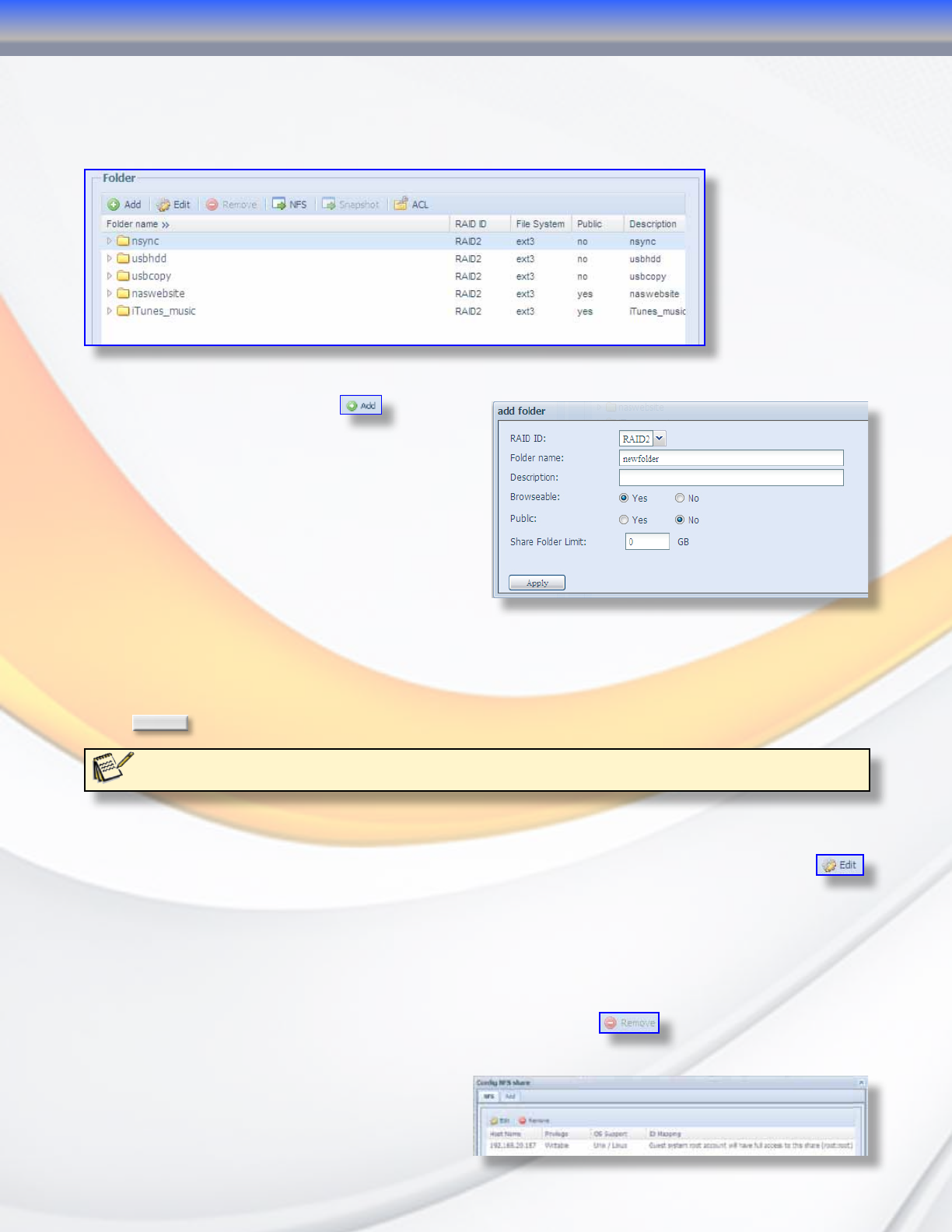
MaxNAS Owner’s Manual
34
4.4 Shared Folder Management
The Shared Folder Management menu lists all of your shared folders and contains controls for
folder/share management, ZFS snapshots, NFS access controls and Samba user access rights.
4.4.1 Creating a new folder
To create a new folder click
. The Add
Folder menu will appear.
• Choose the RAID ID that corresponds to
the RAID set that you want the folder to
reside on.
• Assign a name to the folder.
• Optional: Assign a description to the folder.
• If you would like users to be able to locate
the share in their network browser set
“Browseable” to Yes. If you intend to allow public access to this folder, set “Public” to Yes.
• Optional: You may also choose to restrict the maximum size of this share. To do so you
would assign a share folder storage limit here.
Click
Apply
to save any settings here and create the shared folder.
Note: You must set the ACL for each folder to allow access by specific users and groups; otherwise the folder will
not be accessible. Remember to set ACLs whenever a new group or user are added to the MaxNAS R8.
4.4.2 Editing an existing folder
To edit an existing folder simply click on the shared folder you wish to modify and click
.
The Modify Folder menu has the same options as the Add Folder menu, however you cannot
change the RAID ID setting. You can change the folder name, description, browseable/public
status and the maximum storage capacity of the shared folder in this menu. Click Apply to
save any changes.
4.4.3 Removing a shared folder
To remove a shared folder click on the folder and then click
. You cannot remove any
of the default folders.
4.4.4 NFS Access Control
To configure NFS Access rights to a share,
click on the shared folder you want to modify
3-Administering the MaxNAS R8