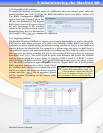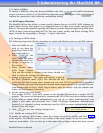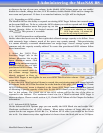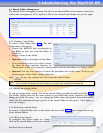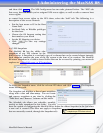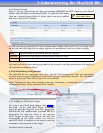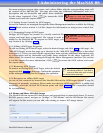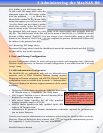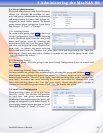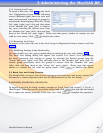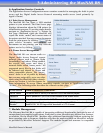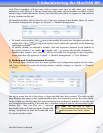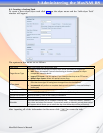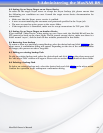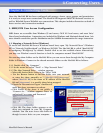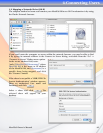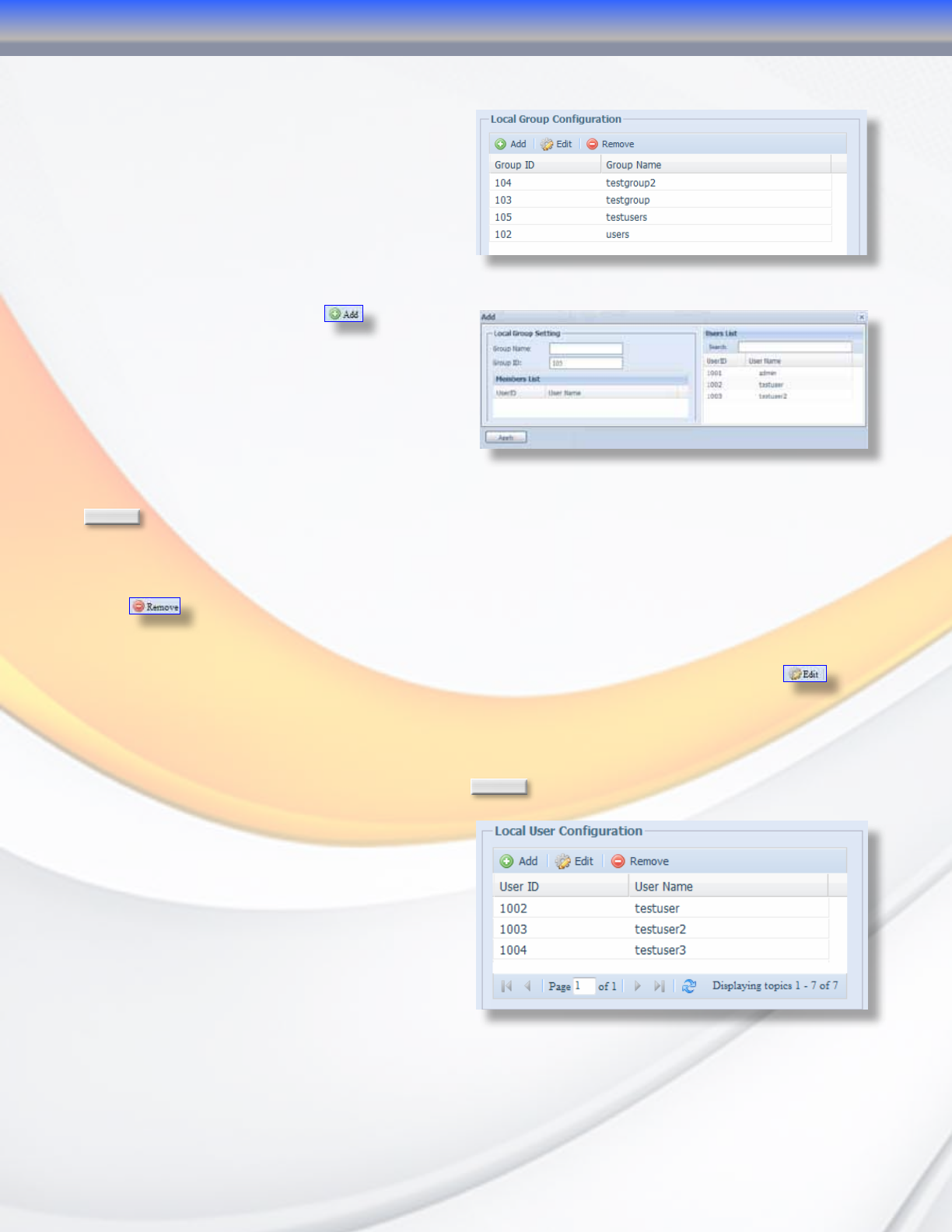
MaxNAS Owner’s Manual
39
5.2 Group Administration
When providing shares to non Active Directory
clients, the MaxNAS R8 provides its own
user and group administration. Permissions
and authorization for users and groups are
assigned to each folder shared. To access
group control please navigate to “Local Users
and Groups” -> “Local” -> “Groups.”
5.2.1 Creating Groups
To create a new group, click
in the Local
Group Configuration screen. In the following
screen (illustrated right) enter the new group
name and assign users by selecting the
desired users from the “User List” pane (right,)
and click and drag them to the “Member List”
pane (left.) to remove any users, selecting
the desired users from the “Member List” pane (left,) click and drag them to the “User List”
pane (right.) Please note that spaces, slashes or commas are not valid for group names. Click
Apply
to finalize the action.
5.2.2 Removing Groups
To remove a group, select the group in the Local Group Configuration Screen to remove and
click
.
5.2.3 Modifying Existing Group Membership
You may modify any groups’ user membership by selecting the group and clicking
. The
Local Group Setting dialog will appear (see section 5.2.1 above.) Assign users by selecting the
desired users from the “User List” pane (right,) and click and drag them to the “Member List”
pane (left.) to remove any users, selecting the desired users from the “Member List” pane
(left,) click and drag them to the “User List” pane (right.) Please note that spaces, slashes or
commas are not valid for group names. Click
Apply
to finalize the action.
5.3 Local User Configuration
When providing folder access to non Active
Directory clients, the MaxNAS R8 provides
its own user and group administration.
Permissions and authorization for users and
groups are assigned to each folder shared. To
access group control please navigate to “Local
Users and Groups” -> “Local” -> “Users.”
3-Administering the MaxNAS R8