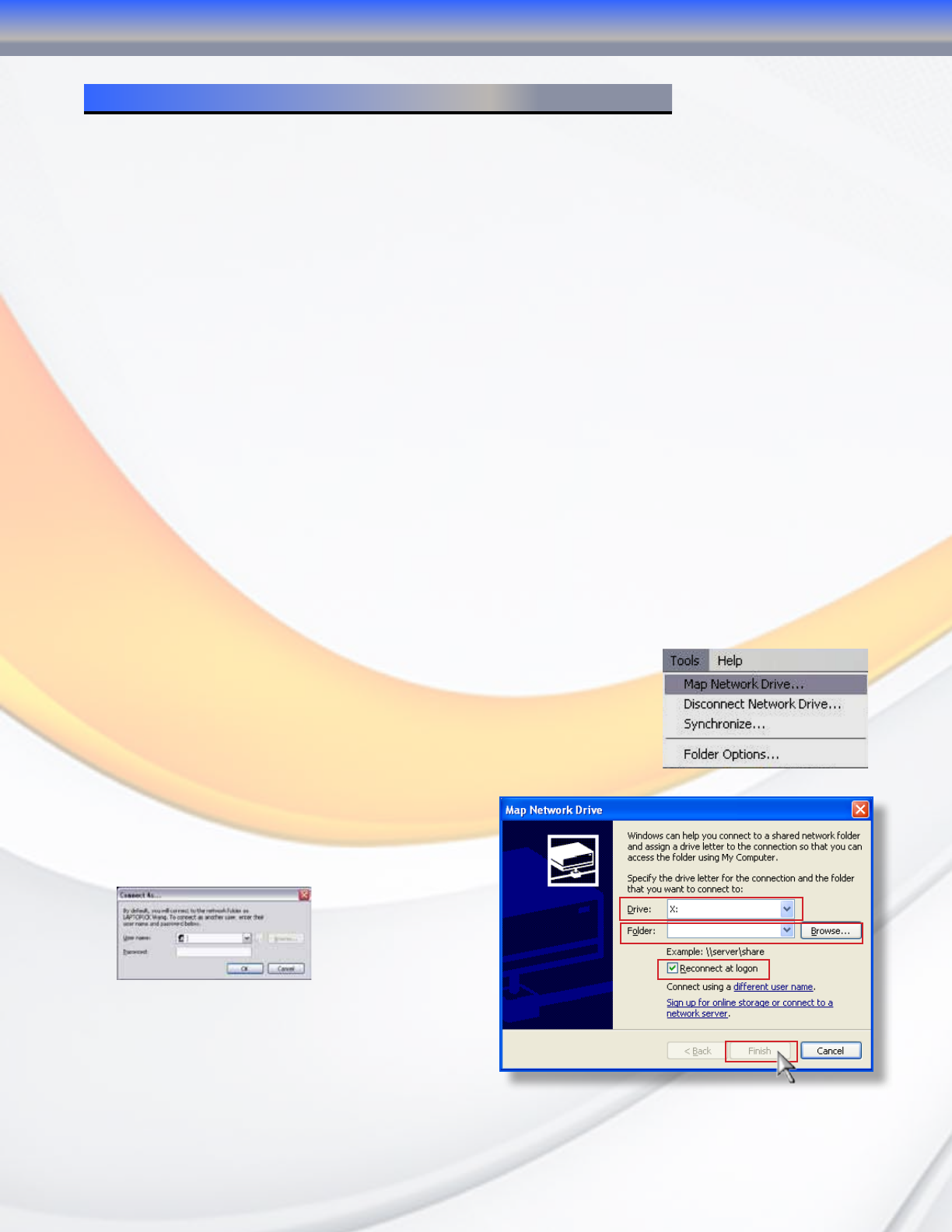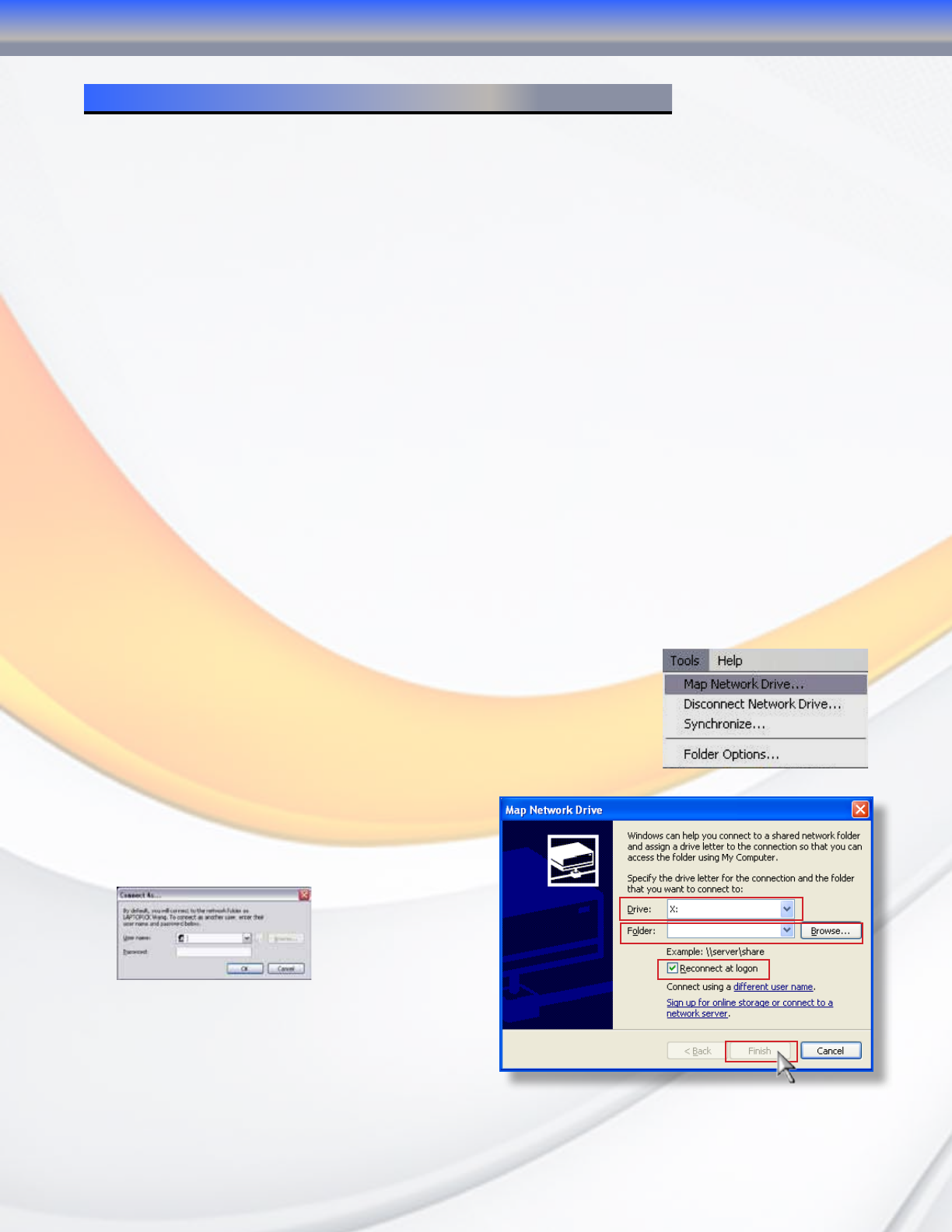
MaxNAS Owner’s Manual
45
Chapter 4- Connecting Users
Once the MaxNAS R8 has been configured with storage, shares, users, groups, and permissions
it is ready to accept user connections. The MaxNAS R8 supports SMB/CIFS network services as
well as Webdisk/Secure Webdisk user connections. This chapter includes discussion on both of
those services and connection methods.
1. SMB/CIFS User Access Configuration
SMB shares are accessible from Windows 95 and newer, OS-X 10.2 and newer, and most Unix/
Linux based workstations. Instructions are included for Windows and Macintosh based hosts. *nix
users should consult the specific distribution and/or SAMBA documentation for usage instruction.
1.1 Mapping a Network Drive (Windows)
To access the MaxNAS R8 from a Windows based host, open “My Network Places” (Windows
XP) or “Network Neighborhood” on Windows 98/2000. The MaxNAS R8 is called “MaxNAS R8”
in workgroup “Workgroup” by default. Double click to see the available shares. Alternatively,
you may use Window’s search function to look for computers named “MaxNAS R8.”
You can map share folders on the MaxNAS R8 so you can access them through the My Computer
folder in Windows. Connect to the shared network folders on the MaxNAS R8 as follows:
1.1.1 Double click “My Computer”
1.1.2 In the menu bar select “Tools” -> “Map Network Drive”
1.1.3 The Map Network Drive… window appears.
• Select the desired drive letter in the “Drive” field
• Use the Browse button to find the folder over your network,
or enter the share manually as “\\[MaxNAS R8]\[sharename]”
where [MaxNAS R8] is the name or IP address of the MaxNAS
R8 and [sharename] is a specific share being mapped.
• Check the “Reconnect at Logon” checkbox to
make the share reconnect on reboot.
• Click Finish. If the share is not public a
“Connect As…” window appears. Enter an
authorized User name and Password.
• Click OK. The share folder appears as the
drive you assigned in your My Computer
window. You can now access this folder as
though it were a drive on your computer.
4-Connecting Users