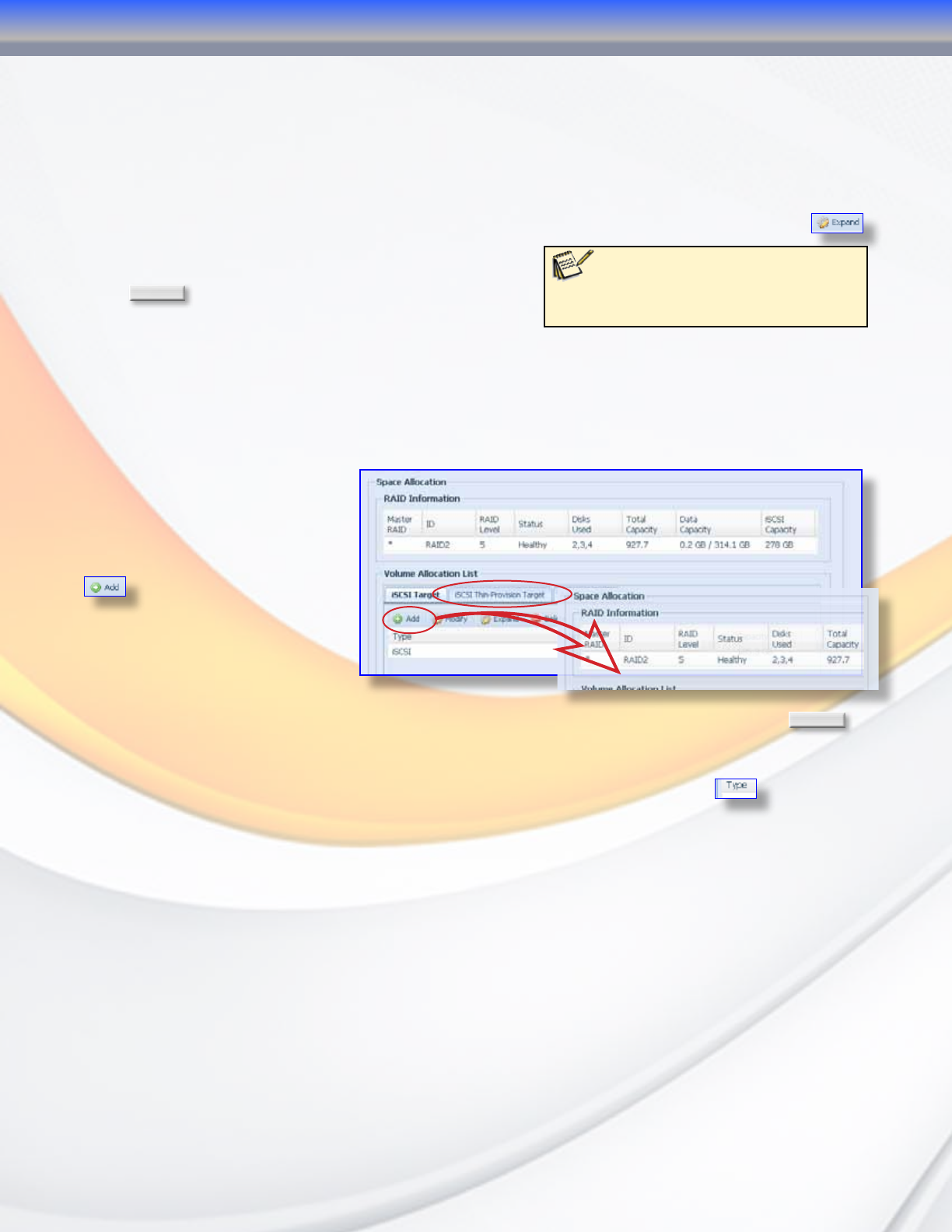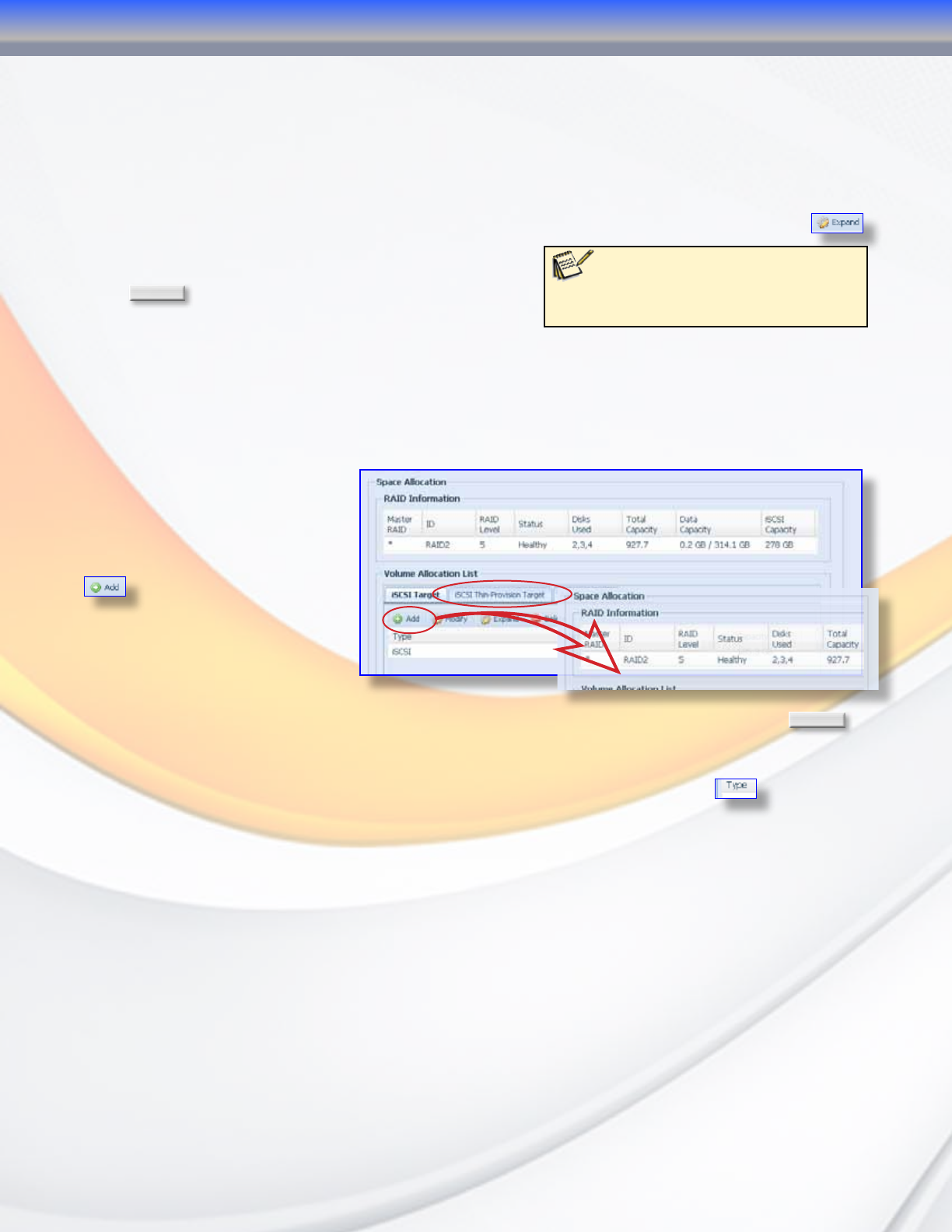
MaxNAS Owner’s Manual
33
to discover the iqn of your new volume. In the Modify iSCSI Volume menu you can enable/
disable the volume, change the date, LUN ID number, enable/disable CHAP and/or change the
user name and password. If there is an attached initiator, its IQN will be displayed.
4.3.3 Expanding an iSCSI volume
The MaxNAS R8 has the ability to expand an existing iSCSI Target Volume into unused space
on the same RAID set. To do so, select the iSCSI volume you wish to expand and click
.
In the Space Allocation menu that pops up, set the
Expand Capacity slider to the desired amount and
click
Expand
. This process is reversible.
4.3.4 iSCSI Thin-provision configuration
Studies show that most users do not exploit their allotted storage capacity to its fullest. Even
with extremely large volumes, much of the space may remain unused. Thin-provisioning
is a means whereby a network administrator can assign large “virtual” storage spaces that
consume only the capacity actually utilized. To create thin provisioned iSCSI volumes follow
these instructions:
1. Select the “iSCSI Thin-
Provision Target” tab in the
Volume Allocation List on the
Space Allocation menu. Click
. Set the maximum capacity
that you wish to use as a thin-
provisioned iSCSI Volume. You
can only use unused space for
this volume- storage capacity
already assigned to Data or
other iSCSI Targets is not eligible for use as an iSCSI Thin-Provision volume. Click
OK
to
create the volume.
2. Once the iSCSI Thin-Provision Volume is created, the provisioning menu will appear beneath
the volume. In the iSCSI Thin-Provision list at the bottom of this page, click
. The “Create
iSCSI Thin-Provision” menu is identical to the Create iSCSI Target menu except that instead
of allocating a specific capacity of the drive for this iSCSI volume you are allocating a “Virtual
Size” to this volume. The virtual size of this iSCSI volume will be the size of the drive as
reported to the Initiator. The maximum virtual size for a Thin-Provisioned iSCSI Target is
sixteen terabytes. Please consult section 4.3.1, Create iSCSI Volume of this Chapter for further
information.
4.3.5 Advanced iSCSI Options
On the Advanced iSCSI Options page you can modify the iSCSI Block size and enable CRC/
Checksum verification for all iSCSI volumes. When using volumes of larger than 2tb on
system that do not support 64-bit LBA (i.e., Windows XP or older) you would set the block
size to 4k. For almost every other application it is best to leave the block size set to 512 Bytes.
Note: The iSCSI service is temporarily
disabled while expanding an existing
iSCSI Target volume. It is advised that
you to do this only during off-peak hours.
3-Administering the MaxNAS R8