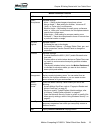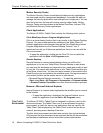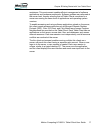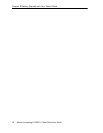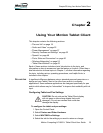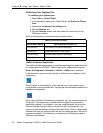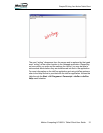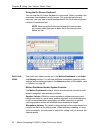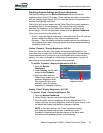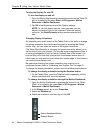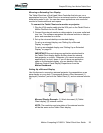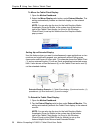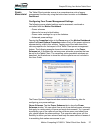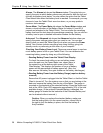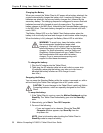Motion Computing LE1600TC Tablet Client User Guide 23
Chapter
2
Using Your Motion Tablet Client
Adjusting Display Settings and Screen Brightness
The Display settings on the Motion Dashboard are used to set the
brightness level of the LCD display. These settings are used in conjunction
with the Ambient Light Sensor (ALS) to maintain a level of brightness and
contrast in all lighting conditions.
The built-in light sensor located on the Tablet Client front panel measures
the ambient light in the environment. The system then automatically
balances the brightness of the Tablet Client display in relation to the
surroundings. You can set brightness modes from the Motion Dashboard
(note: you can also turn the display off).
• Fixed — Sets the display brightness to a fixed level (ALS is off); use the
slider to adjust the display to the desired brightness level
• Dynamic — Sets the display so that the system adjusts the brightness to
the preferred level under changing lighting conditions while maintaining
viewability (ALS is on)
Setting “Dynamic” Display Brightness: ALS On
When you turn on the ALS, the display will automatically brighten if you
move from dim to bright light (within the range supported by the hardware),
or automatically dim if you move to an environment with a lower level of
lighting. You may not be able to visibly detect the adjustment. Using ALS
also helps to reduce power consumption when possible.
To set the “Dynamic” display brightness to ALS On
1. Open the Motion
Dashboard.
2. Under Display, tap the radio
button beside Dynamic.
3. Move the slider until the
Tablet Client display is at the
preferred brightness level.
The system will then auto-
matically adjust the display
brightness to changes in lighting.
Setting “Fixed” Display Brightness: ALS Off
To set the “Fixed” display brightness to Off:
1. Open the Motion Dashboard.
2. Under Display, tap the radio button beside Fixed.
3. Move the slider until the brightness is at the desired level. The
system will keep the same brightness level at all times; that is, it will
not adjust the display brightness to changes in lighting.
NOTE: In low-light settings, the “Fixed” brightness setting
may keep the display brighter than is needed for good
viewability. Keeping the brightness always at the same level
may also use more battery power than necessary.
Move slider to preferred
brightness level.