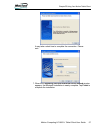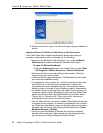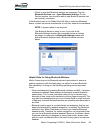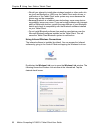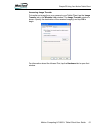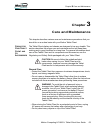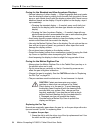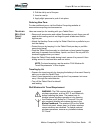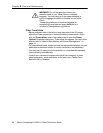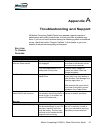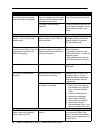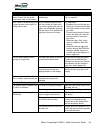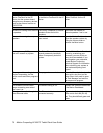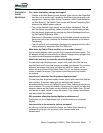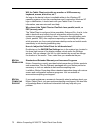72 Motion Computing LE1600TC Tablet Client User Guide
Will the Tablet Client work with any monitor or USB accessory,
keyboard, mouse, disk drive, etc?
As long as the device’s driver is available either in the Windows XP
operating system or from the manufacturer and it carries the Windows XP
logo or certification, it should work with your Tablet Client. For more
information, see www.microsoft.com/help.
Why doesn’t the Tablet Client or FlexDock have parallel, serial, or
PS2 (mouse) ports?
The Tablet Client is configured to be completely Grab-and-Go—that is, to be
able to dock with and undock from all accessories without putting the
system into suspend or shutting it down. Connection through legacy ports
(serial, parallel, PS2) often requires suspending or restarting the system,
which prevents you from moving between desktop mode and mobile mode
seamlessly in one docking/undocking step.
How do I adjust the Tablet Client for left-handed use?
Double-tap on the WACOM Pen Settings icon in the system tray, located in
the lower-right corner of the display window, which opens the Settings
window. You can change it for left- or right-handed use as well as change
the location of the menus. Then, make sure you recalibrate the pen.
MOTION
WARRANTIES
Standard and Extended Warranty and Insurance Programs
Motion Computing currently provides limited warranties on Motion products
and accessories. See the Warranty packaged with your Motion product or
accessory or visit our website at www.motioncomputing.com.
In addition, Motion Computing offers extended warranties along with various
screen and configuration insurance programs. Visit our website at
www.motioncomputing.com/support.
MOTION
COMPUTING
S
UPPORT
If you need assistance or answers to frequently asked questions about your
Motion Tablet Client, visit www.motioncomputing.com/support. We also offer
a Knowledge Base of additional information that may help with your
problem.