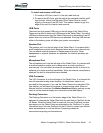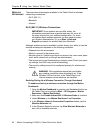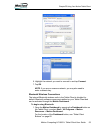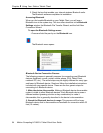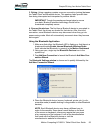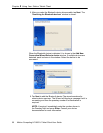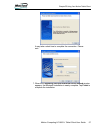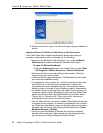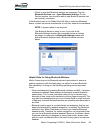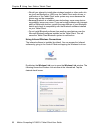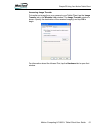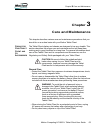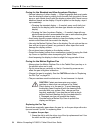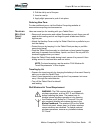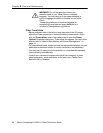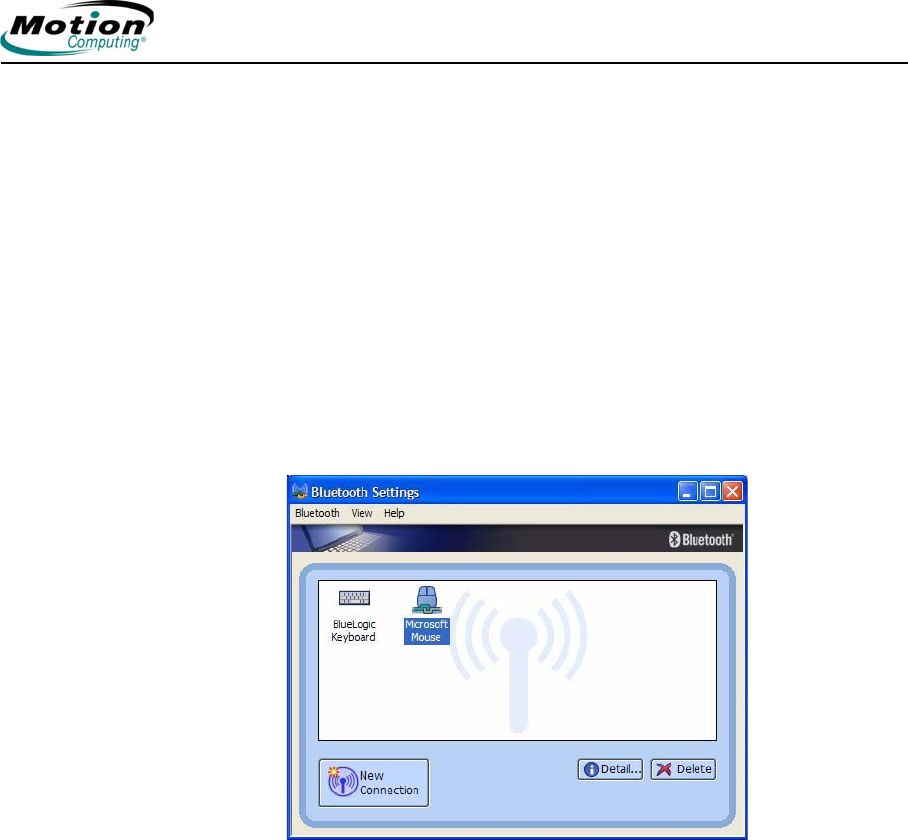
Motion Computing LE1600TC Tablet Client User Guide 59
Chapter
2
Using Your Motion Tablet Client
• Check to see what Bluetooth devices are connected. Tap the
Bluetooth Devices icon > Open Bluetooth Settings. On the
Devices window, you should be able to see Bluetooth devices that
are currently connected.
If the Bluetooth card in the Tablet Client still fails to detect the Bluetooth
device, contact the device manufacturer or visit their website for assistance.
NOTE: A system reboot is not required.
The Bluetooth device is ready to use. If you look at the
Bluetooth Settings window, the connected device or devices
are shown. An example of a Bluetooth Settings window with
both a Bluetooth keyboard and a Bluetooth mouse is shown
below.
Helpful Hints for Using Bluetooth Wireless
Motion Computing and its Bluetooth partners have worked to ensure a
positive experience with this technology, as well as to ensure Bluetooth
inter-operability. In doing so, the following operating issues have been
found:
• When simultaneously operating Bluetooth wireless and 802.11 wireless,
interference between these wireless technologies impacts Bluetooth
performance. This is most noticeable when you try to transfer large
amounts of data, such as file transfers or printing large documents. This
may also be noticeable when you try to transfer large or small amounts
of data may if several Bluetooth devices are operating simultaneously in
an office.
• Bluetooth audio support is currently based on technology that has not
been fully developed for speech recognition. In addition, the Bluetooth
software in the Tablet Client does not have a pre-installed Bluetooth
headset profile. Therefore, for speech recognition, we recommend that
you not use a Bluetooth wireless headset. Moreover, the Motion Speak
Anywhere technology is designed to record clear audio, dictate notes,
and use voice commands without the need for any type of microphone
headset.