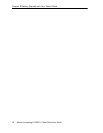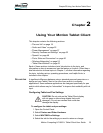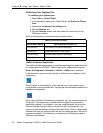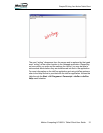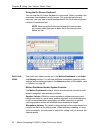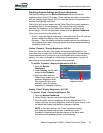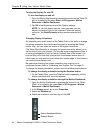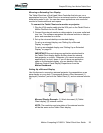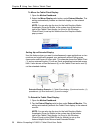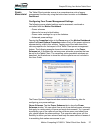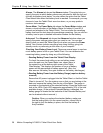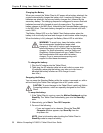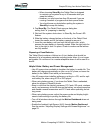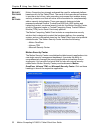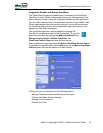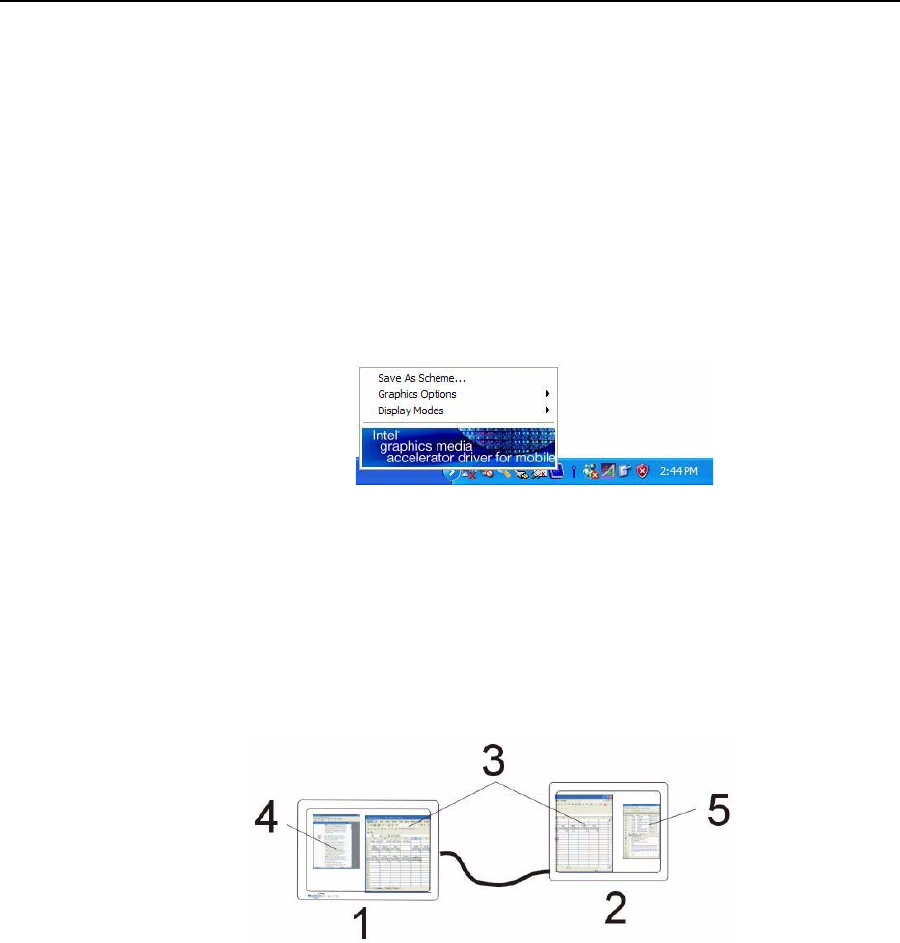
26 Motion Computing LE1600TC Tablet Client User Guide
Chapter
2
Using Your Motion Tablet Client
To Mirror the Tablet Client Display:
1. Open the Motion Dashboard.
2. Select the Mirror Display radio button under External Monitor. This
setting automatically creates an identical display on the external
monitor.
NOTE: You can also tap the icon for the Intel Graphics Media
Accelerator Driver for Mobile, in the system tray at the bottom
right of the Tablet Client display (or found in the Windows
Control Panel) to set up this feature from the Graphics Media
pop-up menu.
Setting Up an Extended Display
Use this feature when you want to simultaneously open applications on two
monitors and significantly expand your workspace without hiding open
documents under layers of other work. This example shows the Tablet Client
(1) and an external monitor (2) with an Excel spreadsheet extended across
both. It also shows a Word document (4) on the Tablet Client and e-mail (5)
on the extended desktop.
Extended Desktop Example: (1) Tablet Client display; (2) external monitor; (3)
spreadsheet; (4) Word document; (5) email message
To Extend the Tablet Client Display:
1. Open the Motion Dashboard.
2. Tap the Extend Display radio button under External Monitor. This
setting automatically extends the Tablet Client display to the external
monitor.
NOTE: You can also tap the icon for the Intel Graphics Media
Accelerator Driver for Mobile in the system tray at the bottom
right of the Tablet Client display (or found in the Windows
Control Panel as Intel GMA Driver for Mobile) to set up this
feature Helpful Hints: Mirrored and Extended Modes