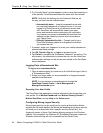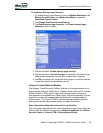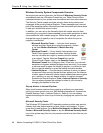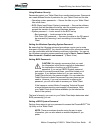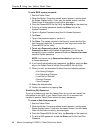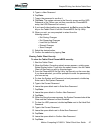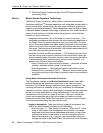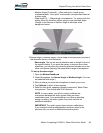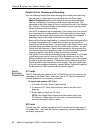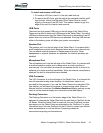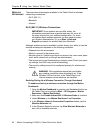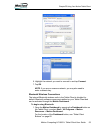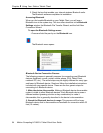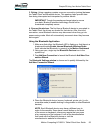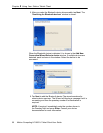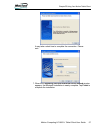50 Motion Computing LE1600TC Tablet Client User Guide
Chapter
2
Using Your Motion Tablet Client
Helpful Hint for Dictating and Recording
Use the following helpful hints when working with dictating and recording.
• You may want to start recording or dictating from the Wide Angle
(Motion Dashboard setting) and change to a more-restricted angle
(Narrow or Medium) if too many outside sounds are recorded. The
advantage to the Wide Angle is that no sounds will be lost if you change
your location. The disadvantage is that outside sounds may be picked
up that interfere with the recording.
• You MUST recalibrate the microphones if you change from one orienta-
tion (landscape) to another (portrait). This is because the skew angle
changes and the sound will no longer be in the angle of acceptance. If
necessary, refer to the earlier information on skew angle.
• Even with the Narrow Angle setting, if a sound is loud enough and within
the angle of acceptance (no matter how distant), the sound will be
picked up by the microphones. The advantage of the Tablet Client is that
it detects fewer extraneous sounds than other audio systems. You can
further limit the detection of these outside sounds by turning down the
microphone volume and speaking louder; this reduces the microphones’
range and restricts their ability to detect extraneous sounds.
• The Tablet Client contains pre-installed audio components. If you install
a third-party audio device (such as USB or Bluetooth devices), the
Motion-installed audio may not work. If this happens, you must reinstall
the Motion-audio components. (The Motion audio components are the
SigmaTel and Knowles Acoustics audio drivers.) After you install these,
if you still have problems recording, contact Motion Technical Support or
the Bluetooth or USB manufacturer’s technical support.
PORTS,
SLOTS AND
CONNECTORS
PC Cards
The PC Card slot (also referred to as a PCMCIA card slot), located on the
right edge of the Tablet Client, holds one Type-II PC Card for networking,
memory expansion, or accessory connection.
To install and remove a PC Card:
1. To install a PC Card, insert it label side up.
2. To remove a PC Card, push the button next to the slot until it
pops out.
3. Push it again to eject the PC Card.
NOTE: Your Tablet Client ships with a plastic blank card in the
PC Card slot. When the slot is not in use, we recommend that
you leave the plastic blank in place.
SD Cards
The SD Card slot, located just above the PC card slot on the right edge of
the Tablet Client, holds one SD Card for networking, memory expansion, or
accessory connection.