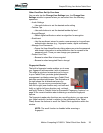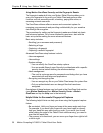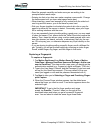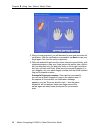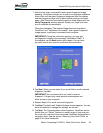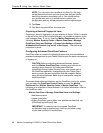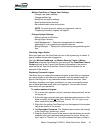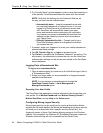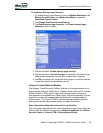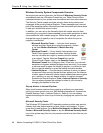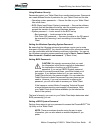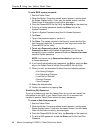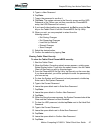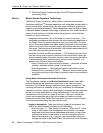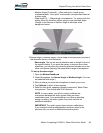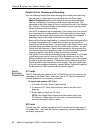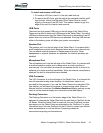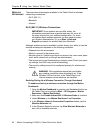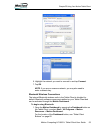44 Motion Computing LE1600TC Tablet Client User Guide
Chapter
2
Using Your Motion Tablet Client
Windows Security System Components Overview
Among the new security features, the Microsoft Windows Security Center
automatically sets up a Windows Firewall on your Tablet Client to block
unwanted access to your system over the internet and from other networks.
The Security Center system provides security alerts during startup and
messages while running Internet Explorer. These messages are a normal
part of the operating system. Microsoft provides information with these alerts
to help you decide what action to take.
In addition, you can set up the firewall to block all outside sources from
connecting to your system (recommended) or can make exceptions to allow
communications with a certain program. Within these settings, you can
change the scope to specify a set of computers for which this port or
program is unblocked.
• Microsoft Security Center — Lets you check security
settings and learn more about improving security. Access
is via open Motion Dashboard > Motion Security
Center.
• Windows Firewall — On by default; helps protect your
Tablet Client against viruses and other security threats,
such as intruders who might try access over the Internet
or a network. Tap the Windows Firewall icon on the
Control Panel (Classic view) or the Security Center >
Windows Firewall icon (Category view). From here, you can add
exceptions to bypass selected programs and services. If a program
or service needs to open the firewall to perform, it notifies you and
lets you decide whether to open the firewall and allow access.
• Internet Explorer — Provides security settings to warn you about
viruses and other security threats that can spread over the Internet
or other types of networks; blocks certain website features and gives
you a warning, so you can decide whether it is safe to proceed.
Access from Internet Explorer Tools > Internet Options > Security.
You can always bypass the settings for sites of your choice by
changing the options for that site.
Pop-up blocker in Internet Explorer
Stops most browser windows from popping up without your permission,
giving you more control over your Web browsing experience. Access from
Internet Explorer Tools > Internet Options > Security. You can always
bypass the settings for sites of your choice by changing the options for that
site.
Microsoft Security Center
The Windows XP Embedded SP2 operating system provides new security
features that help defend against viruses, worms, and hackers. To learn
more about these features, go to Motion Dashboard then Motion Security
Center > Microsoft Security Center or tap the Windows Security Alerts
icon in the system tray (this icon only remains active for a short time on your
desktop).