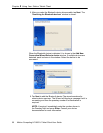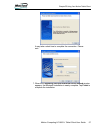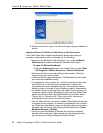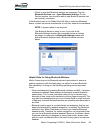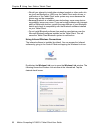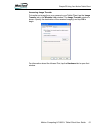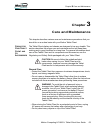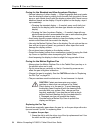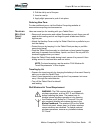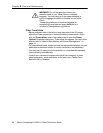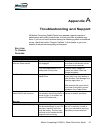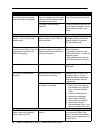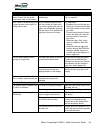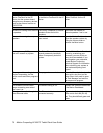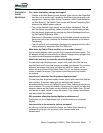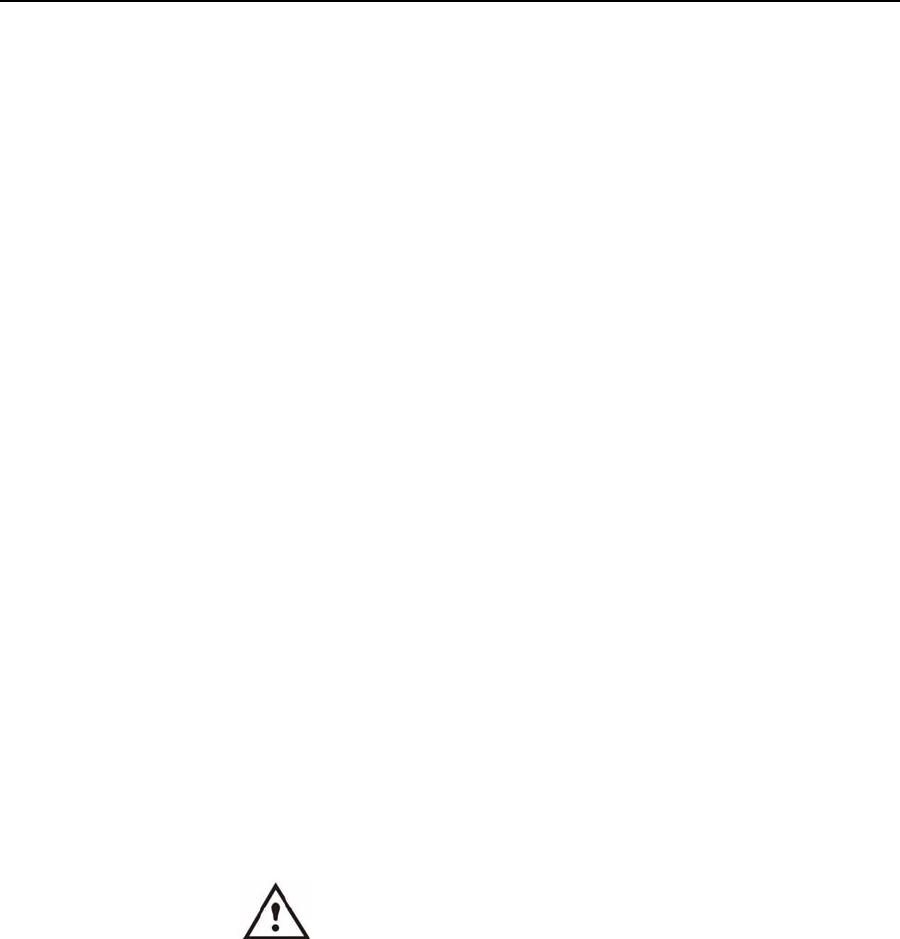
64 Motion Computing LE1600TC Tablet Client User Guide
Chapter
3
Care and Maintenance
Caring for the Standard and View Anywhere Displays
• General cleaning of either display — Clean fingerprints and most marks
from the display surface by wiping it with the soft cloth (provided). Never
spray or pour liquids directly onto the display surface itself. Never use an
abrasive cleaner on the display. If liquid is spilled on the display, wipe it
up immediately.
• Cleaning the standard display — If needed, spray a soft cloth (not
directly on the display) with a window-type cleaner and wipe the
display.
• Cleaning the View Anywhere Display — If needed, clean with any
alcohol-based product recommended for use on anti-reflective glass.
Other cleaning products may leave a residue.
• Avoid using tissues or paper towels to clean the display surface. These
contain wood fibers that can scratch the display.
• Use only the Motion Digitizer Pen on the display. Do not write on the sur-
face with an ink pen or pencil, any pointed or other object that could
damage the display surface.
• Do not place heavy objects on the display surface.
• Protect the display surface from unnecessary contact by using the Hard-
top Cover or a portfolio when transporting the Tablet Client.
• Avoid exposing the display to direct sunlight for long periods of time.
Caring for the Motion Digitizer Pen
• Always store the Motion Digitizer Pen in the Tablet Client pen bay or in
the portfolio when not in use.
• Do not store the pen vertically on the tip. Constant tip pressure can
affect the pen-to-digitizer interaction.
• Change the pen tip regularly. See the CAUTION and refer to “Replacing
the Pen Tips” on page 64.
• The pen contains sensitive electronics. Do not immerse it in liquids.
CAUTION: Certain environments may contain
particles or debris that can adhere to the Tablet
Client display or to the pen tip. To avoid damaging
the display, clean it frequently with the cleaning cloth,
provided with your system. Also, change pen tips
regularly, especially if you drop the pen onto a rough
surface that could damage the tip or embed debris in
it. Damaged pen tips can scratch the display.
Consider using a Motion Slip Case to protect the
display and the pen.
Replacing the Pen Tips
Normal use eventually wears down the pen tip, so the pen ships with extra
tips and a small “tip tool” for replacing them.
To replace the pen tips:
1. Grasp the old tip with the silver ring of the tip replacement tool. Use
the notch on the ring to grab the tip.