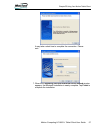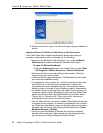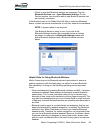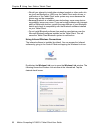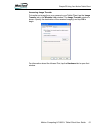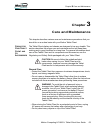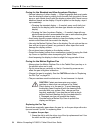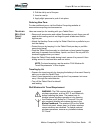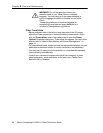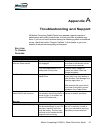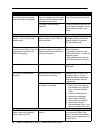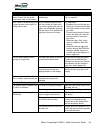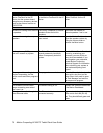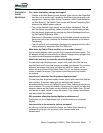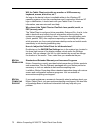Motion Computing LE1600TC Tablet Client User Guide 69
The Motion Digitizer Pen tip
doesn’t line up with the arrow-
cursor when I tap on the screen.
The pen and display need
recalibrating.
Refer to “Calibrating Your Digitizer
Pen” on page 20.
When I write, I unintentionally click
the pen function button while I’m
writing with the pen.
You’re pressing the pen button
with your thumb or finger when
you write or gripping the pen too
tightly and accidentally pressing
the pen button. This enables the
right-click function of the pen.
Try these hints:
• Readjust how you hold the pen.
Place your fingers on either side
of the pen function button when
you write.
• Practice using the pen function
button with both your index fin-
ger and thumb to see which
you prefer.
• Relax your grip. Only a light
touch is needed to write with
the pen.
• Deactivate the pen right-click
function through WACOM Pen
Settings. Instead, press and
hold the pen to the display sur-
face to right-click.
The pen button doesn’t work. I
can’t get it to right-click.
The right-click option for the pen
button may be deactivated.
Re-activate the right-click option:
Double-click the WACOM Pen
Settings icon, select Pen Options,
and reselect Use pen button to
right-click. Select Apply>OK.
You may not be correctly timing
clicking the pen button and
tapping the pen on the display.
To right-click, hold the pen button
down and then firmly tap on the
display.
The buttons on the Tablet Client
don’t do what I expect them to do.
The button functions are pre-
configured and cannot be
changed.
The buttons are pre-configured.
INTERFACE/PORTS
The system doesn’t recognize the
PC card I’ve inserted.
The card is incorrectly inserted. Eject the card and re-insert it with
the label side up.
The device is not supported. Check Windows XP compatibility.
The system doesn’t recognize a
USB device.
Windows XP may take a short
time to recognize the device.
Wait until Windows XP recognizes
the device.
The accessory isn’t connected to
the Tablet Client correctly.
Check the connection cable and
be sure it is inserted into the
correct port on the Tablet Client
and the accessory device.
The correct driver isn’t built into
Windows XP.
Use the device’s installation CD or
check the manufacturer’s website
for the correct driver.
PROBLEM
CAUSE SOLUTION