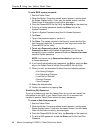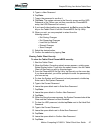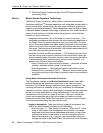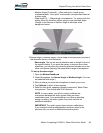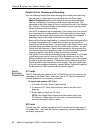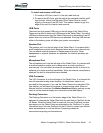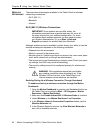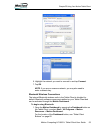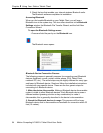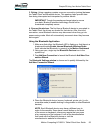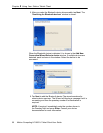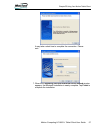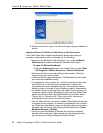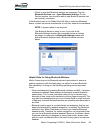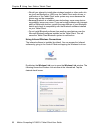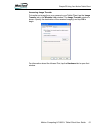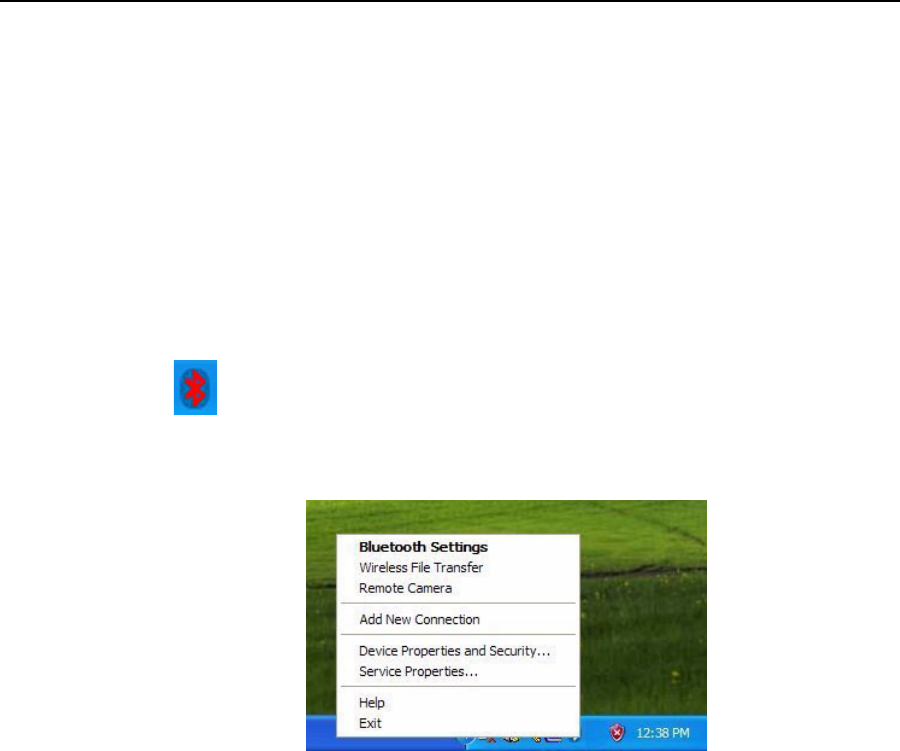
54 Motion Computing LE1600TC Tablet Client User Guide
Chapter
2
Using Your Motion Tablet Client
2. Check the box that enables your internal wireless Bluetooth radio.
The Bluetooth software completes its installation.
Accessing Bluetooth
When you first enable Bluetooth on your Tablet Client, you will see a
Bluetooth icon in the system tray. This icon offers shortcuts to the Bluetooth
Settings window, the Bluetooth File Transfer Wizard, and the Add New
Connection Wizard.
To open the Bluetooth Settings menu:
• Press and hold the pen tip on the Bluetooth icon.
The Bluetooth menu opens.
Bluetooth Device Connection Process
The following process is generally common for connecting most Bluetooth
devices (keyboard, mouse, printer, cellular phone, PDA, Tablet Client,
notebook PC, etc.). The actual steps may be slightly different for every type
and brand of Bluetooth device. Read and follow the installation instructions
included with your specific device. These are the four generic steps for
connecting to a Bluetooth device.
1. Make the device discoverable. Making a Bluetooth device discoverable
makes it visible to other Bluetooth devices. Each Bluetooth device uses a
different method (pressing a button or key combination) to make it
discoverable; this is generally described in the device’s documentation.
2. Search for Bluetooth devices in range. This process will find every
Bluetooth device that is discoverable and available for connection within 33
feet (10 meters).