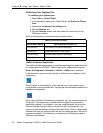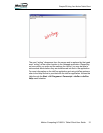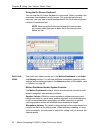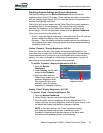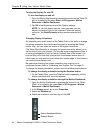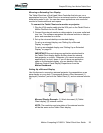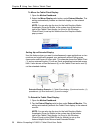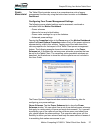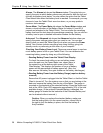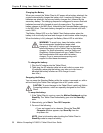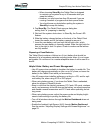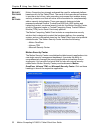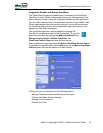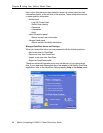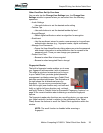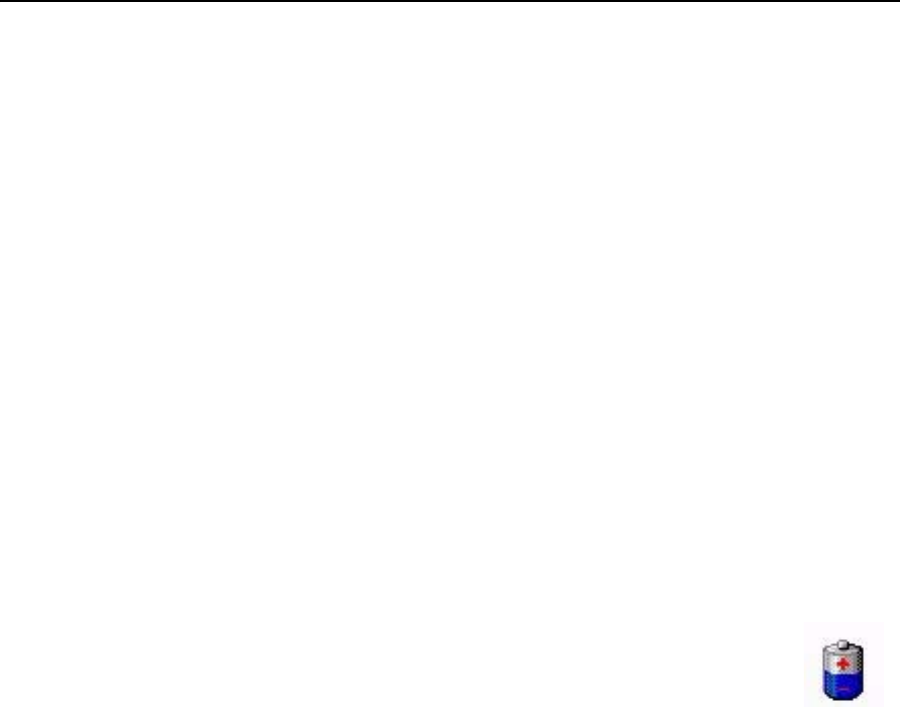
28 Motion Computing LE1600TC Tablet Client User Guide
Chapter
2
Using Your Motion Tablet Client
Alarms. The Alarms tab shows the Alarms window. This option lets you
specify the point at which battery alarms are activated for both the low and
critically low battery level states. You also define the action that the Tablet
Client should take when that battery level is reached. For example, you may
choose to have the Tablet Client sound an alarm, or you may prefer to
receive a text message.
Power Meter. The Power Meter tab shows the Power Meter window and
shows a visual indication of the Battery Status for battery #1 and #2 (if
present and attached to the Tablet Client). The icon shows the remaining
battery level and the text shows the percentage remaining. You can click on
a battery icon to open a detailed information window for that battery.
Advanced. The Advanced tab shows the Advanced window where you
specify the power settings options that you want to use. You can also
specify what you want the Tablet Client to do when you press the Power
switch. Your choices include everything from doing nothing, going into
standby mode, or performing a shut down of your computer.
Checking Your Battery Power Level. There are several ways to see how
much battery power is left on your Tablet Client. You can determine the
remaining battery power by doing any of the following:
• Reading Battery Power from the Tablet Client Display
To check the power level while you are on battery power,
move the pen over the Power Meter icon, shown here, in
the system tray at the bottom-right corner of the Tablet
Client display. This displays the number of hours of battery
power and the percentage of battery power left. (Also, the
blue area on the battery icon gets smaller as the battery discharges.)
• Reading Battery Power from the Battery Gauge (requires battery
removal)
Ensure that AC power is plugged into the Tablet Client, or that the Tablet
Client is turned off. Turn the system over so that you are looking at the
back and remove the battery from the top of the tablet. The gauge is
mounted on the backside of the standard battery. Press the button and
look at the LEDs. Each LED represents approximately 20% of the total
available charge. (If the optional Extended Battery is attached, the
battery gauge is located on the backside of the Extended Battery and
can be checked without removal.).
Caution: When you replace the standard battery, make sure
that the locking latch is in the correct position, moved fully to
the right to lock the battery in place, and that the battery is
firmly installed.