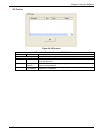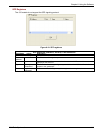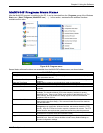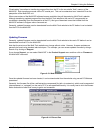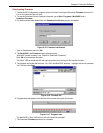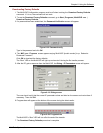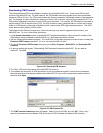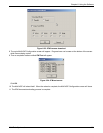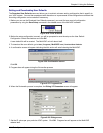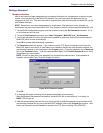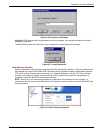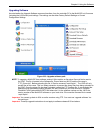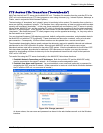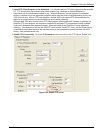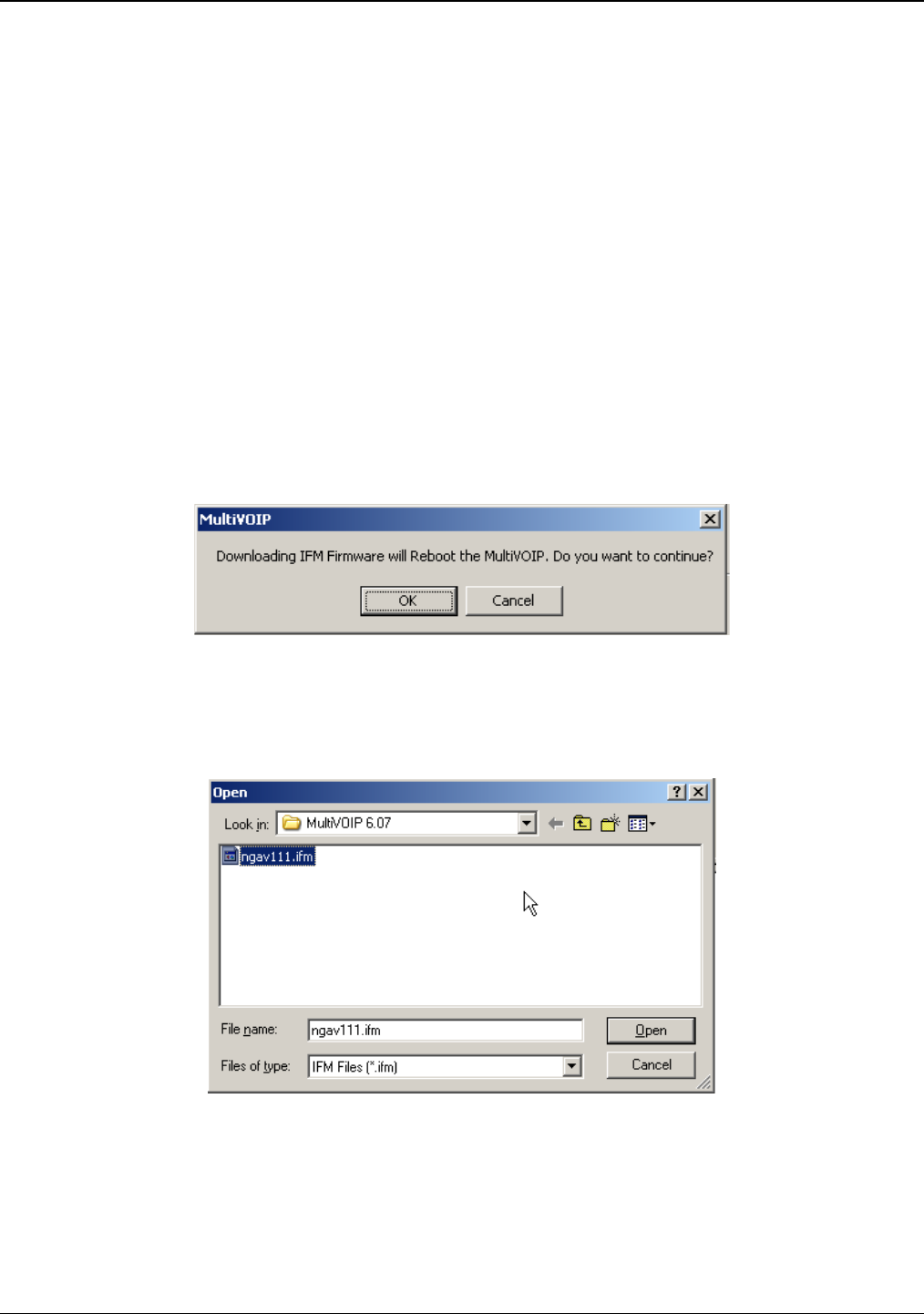
Chapter 6: Using the Software
Multi-Tech Systems, Inc. 121
Downloading IFM Firmware
The Interface Module (IFM) is the telephony interface for analog MultiVOIP units. There is one IFM for each
channel of the MultiVOIP unit. For each channel, the IFM handles the analog signals to and from the attached
telephone, PBX or CO line. The IFM communicates with the main processor indicating the status of the telephone
line. For example, it might indicate that a phone is off hook (FXS) or that an incoming ring is present (FXO). The
IFM receives operating instructions from the VOIP’s main processor. For example, the IFM might be instructed to
ring the phone (FXS) or seize the line (FXO). The IFM contains a codec (coder/decoder) to convert the incoming
audio to a PCM stream (pulse code modulation) which it sends to the DSP (digital signal processor). The IFM’s
codec also converts outgoing PCM to audio.
The firmware of the IFMs will change from time to time and you may need to upgrade the firmware on your
MultiVOIP unit. To do so, follow these instructions.
1. In the System Information screen of the MultiVOIP Configuration software, check the version number of the
IFM firmware already installed on the MultiVOIP unit. Write down the version number.
2. Exit the Configuration software program. The MultiVOIP Configuration program must be off when invoking the
Download IFM Firmware command. If it is on, the command will not work.
3. To use the Download IFM Firmware command, go to Start | Programs | MultiVOIP x.xx | Download IFM
Firmware.
4. A warning window will appear: “Downloading IFM Firmware will reboot the MultiVOIP. Do you want to
continue?” Click OK.
Figure 6-21: Download IFM firmware
5. The “Boot” LED on the front panel of the MultiVOIP will come on.
6. The software will search for an IFM firmware file to use to upgrade the system; if the file found represents
firmware newer than that already installed on the MultiVOIP (or if you want to overwrite the same version of
firmware) click Open.
Figure 6-22: IFM firmware file
7. The IFM Firmware Download screen will appear. Select “Copy to All IFMs” and click OK. (Only in very
special circumstances would different IFMs in the same VOIP be loaded with different IFM firmware.)