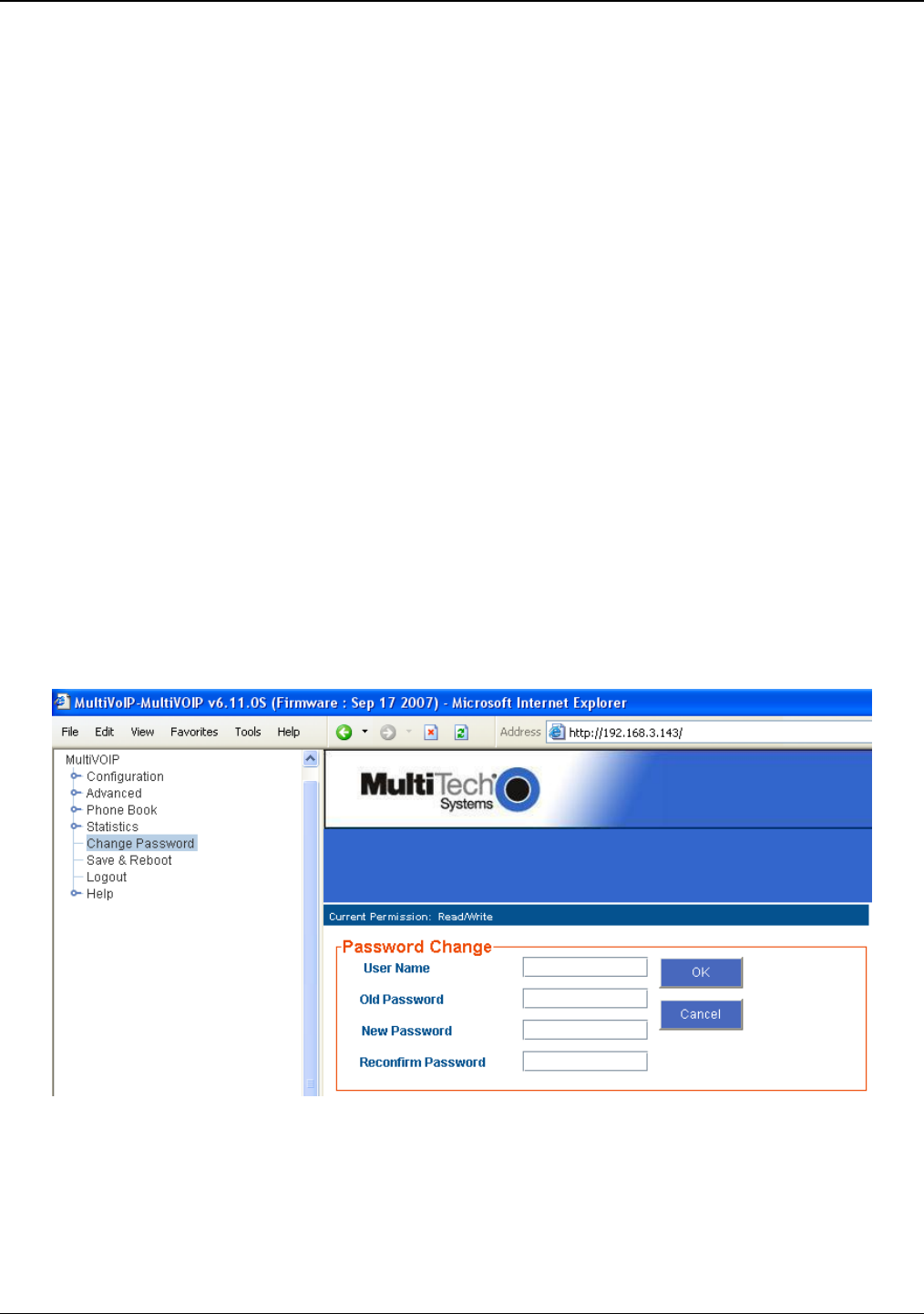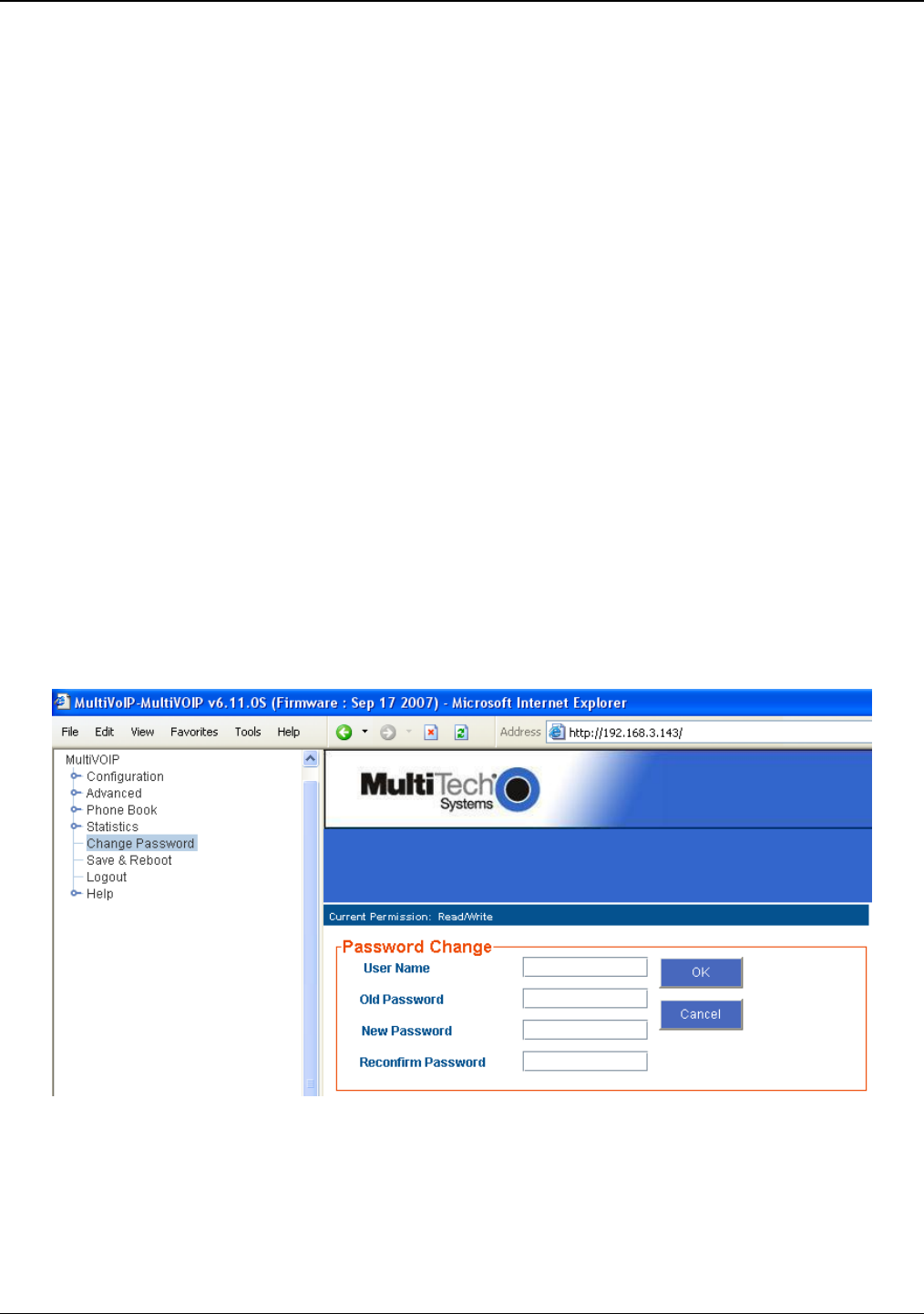
Chapter 6: Using the Software
Multi-Tech Systems, Inc. 127
FTP Server File Transfers (“Downloads”)
Multi-Tech has built an FTP server into the MultiVOIP unit. Therefore, file transfers from the controller PC to the
VOIP unit can be done using an FTP client program or even using a browser (e.g., Internet Explorer, Netscape, or
Firefox, used in conjunction with Windows Explorer).
The terminology of “downloads” and “uploads” gets a bit confusing in this context. File transfers from a client to a
server are typically considered “uploads.” File transfers from a large repository of data to machines with less data
capacity are considered “downloads.” In this case, these metaphors are contradictory: the FTP server is actually
housed in the MultiVOIP unit, and the controller PC, which is actually the repository of the info to be transferred,
uses an FTP client program. In this situation, we have chosen to call the transfer of files from the PC to the VOIP
“downloads.” (Be aware that some FTP client programs may use the opposite terminology, i.e., they may refer to
the file transfer as an “upload “)
You can download firmware, CAS telephony protocols, default configuration parameters, and phonebook data for
the MultiVOIP unit with this FTP functionality. These downloads are done over a network, not by a local serial
port connection. Consequently, VOIPs at distant locations can be updated from a central control point.
The phonebook downloading feature greatly reduces the data-entry required to establish inbound and outbound
phonebooks for the VOIP units within a system. Although each MultiVOIP unit will require some unique
phonebook entries, most will be common to the entire VOIP system. After the phonebooks for the first few VOIP
units have been compiled, phonebooks for additional VOIPs become much simpler: you copy the common
material by downloading and then do data entry for the few phonebook items that are unique to that particular
VOIP unit or VOIP site.
To transfer files using the FTP server functionality in the MultiVOIP, follow these directions.
1. Establish Network Connection and IP Addresses. Both the controller PC and the MultiVOIP unit(s)
must be connected to the same IP network. An IP address must be assigned for each.
2. Establish User Name and Password. You must establish a user name and (optionally) a password for
contacting the VOIP over the IP network. (When connection is made via a local serial connection between
the PC and the VOIP unit, no user name is needed.)
Figure 6-34: Change password
As shown above, the user name and password can be set in the web interface as well as in the Windows
interface.