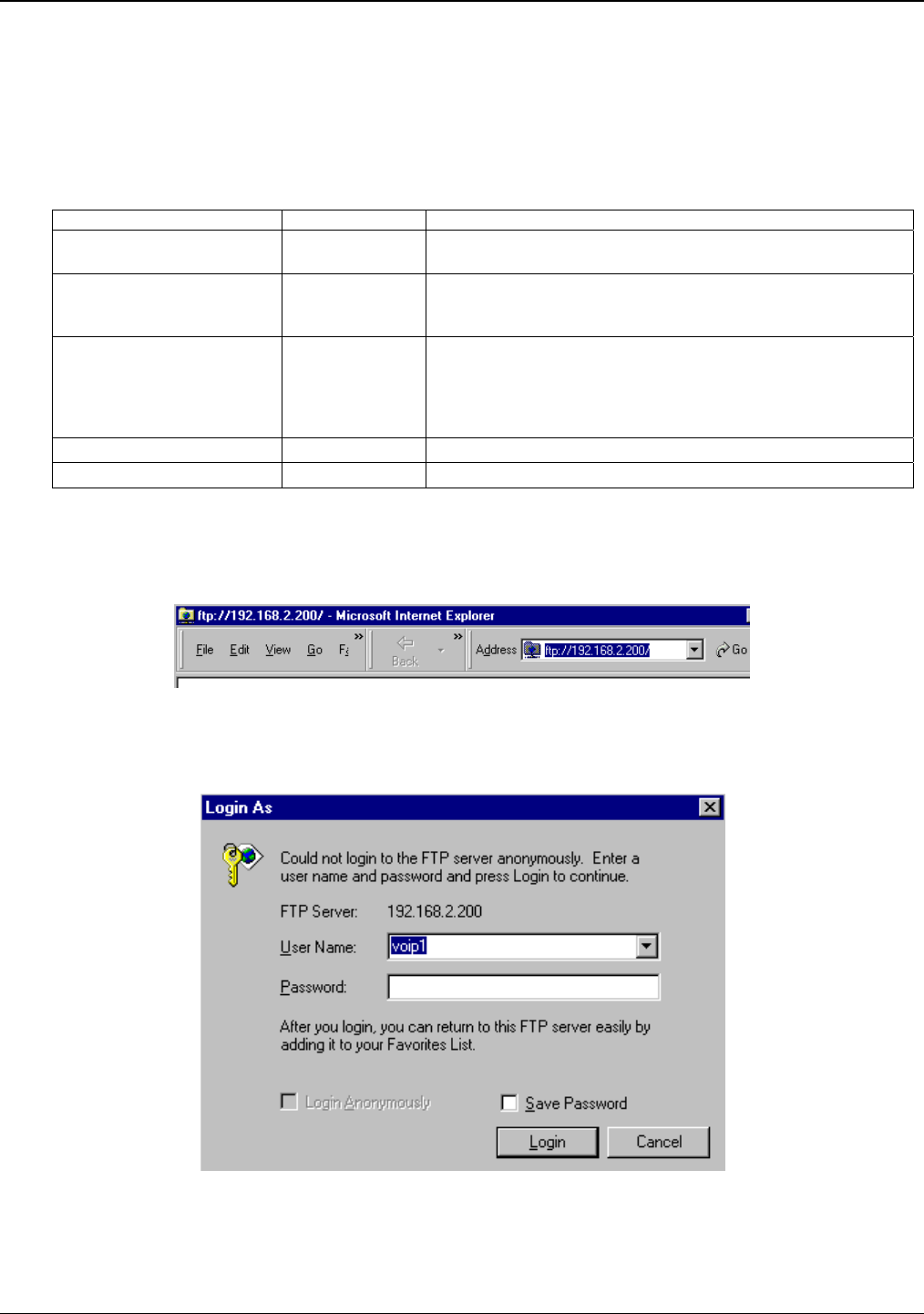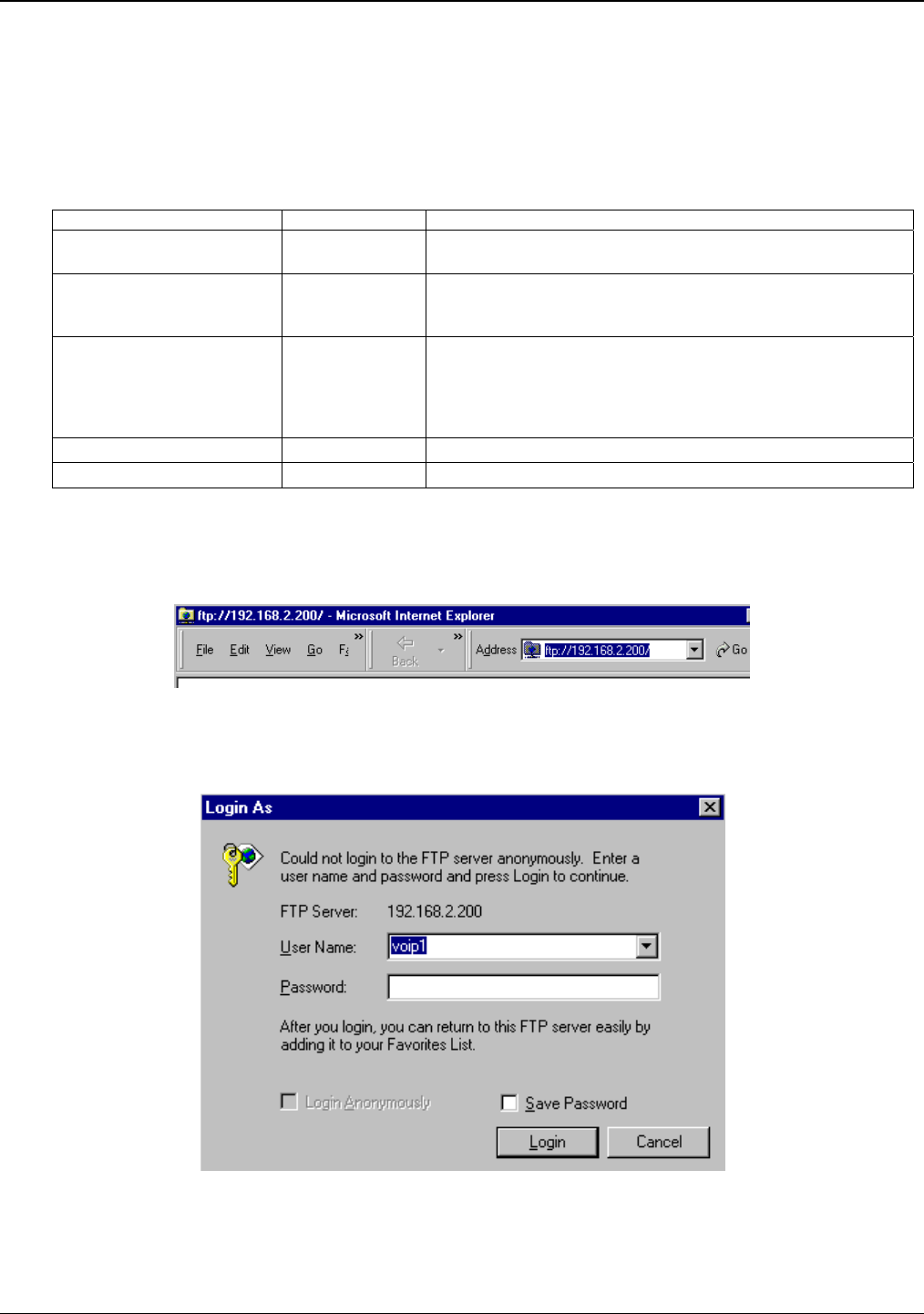
Chapter 6: Using the Software
Multi-Tech Systems, Inc. 129
5. Identify Files to be Updated. Determine which files you want to update. Six types of files can be updated
using the FTP feature. In some cases, the file to be transferred will have “Ftp” as the part of its filename just
before the suffix (or extension). So, for example, the file “mvpt1Ftp.bin” can be transferred to update the bin
file (firmware) residing in the MultiVOIP. Similarly, the file “fxo_loopFtp.cas” could be transferred to enable
use of the FXO Loop Start telephony interface in one of the analog VOIP units and the file “r2_brazilFtp.cas”
could be transferred to enable a particular telephony protocol used in Brazil. Note, however, that before
any CAS file can be used as an update, it must be renamed to CASFILE.CAS so that it overwrites and
replaces the default CAS file.
File Type File Names Description
firmware “bin” file mvpt1Ftp.bin This is the MultiVOIP firmware file. Only one file of this type will
be in the directory.
factory defaults fdefFtp.cnf This file contains factory default settings for user-changeable
configuration parameters. Only one file of this type will be in the
directory.
CAS file fxo_loopFtp.cas,
em_winkFtp.cas,
r2_brazilFtp.cas
r2_chinaFtp.cas
These telephony files are for Channel Associated Signaling.
The directory contains many CAS files, some labeled for
specific functionality, others for countries or regions where
certain attributes are standard. Any CAS file used must first be
renamed to “CASFILE.CAS.”
inbound phonebook InPhBk.tmr This file updates the inbound phonebook in the MultiVOIP unit.
outbound phonebook OutPhBk.tmr This file updates the outbound phonebook in the MultiVOIP unit.
6. Contact MultiVOIP FTP Server. You must make contact with the FTP Server in the VOIP using either a
web browser or FTP client program. Enter the IP address of the MultiVOIP’s FTP Server. If you are using
a browser, the address must be preceded by “ftp://” (otherwise you’ll reach the web interface within the
MultiVOIP unit).
Figure 6-36: FTP address
7. Log In. Use the User Name and password established in item #2 above. The login screens will differ
depending on whether the FTP file transfer is to be done with a web browser (shown below) or with an FTP
client program (varies).
Figure 6-37: FTP log in
8. Use Download. Downloading can be done with a web browser or with an FTP client program.