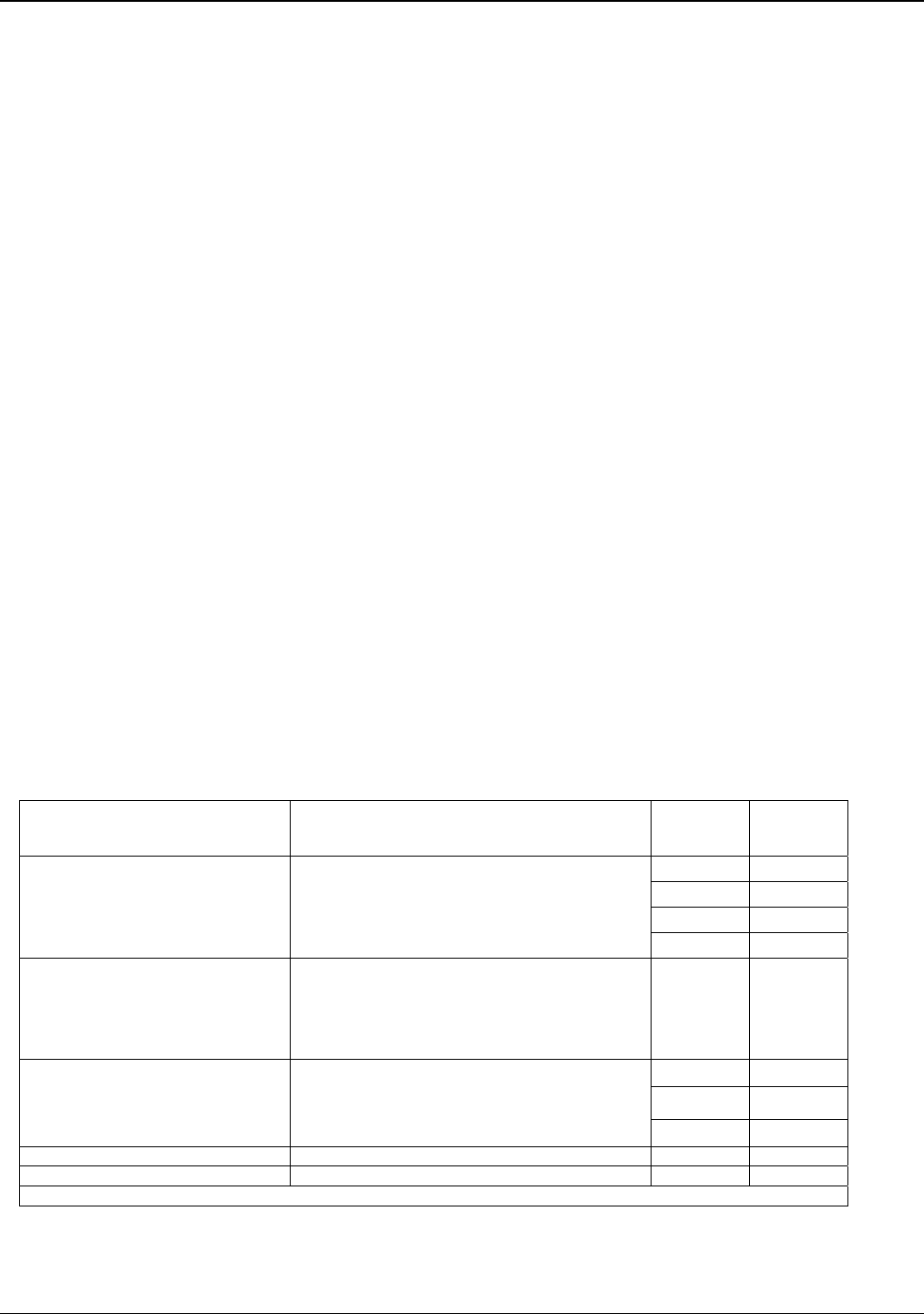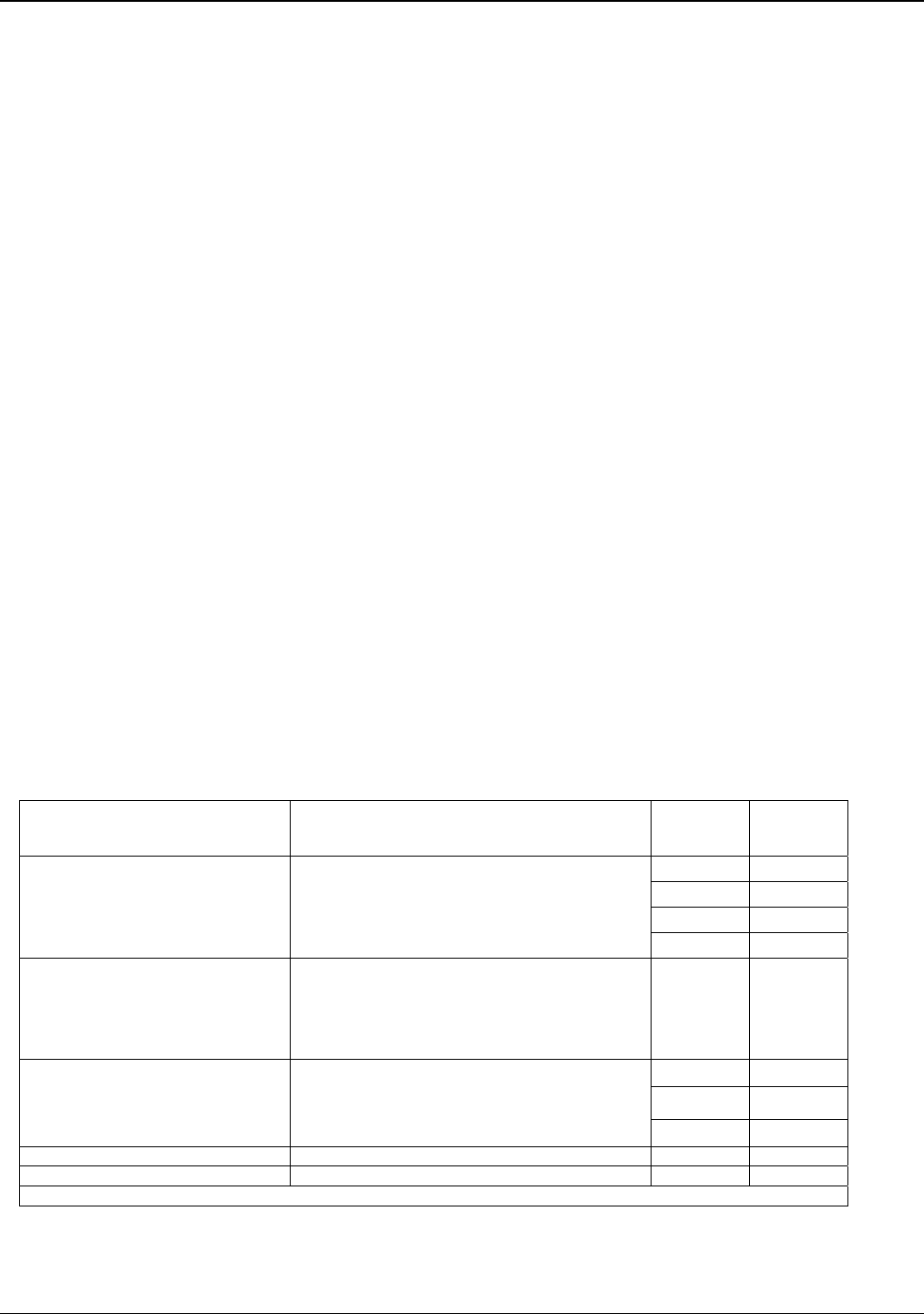
Chapter 4: Configuring your VOIP
Multi-Tech Systems, Inc. 31
How to Navigate Through the Software
The MultiVOIP software is launched from the Start button and is found in the All Programs area under the title of
MultiVOIP x.xx (where x represents version number). The top option is “Configuration” – choose this.
Within the software, there are several ways to arrive at the parameter that you want to use: through the left-hand
panel, from the drop-down menu, clicking a taskbar icon (if available) or a keyboard shortcut (if available). Once
the initial settings are entered, you may choose to configure the MultiVOIP through a Web browser instead.
Web Browser Interface
The MultiVOIP web browser interface gives access to the same commands and configuration parameters as are
available in the MultiVOIP Windows interface except for logging functions. When using the web browser
interface, logging can be done by email (the SMTP option).
Set up the Web Browser interface (Optional). After an IP address for the MultiVOIP unit has been established,
you can choose to configure the unit by using the MultiVOIP web browser interface. If you want to do
configuration work using the web browser interface, you must first set it up:
• Set IP address of MultiVOIP unit using the MultiVOIP Configuration program (the Windows interface).
• Save Setup in Windows interface.
• Close Windows interface.
• Install Java program from MultiVOIP product CD (on first use only).
• Open web browser.
• Browse to IP address of MultiVOIP unit.
• If username and password have been established, enter them when prompted.
• Set browser to allow pop-ups. The MultiVOIP Web interface makes use of pop-up windows.
• The configuration screens in the web browser will have the same content as their counterparts in the
software; only the presentation differs.
Configuration Information Checklist
To assist with the organization of the information needed, below is a chart summarizing what is necessary. The
–SS and –FX models do not support E&M or DID.
Type of Configuration Info
Gathered:
Configuration screen where info is entered:
Info
Obtained?
D
Info
Entered?
D
IP info for VOIP unit
• IP address
• Gateway
• DNS IP (if used)
• 802.1p Prioritization (if used)
Ethernet/IP parameters
Interface Type
• E&M
• FXS/FXO*
• DID-DPO
Interface parameters
(*
In FXS/FXO systems, channels used for phone, fax,
or key system are FXS; channels used for analog
PBX extensions or analog telco lines are FXO
).
E&M info (only if E&M used)
• Type (1-5)
• 2 or 4 wires
• Dial Tone or Wink
Interface parameters
Country code
Regional parameters
Email address for VOIP (optional)
SMTP parameters
Reminde
: Be sure to Save Setup after entering configuration values.